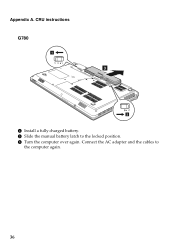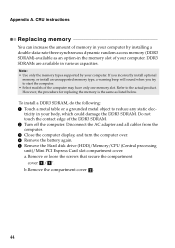Lenovo G580 Support Question
Find answers below for this question about Lenovo G580.Need a Lenovo G580 manual? We have 1 online manual for this item!
Question posted by manibrock on October 26th, 2012
How To Install Driver For My Lenova G580
The person who posted this question about this Lenovo product did not include a detailed explanation. Please use the "Request More Information" button to the right if more details would help you to answer this question.
Current Answers
Related Lenovo G580 Manual Pages
Similar Questions
Can Be Installed Xp Lenovo Driver For G580 64 Bit Processor
(Posted by Dimpljl 9 years ago)
How Do I Go From Video Mode To Camera Mode On My Lenova G580
(Posted by wanjir 10 years ago)
Lenova G580 Internet Only Works When Its Charging
my lenova G580 iinternet only works whrn my laptop is charging
my lenova G580 iinternet only works whrn my laptop is charging
(Posted by pamarsingh 11 years ago)
Cant Boot My Lenova G580 Laptop
Tried Re launch startup repair, but this dosent allow me to do anything.
Tried Re launch startup repair, but this dosent allow me to do anything.
(Posted by davemaddocks49338 11 years ago)