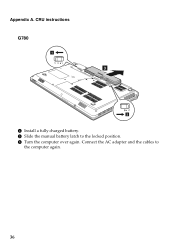Lenovo G580 Support Question
Find answers below for this question about Lenovo G580.Need a Lenovo G580 manual? We have 1 online manual for this item!
Question posted by Dimpljl on May 29th, 2014
Can Be Installed Xp Lenovo Driver For G580 64 Bit Processor
The person who posted this question about this Lenovo product did not include a detailed explanation. Please use the "Request More Information" button to the right if more details would help you to answer this question.
Current Answers
Related Lenovo G580 Manual Pages
Similar Questions
Lenovo B460e Type 4752 Model Support To Windows 8.1 32 Or 64 Bit ?
Lenovo B460e Type 4752 Model support to Windows 8.1 32 or 64 Bit ?
Lenovo B460e Type 4752 Model support to Windows 8.1 32 or 64 Bit ?
(Posted by kboopathirajacivil 3 years ago)
Lenovo G50-80 64 Bit Win7 Drivers
I need to know where to get Lenovo G50-80 64 bit win7 drivers?Thanks,
I need to know where to get Lenovo G50-80 64 bit win7 drivers?Thanks,
(Posted by tuffnugly1 8 years ago)
Audiobox Usb From Presonus Dont Work On My Lenovo G580 Windows 8 64 Bit.
the pc dont recognize the audiobox usb cable and dont execute the installation cd
the pc dont recognize the audiobox usb cable and dont execute the installation cd
(Posted by Anonymous-129034 10 years ago)