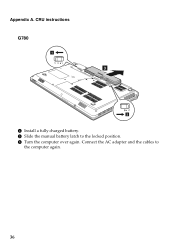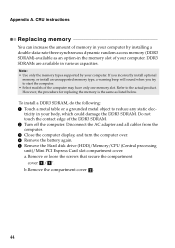Lenovo G580 Support Question
Find answers below for this question about Lenovo G580.Need a Lenovo G580 manual? We have 1 online manual for this item!
Question posted by marahayk on May 23rd, 2014
Can You Install Autocad On G580
The person who posted this question about this Lenovo product did not include a detailed explanation. Please use the "Request More Information" button to the right if more details would help you to answer this question.
Current Answers
Related Lenovo G580 Manual Pages
Similar Questions
Which Graphic Driver Is Install For Lenovo Laptop G50-70?
after installing window when i am install the graphic drivers then screen goes to black tell me the ...
after installing window when i am install the graphic drivers then screen goes to black tell me the ...
(Posted by jumaidwh21 1 year ago)
How To Install Lenovo G580 Laptop 20157 Ubuntu Network Driver
(Posted by markidr 10 years ago)
Lenovo G580 Laptop Has A Windows 8 Key Installed In Bios.new Copy Can't Install
New windows 8 copy can't install because of old key in BIOS. How do I install with new key
New windows 8 copy can't install because of old key in BIOS. How do I install with new key
(Posted by kabwe 10 years ago)
My Lenovo G580 Windows8 Laptop Is Not Supporting Autocad.
(Posted by manjukushalm 10 years ago)