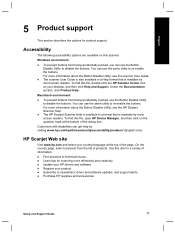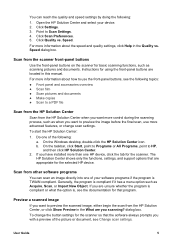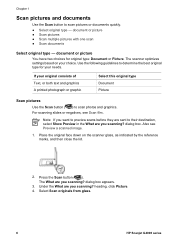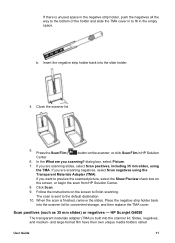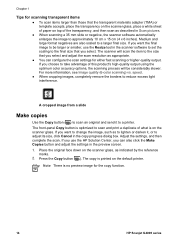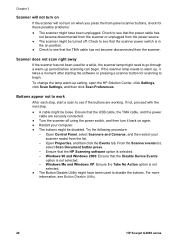HP G4010 Support Question
Find answers below for this question about HP G4010 - ScanJet Photo Scanner.Need a HP G4010 manual? We have 2 online manuals for this item!
Question posted by kinma on August 7th, 2014
Hp Scanjet G4010 Scan To Pdf Button Wont Work
The person who posted this question about this HP product did not include a detailed explanation. Please use the "Request More Information" button to the right if more details would help you to answer this question.
Current Answers
Related HP G4010 Manual Pages
Similar Questions
Driver For Hp Scanjet G4000 With Windows 10
I just purchased a new Windows 10 computer and my HP Scanjet G4000 will not install. Will a new driv...
I just purchased a new Windows 10 computer and my HP Scanjet G4000 will not install. Will a new driv...
(Posted by onedrue 2 years ago)
How To Scan Negatives With Hp Scanjet G4010
(Posted by crfennd 9 years ago)
How To Do A Ocr Scan From A Hp Scanjet G4010 On Mac 10.5
(Posted by iboehale 9 years ago)
How To Make The Hp Scanjet G4010 Scan Documents Darker
(Posted by bubbsim 10 years ago)
How Can I Get A New Cd For My Scanjet G4010 To Work On My Windows 8 And Hp Compu
(Posted by Loudug1 10 years ago)