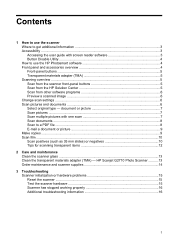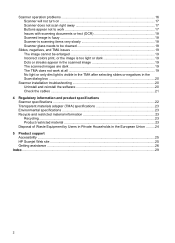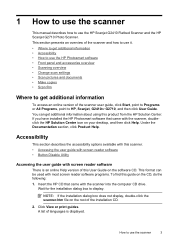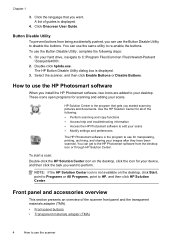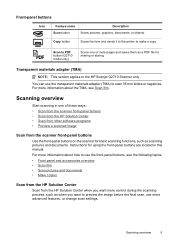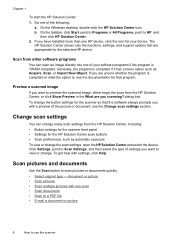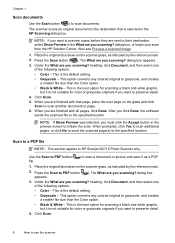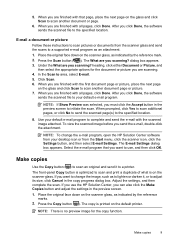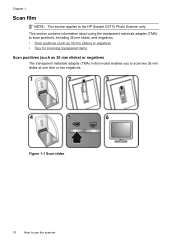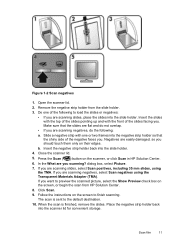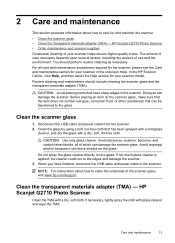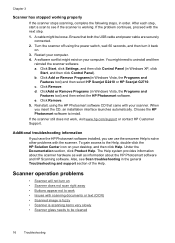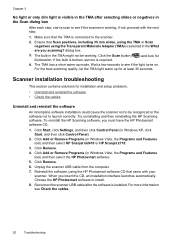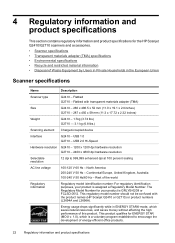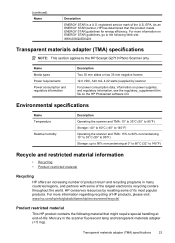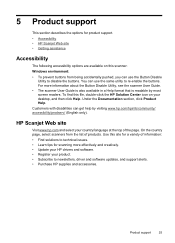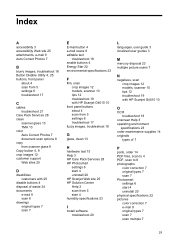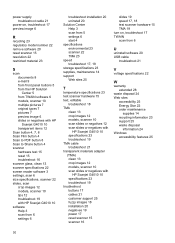HP Scanjet G2710 Support Question
Find answers below for this question about HP Scanjet G2710 - Photo Scanner.Need a HP Scanjet G2710 manual? We have 2 online manuals for this item!
Question posted by bubbsim on December 5th, 2013
How To Make The Hp Scanjet G4010 Scan Documents Darker
The person who posted this question about this HP product did not include a detailed explanation. Please use the "Request More Information" button to the right if more details would help you to answer this question.
Current Answers
Related HP Scanjet G2710 Manual Pages
Similar Questions
How To Make Hp Scanjet 6200c Work With 64 Bit Windows 7
(Posted by fopfcipr 9 years ago)
How Can I Make Hp Scanjet 4400c Work With Windows 7?
(Posted by tlsaryt 10 years ago)
Hp Scanjet G 2710 Solution Center
Solution Center can not be installed, why ? It was installed before.
Solution Center can not be installed, why ? It was installed before.
(Posted by waltherbuchen 10 years ago)
Hp Scanjet G2710 Install
HP Scanjet G2710 on Xp sp3. After full install only drivers are installed. No errors. Uninstall also...
HP Scanjet G2710 on Xp sp3. After full install only drivers are installed. No errors. Uninstall also...
(Posted by uldis 12 years ago)