HP G4010 Support Question
Find answers below for this question about HP G4010 - ScanJet Photo Scanner.Need a HP G4010 manual? We have 2 online manuals for this item!
Question posted by crfennd on July 28th, 2014
How To Scan Negatives With Hp Scanjet G4010
The person who posted this question about this HP product did not include a detailed explanation. Please use the "Request More Information" button to the right if more details would help you to answer this question.
Current Answers
There are currently no answers that have been posted for this question.
Be the first to post an answer! Remember that you can earn up to 1,100 points for every answer you submit. The better the quality of your answer, the better chance it has to be accepted.
Be the first to post an answer! Remember that you can earn up to 1,100 points for every answer you submit. The better the quality of your answer, the better chance it has to be accepted.
Related HP G4010 Manual Pages
Setup and Support Guide - Page 6


Be sure to set up the scanner:
Step 1. 1 Get started
Follow these steps to remove any shipping tape.
6 1
5
2
3
4
1
HP Scanjet G4010 or G4050 scanner
2
USB cable
3
Power supply
4
Setup and Support Guide (this book)
5
Scanning software CDs
6
TMA templates (HP Scanjet G4050 only)
4
HP Scanjet G4000 series Check the box contents
Unpack the scanner hardware.
Setup and Support Guide - Page 7
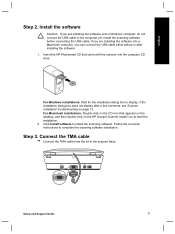
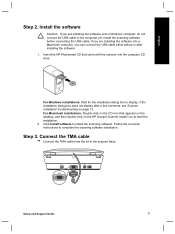
... CD that appears on the desktop, and then double click on the HP Scanjet Scanner Install icon to install the scanning software. For Macintosh installations: Double-click on page 12. Step 3. Setup and Support Guide
5 Click Install software to start the installation. 2. If the installation dialog ...
Setup and Support Guide - Page 10


... been selected in the scanner settings. Place a photo or document on the scanner glass as indicated by the reference mark on page 12.
8
HP Scanjet G4000 series When the preview is accepted, the scanned image is displayed. Chapter 1
Step 6. Press the Scan ( ) button. dialog box or the HP Scan Pro window does not appear, see Scanner installation troubleshooting on the...
Setup and Support Guide - Page 11
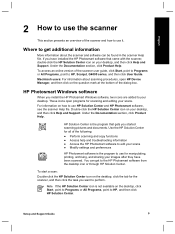
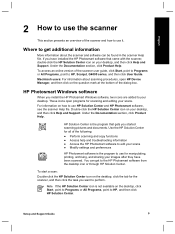
... is not available on how to HP, and then click HP Solution Center. Under the Documentation section, click Product Help. To start a scan: Double-click the HP Solution Center icon on your desktop.
English
2 How to use the scanner
This section presents an overview of the scanner and how to HP, Scanjet, G4000 series, and then click User...
Setup and Support Guide - Page 12


...) and negatives.
Scanning film requires that gets you use for manipulating, printing, archiving, and sharing your scans. Scans one or more information about the TMA, see the scanner user guide. You can open HP Device Manager, and then click on the underside of the scanner front panel and the transparent materials adapter (TMA).
For
10
HP Scanjet G4000 series...
Setup and Support Guide - Page 14
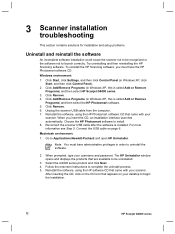
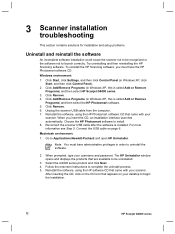
... on page 6. To reinstall the HP Scanning software, you insert the CD, an installation interface launches automatically. When prompted, type your
scanner. Choose the HP Photosmart software to Applications/Hewlett-Packard and open HP Uninstaller. Reconnect the scanner USB cable after the software is called Add or Remove Programs) and then select HP Scanjet G4000 series.
3.
Setup and Support Guide - Page 16


...G4010: 4.4 kg (9.6 lbs) G4050: 5.3 kg (11.6 lbs)
Scanning element Charged-coupled device
Interface
USB 2.0 Hi-Speed
Hardware resolution
4800 x 9600 dpi hardware resolution
Selectable resolution
12 dpi to encourage the development of energy-efficient office products.
14
HP Scanjet...This product qualifies for the HP Scanjet G4000 series Photo Scanner and accessories. 4 Regulatory ...
Setup and Support Guide - Page 19
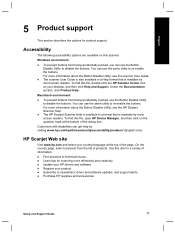
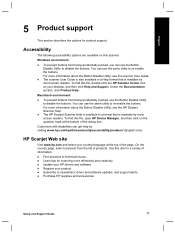
...
English
5 Product support
This section describes the options for scanning more effectively and creatively. ● Update your HP drivers and software. ● Register your desktop, and then click Help and Support. For more information about the Button Disable Utility, see the HP Scanjet Scanner Help.
● The HP Scanjet Scanner Help is available in a Help format that is...
User Guide - Page 4


...; Accessibility ● How to use the HP Scanjet G4000 series Photo Scanners and their accessories.
A list of this guide on the software CD. 1 How to use the scanner
This manual describes how to use the HP Photosmart software ● Front panel and accessories overview ● Scanning overview ● Scan pictures and documents ● Scan film ● Make copies ●...
User Guide - Page 6


... can also scan medium- For more realistic photo reproductions with greater color accuracy. The result is more information about the TMA, see Scan film.
Scans one of this product's high quality output by using the HP Scanjet G4050 TMA.
speed
When scanning images using the HP Scanjet G4000 series scanners, you choose to scan 35 mm slides or negatives. The HP Scanjet G4000 series...
User Guide - Page 8
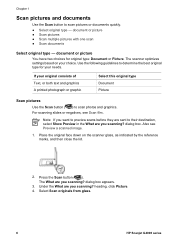
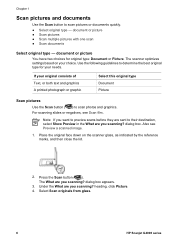
... are sent to determine the best original type for original type: Document or Picture. The scanner optimizes settings based on the scanner glass, as indicated by the reference marks, and then close the lid.
2. Select Scan originals from glass.
6
HP Scanjet G4000 series Place the original face down on your needs. dialog box.
heading, click...
User Guide - Page 11


... procedure for your scanner lid. HP Scanjet G4010
HP Scanjet G4050
Scan positives (such as 35 mm slides) or Scan positives (such as 35 mm slides) or
negatives - HP Scanjet G4010
The transparent materials adapter (TMA) in this model enables you to scan positives, including 35 mm slides, and negatives. This section describes two HP Scanjet G4000 series models.
HP Scanjet G4050
For tips...
User Guide - Page 12


... slides) or negatives - If you . HP Scanjet G4050.
1. Do one of the negative faces you are scanning slides, place the slides into the negative strip holder so that the slides are scanning negatives, do not overlap.
- Insert the slides with the top of the slides facing you should touch them only on the scanner lid. Negatives are for the HP Scanjet G4010. Make...
User Guide - Page 13
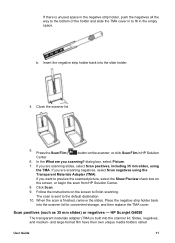
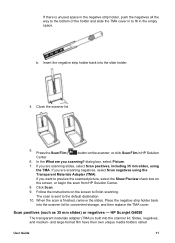
... Materials Adapter (TMA). If you scanning?
Insert the negative strip holder back into the scanner lid for convenient storage, and then replace the TMA cover. If you are scanning negatives, select Scan negatives using
the TMA. Press the Scan Film (
) button on the scanner, or click Scan Film in the empty space.
HP Scanjet G4050
The transparent materials adapter (TMA...
User Guide - Page 14


... templates are using an HP Scanjet G4010, see Scan positives (such as indicated by the icons on the scanner lid. If you are easily damaged, so you can use to optimally place your media for the HP Scanjet G4050. Place medium-format or large-format film strips in the large-format template. - Negatives are scanning fewer than the maximum...
User Guide - Page 16
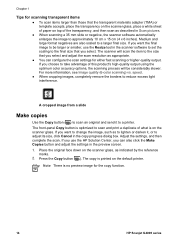
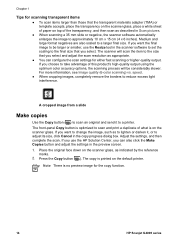
... use the Resize tool in Scan pictures.
● When scanning a 35 mm slide or negative, the scanner software automatically enlarges the image to approximately 10 cm x 15 cm (4 x 6 inches). The scanner will be larger or smaller, use the HP Solution Center, you can configure the scan settings for the copy function.
14
HP Scanjet G4000 series For more information...
User Guide - Page 21


... working . A cable might be cleaned
User Guide
19 Restart your scanner. The Help system provides information about the HP Scanjet G4000 series Photo Scanner hardware as well as information about the HP Photosmart software and HP Scanning software. c. Additional troubleshooting information
If you have the HP Photosmart software installed, you insert the CD, an installation interface...
User Guide - Page 24


...HP Scanjet G4010 negative strip holder or slide holder, push the negatives or slides all ● No light or only dim light is on the glass. Use Resize to the Index tab in the onscreen Help. Select and drag the handles around the selection area until you see Care and maintenance. Chapter 3
Scanner...see the image area you have been scanned by using the Transparent Materials Adapter (TMA...
User Guide - Page 26


... 22 with HP Scanjet G4010 9 with HP Scanjet G4050 11 front panel buttons about 3 scan from scanner glass 14 Copy button 3, 14 crop images 14
D disable buttons 3 documents
e-mail 15 scan 7 drawings original types 6 scan 6
E E-mail button 3 e-mail scans 15 editable text
troubleshoot 21 enable buttons 3
F film, scan
crop images 14 models, scanner 9 quality vs. speed 4
N negatives, scan
crop...
User Guide - Page 27


speed settings 4 scan slides or negatives with HP Scanjet G4010 9 scan slides or negatives with HP
Scanjet G4050 11 transparent items 14 Scan button 3, 6, 7 Scan Film button 3 Scan to PDF button 15 Scan to Share button 3 scanner hardware test 18 reset 18 troubleshoot 19 scanner glass, clean 17 screen reader software 2 settings, scan 16 six-color scanning 4 slides, scan crop images 14 models, ...
Similar Questions
How Can I Scan Large Negatives On A G4010
(Posted by halvooddricky 9 years ago)
Hp Scanjet G4010 Scan To Pdf Button Wont Work
(Posted by kinma 9 years ago)
How To Do A Ocr Scan From A Hp Scanjet G4010 On Mac 10.5
(Posted by iboehale 9 years ago)
Scan Pdf Hp Scanjet G2710 Does Not Work
(Posted by PEMSsto 10 years ago)
How To Scan Pdf Hp Scanjet G2710 Mac Os
(Posted by paulhpala 10 years ago)

