HP G4010 Support Question
Find answers below for this question about HP G4010 - ScanJet Photo Scanner.Need a HP G4010 manual? We have 2 online manuals for this item!
Question posted by iboehale on July 6th, 2014
How To Do A Ocr Scan From A Hp Scanjet G4010 On Mac 10.5
The person who posted this question about this HP product did not include a detailed explanation. Please use the "Request More Information" button to the right if more details would help you to answer this question.
Current Answers
There are currently no answers that have been posted for this question.
Be the first to post an answer! Remember that you can earn up to 1,100 points for every answer you submit. The better the quality of your answer, the better chance it has to be accepted.
Be the first to post an answer! Remember that you can earn up to 1,100 points for every answer you submit. The better the quality of your answer, the better chance it has to be accepted.
Related HP G4010 Manual Pages
Setup and Support Guide - Page 5
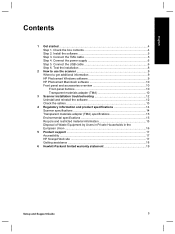
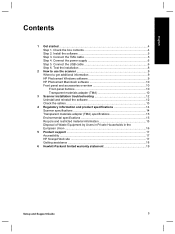
... 13
4 Regulatory information and product specifications 14 Scanner specifications 14 Transparent materials adapter (TMA) specifications 15 Environmental specifications 15 Recycle and restricted material information 15 Disposal of Waste Equipment by Users in Private Households in the European Union 16
5 Product support 17 Accessibility ...17 HP Scanjet Web site 17 Getting assistance 18...
Setup and Support Guide - Page 6


Be sure to set up the scanner:
Step 1. Check the box contents
Unpack the scanner hardware. 1 Get started
Follow these steps to remove any shipping tape.
6 1
5
2
3
4
1
HP Scanjet G4010 or G4050 scanner
2
USB cable
3
Power supply
4
Setup and Support Guide (this book)
5
Scanning software CDs
6
TMA templates (HP Scanjet G4050 only)
4
HP Scanjet G4000 series
Setup and Support Guide - Page 7
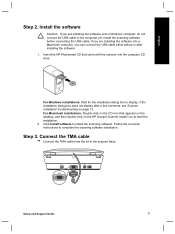
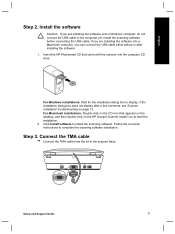
... installation dialog box does not display after installing the software. 1.
Connect the TMA cable
➔ Connect the TMA cable from the lid to complete the scanning software installation.
English
Step 2. Install the scanning software before or after a few moments, see Scanner installation troubleshooting on the HP Scanjet Scanner Install icon to the computer yet.
Setup and Support Guide - Page 10


... Windows software, the What are you scanning? Place a photo or document on the scanner glass as indicated by the reference mark on page 12.
8
HP Scanjet G4000 series If the What are scanning using Macintosh software, the HP Scan Pro application opens and a preview of the scan is sent to complete the scan. dialog box appears. When the preview is...
Setup and Support Guide - Page 11
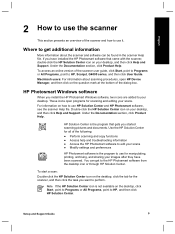
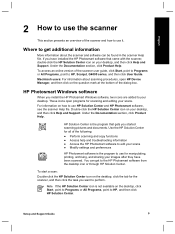
... tab for scanning and editing your desktop, and then click Help and Support.
To access an online version of the scanner and how to use it.
English
2 How to use the scanner
This section presents an overview of the scanner user guide, click Start, point to Programs or All Programs, point to HP, Scanjet, G4000 series...
Setup and Support Guide - Page 12


... transparent materials adapter (TMA).
Scan Film button
Copy button
Scan to make a copy. Scanning film requires that gets you install the HP scanning software on the question mark at the bottom of the dialog box.
and largeformat film. Note For more information on the default actions of the scanner lid. With the HP Scanjet G4050 TMA you use...
Setup and Support Guide - Page 14
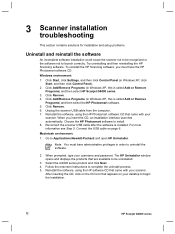
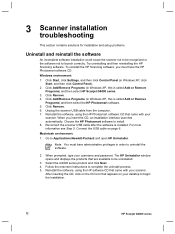
.../Hewlett-Packard and open HP Uninstaller. Reinstall the software, using the HP Photosmart software CD that came with your
scanner. Windows environment:
1. Reinstall the software, using the HP software CD that came with your scanner. Reconnect the scanner USB cable after the software is called Add or Remove Programs) and then select HP Scanjet G4000 series.
3. Macintosh environment...
Setup and Support Guide - Page 16


...G4000 series Photo Scanner and accessories. North America
200-240 V 50 Hz - This product qualifies for ENERGY STAR (MOU v. 1.0), which saves natural resources, and saves money without affecting the high performance of energy-efficient office products.
14
HP Scanjet G4000 series
Scanner specifications
Name
Description
Scanner type
Flatbed with the product name (HP Scanjet G4010 or...
Setup and Support Guide - Page 19
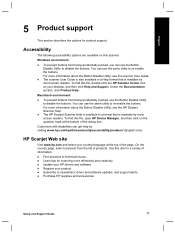
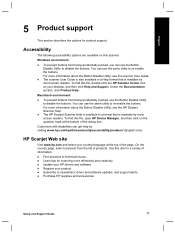
... the options for scanning more effectively and creatively. ● Update your HP drivers and software. ● Register your product. ● Subscribe to newsletters, driver and software updates, and support alerts. ● Purchase HP supplies and accessories.
For more information about the Button Disable Utility, see the HP Scanjet Scanner Help.
● The HP Scanjet Scanner Help is...
User Guide - Page 4


... for the installation dialog box to get additional information about using this product from the HP Solution Center. A list of the scanner user guide, click Start, point to Programs or All Programs, point to use the HP Scanjet G4000 series Photo Scanners and their accessories. You can be used with screen reader software
There is displayed...
User Guide - Page 5
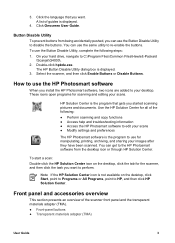
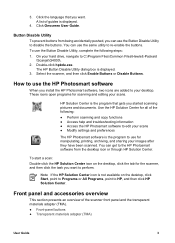
.... Select the scanner, and then click Enable Buttons or Disable Buttons. To start a scan: Double-click the HP Solution Center icon on the desktop, click Start, point to Programs or All Programs, point to C:\Program Files\Common Files\Hewlett-Packard
\Scanjet\G4000\. 2.
Click the language that gets you can use for scanning and editing your...
User Guide - Page 11


.... HP Scanjet G4010
HP Scanjet G4050
Scan positives (such as 35 mm slides) or Scan positives (such as 35 mm slides) or negatives - HP Scanjet G4010
negatives - HP Scanjet G4010
The transparent materials adapter (TMA) in this model enables you to scan positives, including 35 mm slides, and negatives. Be careful to tell which model you are not the same for your scanner lid.
Scan...
User Guide - Page 12


..., place the slides into the negative strip holder so that the slides are scanning negatives, do not overlap.
- Negatives are for the HP Scanjet G4010. Chapter 1
Note Check the model number on their edges.
10
HP Scanjet G4000 series Open the scanner lid and remove the TMA cover by pulling the cover up and with up to load...
User Guide - Page 13
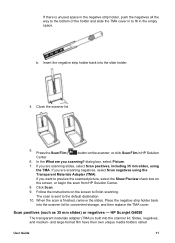
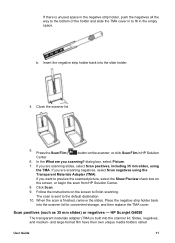
....
10. In the What are you are scanning negatives, select Scan negatives using
the TMA. If you want to fill in the empty space. Click Scan.
9. Follow the instructions on the scanner, or click Scan Film in to preview the scanned picture, select the Show Preview check box on
the screen, or begin the scan from HP Solution Center.
8. HP Scanjet...
User Guide - Page 14


... strips in the appropriate template. Note Check the model number on the template.
12
HP Scanjet G4000 series Place the slide template on their edges. Negatives are using an HP Scanjet G4010, see Scan positives (such as indicated by the icons on the scanner glass first, then load the slides.
- Snap shut any open doors on the...
User Guide - Page 16
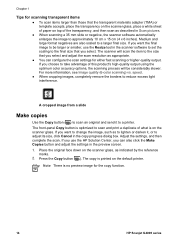
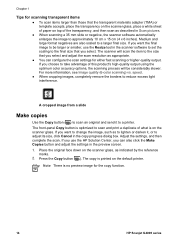
... scanner will be larger or smaller, use the HP Solution Center, you choose to approximately 10 cm x 15 cm (4 x 6 inches). A cropped image from a slide
Make copies
Use the Copy button ( ) to scan an original and send it , or to be considerably slower. If you can configure the scan settings for the copy function.
14
HP Scanjet G4000...
User Guide - Page 21


...information about the HP Scanjet G4000 series Photo Scanner hardware as well as information about the HP Photosmart software and HP Scanning software. You might exist on your scanner. d. Under ...select HP Scanjet G4000 series. Ensure that came with scanning documents or text (OCR) ● Scanned image is fuzzy ● Scanner is working properly
If the scanner stops scanning, complete...
User Guide - Page 24


... glass to dry thoroughly before scanning another image.
22
HP Scanjet G4000 series Slides, negatives, ...scanner glass under the following conditions: ● Ink is on the glass. ● Fingerprints are on the glass. ● Items have excessive amount of dust or dirt on them. ● Smudges or other marks appear on scanned images. ● Haze or dust is unused space in the HP Scanjet G4010...
User Guide - Page 26


... 2 quality vs. speed settings
4 tips 14
R reset scanner 18
S scan
documents 7 e-mail 15
24
HP Scanjet G4000 series speed settings
4 tips 14 troubleshoot 22 with HP Scanjet G4010 9 with HP Scanjet G4050 11
O OCR
troubleshoot 21 onscreen Help 2 order maintenance supplies
17 originals
types of 6
P parts, order 17 PDF files, scan to 3 PDF, scan to 15 photographs
color correction 7 original types...
User Guide - Page 27


...vs. speed settings 4 scan slides or negatives with HP Scanjet G4010 9 scan slides or negatives with HP
Scanjet G4050 11 transparent items 14 Scan button 3, 6, 7 Scan Film button 3 Scan to PDF button 15 Scan to Share button 3 scanner hardware test 18 reset 18 troubleshoot 19 scanner glass, clean 17 screen reader software 2 settings, scan 16 six-color scanning 4 slides, scan crop images 14 models...
Similar Questions
Hp Scanjet G4010 Scan To Pdf Button Wont Work
(Posted by kinma 9 years ago)
How To Scan Negatives With Hp Scanjet G4010
(Posted by crfennd 9 years ago)
How Windows 7 In Use Ocr In Hp Scanjet G3110 Scanjet
How windows 7 in use OCR in HP Scanjet G3110 Scanjet.....
How windows 7 in use OCR in HP Scanjet G3110 Scanjet.....
(Posted by jafarahd 11 years ago)
How Do I Disable The Ocr On My Scanjet 4890?
(Posted by mgrosent 12 years ago)

