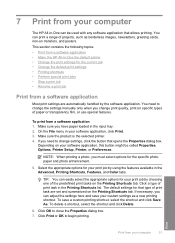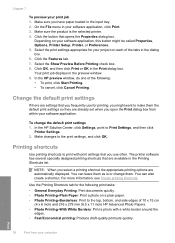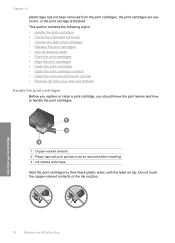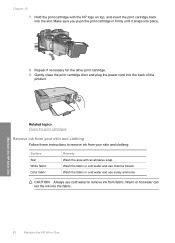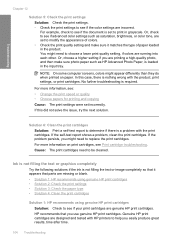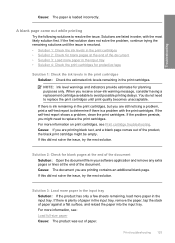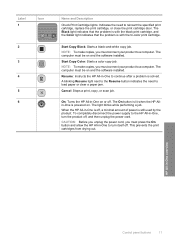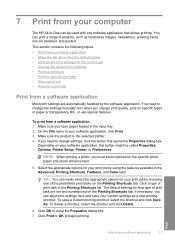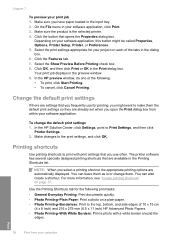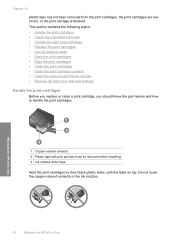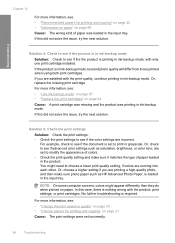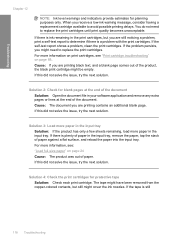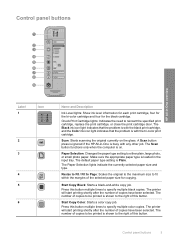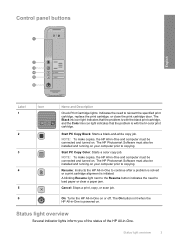HP F4280 Support Question
Find answers below for this question about HP F4280 - Deskjet All-in-One Color Inkjet.Need a HP F4280 manual? We have 6 online manuals for this item!
Question posted by kenesspt on May 8th, 2014
Deskjet F4280 How To Print In Black And White
The person who posted this question about this HP product did not include a detailed explanation. Please use the "Request More Information" button to the right if more details would help you to answer this question.
Current Answers
Related HP F4280 Manual Pages
Similar Questions
Does The Hp Deskjet F4280 Print On Envelopes
(Posted by Timzca 9 years ago)
Why Is My Hp Deskjet F4280 Printing Cut Off Pictures
(Posted by aarnebarcar 10 years ago)
Installation Of Hp Deskjet F4280
How can I install my HP Deskjet F4280 to my computer via internet
How can I install my HP Deskjet F4280 to my computer via internet
(Posted by romeojrcuadra 12 years ago)