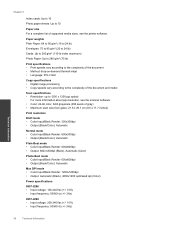HP Deskjet Ink Advantage 2060 Support Question
Find answers below for this question about HP Deskjet Ink Advantage 2060 - All-in-One Printer - K110.Need a HP Deskjet Ink Advantage 2060 manual? We have 3 online manuals for this item!
Question posted by uselrph on April 28th, 2014
How To Print Black & White With Colored Image In Hp Deskjet Ink Advantage 2060
The person who posted this question about this HP product did not include a detailed explanation. Please use the "Request More Information" button to the right if more details would help you to answer this question.
Current Answers
Related HP Deskjet Ink Advantage 2060 Manual Pages
Similar Questions
How To Change Color To Black & White On A Hp Deskjet 3050
(Posted by entershorn 9 years ago)
How Do I Print Black & White Photos On Hp Photosmart 5510
(Posted by mwaldemlorimg 10 years ago)
How Can I Print Photo Negatives In My Hp Deskjet Ink Advantage 2060?
(Posted by mauwilgee05 10 years ago)
Resetting Hp Deskjet Ink Advantage 2060 All In One Printer
How to reset HP Dekjet Ink advantage 2060 all in One Printer
How to reset HP Dekjet Ink advantage 2060 all in One Printer
(Posted by rochellereyes2321 11 years ago)