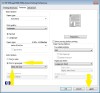HP Deskjet 3050A Support Question
Find answers below for this question about HP Deskjet 3050A.Need a HP Deskjet 3050A manual? We have 3 online manuals for this item!
Question posted by terryhu on December 20th, 2013
How To Hp Deskjet 3050 Print Black White Only
The person who posted this question about this HP product did not include a detailed explanation. Please use the "Request More Information" button to the right if more details would help you to answer this question.
Current Answers
Related HP Deskjet 3050A Manual Pages
Similar Questions
How To Print Web Pages In Black And White On Hp Deskjet 3050
(Posted by deedtin 9 years ago)
Hp 2060 K110 Print Black White How
(Posted by buRo 9 years ago)
Not Printing Black & White
i have an hp officejet 4500.the black ink cartridge was getting low so i let it run out. i replaced ...
i have an hp officejet 4500.the black ink cartridge was getting low so i let it run out. i replaced ...
(Posted by chuckdar 11 years ago)