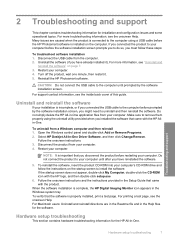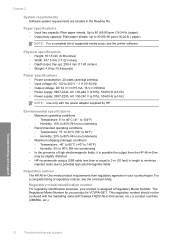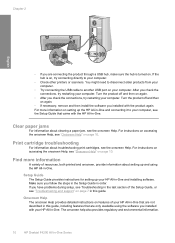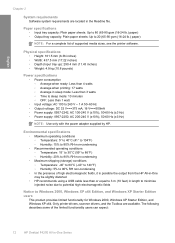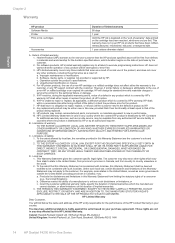HP F4280 Support Question
Find answers below for this question about HP F4280 - Deskjet All-in-One Color Inkjet.Need a HP F4280 manual? We have 6 online manuals for this item!
Question posted by aarnebarcar on December 18th, 2013
Why Is My Hp Deskjet F4280 Printing Cut Off Pictures
The person who posted this question about this HP product did not include a detailed explanation. Please use the "Request More Information" button to the right if more details would help you to answer this question.
Current Answers
Related HP F4280 Manual Pages
Similar Questions
Does The Hp Deskjet F4280 Print On Envelopes
(Posted by Timzca 9 years ago)
How To Clean Print Heads Hp Deskjet F4280
(Posted by prakskipu 10 years ago)
Will Hp Officejet E709a Print In Black If Color Ink Is Depleted
(Posted by woodcrwais 10 years ago)
Changed My Cartridges And Now My Hp 5510 Wont Print In Black Only Colors...why?
(Posted by sandraguy18 11 years ago)
Installation Of Hp Deskjet F4280
How can I install my HP Deskjet F4280 to my computer via internet
How can I install my HP Deskjet F4280 to my computer via internet
(Posted by romeojrcuadra 12 years ago)