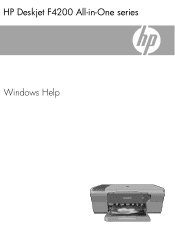HP F4280 Support Question
Find answers below for this question about HP F4280 - Deskjet All-in-One Color Inkjet.Need a HP F4280 manual? We have 6 online manuals for this item!
Question posted by romeojrcuadra on December 15th, 2011
Installation Of Hp Deskjet F4280
How can I install my HP Deskjet F4280 to my computer via internet
Current Answers
There are currently no answers that have been posted for this question.
Be the first to post an answer! Remember that you can earn up to 1,100 points for every answer you submit. The better the quality of your answer, the better chance it has to be accepted.
Be the first to post an answer! Remember that you can earn up to 1,100 points for every answer you submit. The better the quality of your answer, the better chance it has to be accepted.
Related HP F4280 Manual Pages
User Guide - Page 4


Contents
Contents
1 HP Deskjet F4200 All-in-One series Help 7
2 HP All-in-One overview The HP All-in-One at a glance...9 Control panel buttons...10 Status light overview...12 Use the HP Photosmart software 13
3 Find ... page orientation 34 Scale the document size...35 Change the saturation, brightness, or color tone 35 Preview your print job...35 Change the default print settings 36 Printing shortcuts...
User Guide - Page 95


... If the appropriate icons and buttons for your product do not appear in the HP Solution Center, your installation might not be complete, and you might need to uninstall and then reinstall the... the product application files from your hard drive.
Make sure to Programs or All Programs, HP, Deskjet F4200 All-In-One series, and then clicking Product Registration. Do not simply delete the ...
User Guide - Page 96
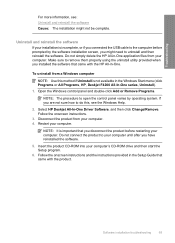
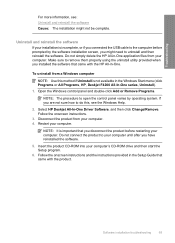
... you connected the USB cable to the computer before restarting your computer. Select HP Deskjet All-In-One Driver Software, and then click Change/Remove. Disconnect the product from your computer. 4. Software installation troubleshooting
93 Do not simply delete the HP All-in the Setup Guide that came with the product.
To uninstall from...
User Guide - Page 145


... and the instructions provided in the Windows Start menu (click Programs or All Programs, HP, Deskjet F4200 All-In-One series, Uninstall).
1. Click USB Composite Device, click Action, and then click Uninstall. Troubleshooting
Chapter 12
drive. Cause: The software installation was not complete. On the Windows taskbar, click Start, right-click My Computer, and...
User Guide - Page 220
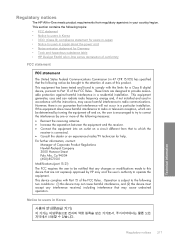
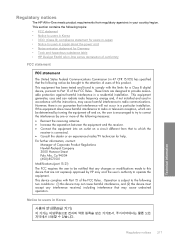
... power cord • Noise emission statement for a Class B digital device, pursuant to provide reasonable protection against harmful interference in a residential installation. This device complies with the limits for Germany • Toxic and hazardous substance table • HP Deskjet F4200 All-in-One series declaration of this device that are designed to Part 15 of Corporate Product...
User Guide - Page 11


... you to produce high-quality color and black-and-white copies on a variety of paper types. 2 HP All-in-One overview
The HP Deskjet F4200 All-in-One Series is the process of converting text and pictures into an electronic format for your computer prior to copying. Scan Scanning is a versatile device that allows printing.
User Guide - Page 86
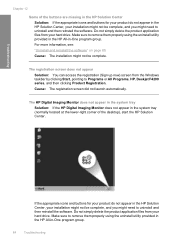
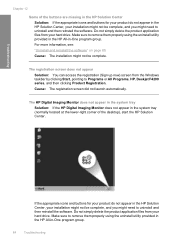
... or All Programs, HP, Deskjet F4200 series, and then clicking Product Registration. The HP Digital Imaging Monitor does not appear in the system tray Solution: If the HP Digital Imaging Monitor does...If the appropriate icons and buttons for your product do not appear in the HP Solution Center, your installation might not be complete.
Make sure to uninstall and then reinstall the software...
User Guide - Page 87
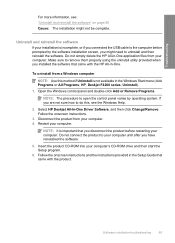
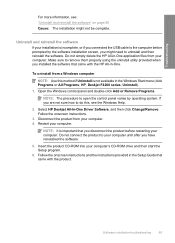
... incomplete, or if you are not sure how to do this method if Uninstall is important that you might not be complete.
Software installation troubleshooting
85
Select HP Deskjet All-In-One Driver Software, and then click Change/Remove. If you connected the USB cable to open the control panel varies by the...
User Guide - Page 136


... or All Programs, HP, Deskjet F4200 series, Uninstall).
134 Troubleshooting After completing the steps for your product (such as one of the following : • An error occurred communicating with the scanning device. If the appropriate icons and buttons for each of the following solutions separately.
To uninstall from your installation might need to scan...
User Guide - Page 137


...HP Deskjet All-In-One Driver Software, and then click Change/ Remove. Insert the product CD-ROM into your computer. Cause: The software installation was not complete.
On the Windows taskbar, click Start, right-click My Computer, and then click
Properties. 2. Click USB Composite Device... not solve the issue, try to install the USB Composite Device. 8. Cause: Communication problems between the...
User Guide - Page 213
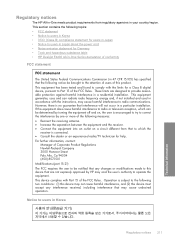
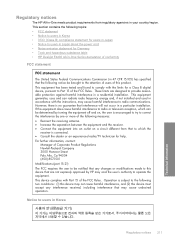
...an experienced radio/TV technician for Germany • Toxic and hazardous substance table • HP Deskjet F4200 All-in-One Series declaration of conformity
FCC statement
FCC statement
The United States ...in a particular installation. This equipment has been tested and found to comply with Part 15 of this device must accept any changes or modifications made to this device that may cause...
Basics Guide - Page 9
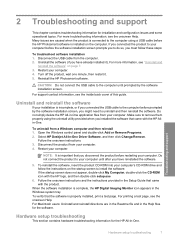
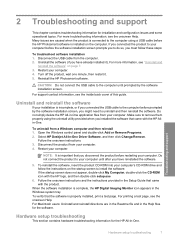
... incomplete, or if you might need to the computer until after you have reinstalled the software.
5.
Restart your installation is properly installed, print a test page. For support contact information, see the onscreen Help. Select HP Deskjet All-In-One Driver Software, and then click Change/Remove. Disconnect the product from a Windows computer and then...
Basics Guide - Page 13


...HP Web site If you have Internet access, you call the support phone number for the HP All-in-One are installed correctly. Before calling HP Support 1. Print a self-test report. Have your country/region to www.hp...> All Programs > HP > Deskjet F4200 All-In-One series > Help. To install the onscreen Help, insert the software CD in -One printer when you can contact HP Support by product,...
Basics Guide - Page 9


... PC Copy Color. If necessary, edit the preview image, then click Accept and print your computer. 4.
To scan to scanning. Click the HP Digital Imaging Monitor (PC) or HP Device Manager (Mac) icon. 3.
Load your original print side down on your copy.
Make sure you can make a copy 1. The HP Photosmart Software must be installed and...
Basics Guide - Page 10


...-One.
CAUTION: Do not connect the USB cable to the computer until after you might need to install the software. Do not simply delete the HP All-in-One application files from your computer. 4. Select HP Deskjet All-in the Help files for the software. Disconnect the product from your computer. To verify that...
Basics Guide - Page 11
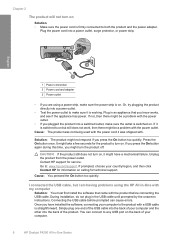
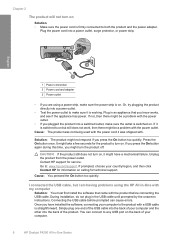
... be a problem with the product before prompted can connect to any USB port on the back of your computer.
8
HP Deskjet F4200 All-in -One with my computer
Solution: You must first install the software that you have a mechanical failure. If prompted, choose your computer to the product with the power cord it...
Basics Guide - Page 13
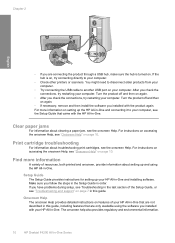
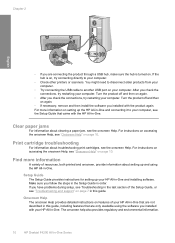
... on again.
• If necessary, remove and then install the software you installed with your HP All-in-One and installing software. For more information
A variety of resources, both ... provides regulatory and enviornmental information.
10
HP Deskjet F4200 All-in the last section of your computer, see "Onscreen Help" on setting up your HP All-in this guide.
For instructions ...
Basics Guide - Page 14


...Windows: Click Start > All Programs > HP > Deskjet F4200 series > Help. HP Web site If you have Internet access, you call the support phone number for the HP All-in this guide. Phone support period ... 2. The specified print cartridges are provided in -One are installed correctly. The recommended paper is available from the HP Web site at an additional cost. Turn on . Technical ...
Basics Guide - Page 16
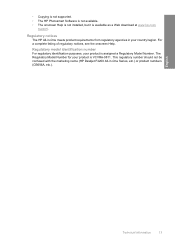
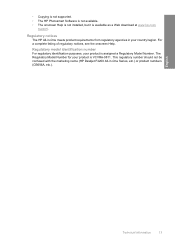
... identification number For regulatory identification purposes, your product is available as a Web download at www.hp.com/
support.
• Copying is not supported. • The HP Photosmart Software is not available. • The onscreen Help is not installed, but it is VCVRA-0811.
For a complete listing of regulatory notices, see the onscreen Help...
Similar Questions
Can The Hp F4240-deskjet All-intone Color Inkjet Use 61 Printer Cartridge
(Posted by lawrencemauppin 2 years ago)
How To Scan And Email On Hp Deskjet F4280
(Posted by gulpmf19 10 years ago)
Hp Deskjet F4280 Wont Scan
(Posted by xamiWolv 10 years ago)
Hp L7590 - Officejet Pro All-in-one Color Inkjet.
how do i chance the header on my printer?
how do i chance the header on my printer?
(Posted by annette98254 11 years ago)
Is The Hp Deskjet F4280 Wireless?
(Posted by DWS60 11 years ago)