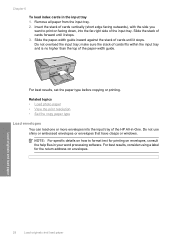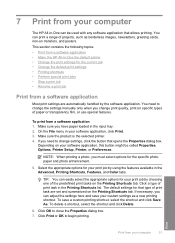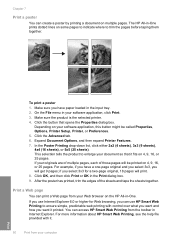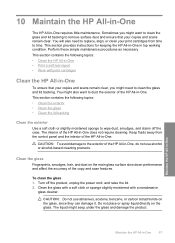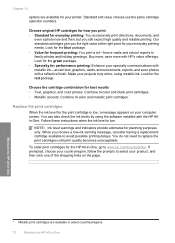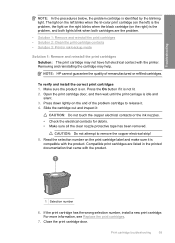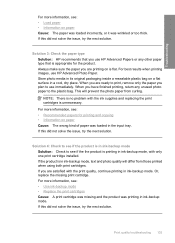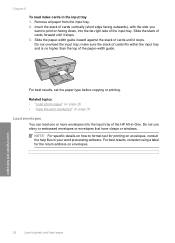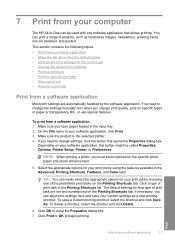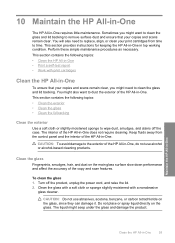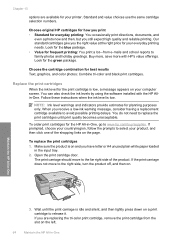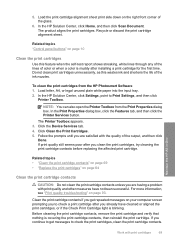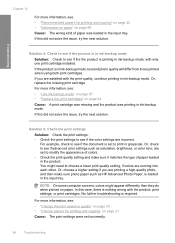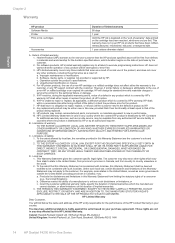HP F4240 Support Question
Find answers below for this question about HP F4240 - Deskjet All-in-One Color Inkjet.Need a HP F4240 manual? We have 6 online manuals for this item!
Question posted by lawrencemauppin on January 15th, 2022
Can The Hp F4240-deskjet All-intone Color Inkjet Use 61 Printer Cartridge
The person who posted this question about this HP product did not include a detailed explanation. Please use the "Request More Information" button to the right if more details would help you to answer this question.
Current Answers
Related HP F4240 Manual Pages
Similar Questions
How Come Hp 4620 Won't Let Me Use Reconditioned Ink Cartridges
(Posted by nena4breek 9 years ago)
Hp F4240 Printer Clunks Does Not Print
(Posted by Albytixe 10 years ago)
Does The Hp 8500 And Hp 8600 Use Same Printer Cartridges
(Posted by musjFa 10 years ago)
How Do I Print Addresses On Envelopes Using Hp F4240 ?
(Posted by bmunford 11 years ago)
How To Enlarge Print On Hp F4240 From Windows 7
(Posted by djpaul 11 years ago)