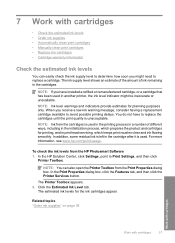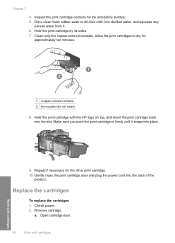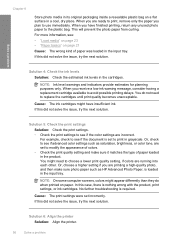HP Deskjet F4400 Support Question
Find answers below for this question about HP Deskjet F4400 - All-in-One Printer.Need a HP Deskjet F4400 manual? We have 3 online manuals for this item!
Question posted by bessiemae1930 on June 23rd, 2010
Ink Cartridge.why Does The Full Cartridge Not Work When The Depleted One Is Chan
why does the almost full cartridge register not proper cartridge,when the depleted one is replaced?
Current Answers
Related HP Deskjet F4400 Manual Pages
Similar Questions
How Do I Know Which Ink Cartridge To Replace?
I'm new to the HP 4620 and it is telling me I'm running low on ink. I had a live chat with an 'agent...
I'm new to the HP 4620 and it is telling me I'm running low on ink. I had a live chat with an 'agent...
(Posted by bigbob40 10 years ago)
How Do I Know Which Ink Cartridge Needs Replacing?
Where do I find info on ink levels and which cartridge to replace? I soooo dislike this printer.
Where do I find info on ink levels and which cartridge to replace? I soooo dislike this printer.
(Posted by haleppin 11 years ago)
I Took The Ink Cartridges Out And Cannot Use Anymore T^t
I was printing my documents and while it came to the tenth page, it stopped. Everything looked morma...
I was printing my documents and while it came to the tenth page, it stopped. Everything looked morma...
(Posted by bellluliluli 12 years ago)