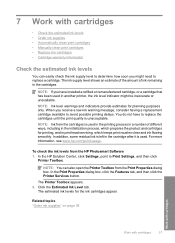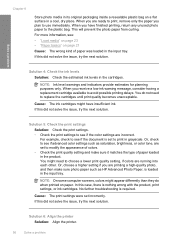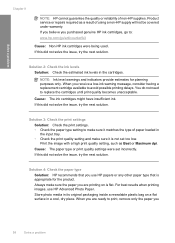HP Deskjet F4400 Support Question
Find answers below for this question about HP Deskjet F4400 - All-in-One Printer.Need a HP Deskjet F4400 manual? We have 3 online manuals for this item!
Question posted by lspriggs on January 5th, 2014
Stuck Ink Cartridge
Why can't I remove the black ink cartridge?
Current Answers
Answer #1: Posted by hzplj9 on January 5th, 2014 2:11 PM
If you check the 'How to' section on changing the ink cartridge the video emphasises that there should be paper in the printer prior to opening the drop down door. This tells the printer to bring the cartridges to the centre. I have attached the relevant link to HP.
Related HP Deskjet F4400 Manual Pages
Similar Questions
How To Check The Ink Level In H P Printer/h P Deskjet 3052a
(Posted by asdfHQab 9 years ago)
Hp F4400 Printer Saying Low Ink Wiht New Ink Cartridge Will Not Scan
(Posted by blazekc 10 years ago)
How Can I Make My Printer Wireless Hp Deskjet F4400
(Posted by rsavbo 10 years ago)
How To Align Printer For Hp Deskjet F4400 Series
(Posted by novmisab 10 years ago)
How Many Type Of Cartridge I Can Use My Printer Is Hp Deskjet 1050
how many type of cartridge i can use, my printer is HP Deskjet 1050. Exp: 122, 301...
how many type of cartridge i can use, my printer is HP Deskjet 1050. Exp: 122, 301...
(Posted by ajishpk007 12 years ago)