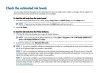HP Deskjet 1050 Support Question
Find answers below for this question about HP Deskjet 1050 - All-in-One Printer - J410.Need a HP Deskjet 1050 manual? We have 2 online manuals for this item!
Question posted by asdfHQab on August 6th, 2014
How To Check The Ink Level In H P Printer/h P Deskjet 3052a
The person who posted this question about this HP product did not include a detailed explanation. Please use the "Request More Information" button to the right if more details would help you to answer this question.
Current Answers
Related HP Deskjet 1050 Manual Pages
Similar Questions
How To Check Ink Level On 2050hp Printer
(Posted by miaubob 10 years ago)
How To Check Ink Levels On Hp Model 1050
(Posted by natunde 10 years ago)
How To Check Ink Levels On Hp Deskjet 1050 Printer
(Posted by Sudave41 10 years ago)
How To Check Ink Level In Hpdeskjet 1050 Printer
how to manage color cotrrage i hpdeskjet1050 printer nd how to see the color level
how to manage color cotrrage i hpdeskjet1050 printer nd how to see the color level
(Posted by balveersingh10706 10 years ago)