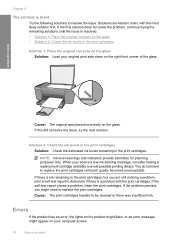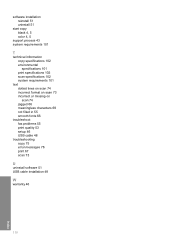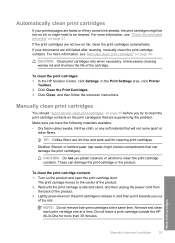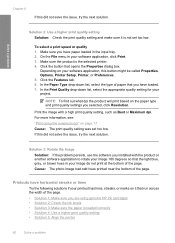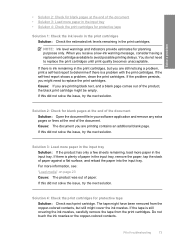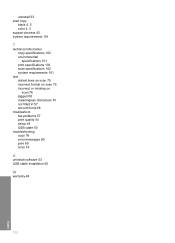HP Deskjet F4400 - All-in-One Printer Support and Manuals
Get Help and Manuals for this Hewlett-Packard item

View All Support Options Below
Free HP Deskjet F4400 manuals!
Problems with HP Deskjet F4400?
Ask a Question
Free HP Deskjet F4400 manuals!
Problems with HP Deskjet F4400?
Ask a Question
Most Recent HP Deskjet F4400 Questions
How Do You Get The Hp Deskjet F4400 Printer To Scan?
I get a yellow blinking light but no scanned document.
I get a yellow blinking light but no scanned document.
(Posted by donnafox86 8 years ago)
F4400 Not Printing Carriage Not Moving Back And Forth
My F4400 is not printing. The carriage starts up and acts as if it is starting to print and move bac...
My F4400 is not printing. The carriage starts up and acts as if it is starting to print and move bac...
(Posted by celestein 9 years ago)
How Do I Flip A Picture For Iron On Transfer With Myhp Deskjet F4400 All-in-one
I must flip the picture for light fabric transfer
I must flip the picture for light fabric transfer
(Posted by Anonymous-145087 9 years ago)
Can I Use My Hp F4400 Wireless
(Posted by urltrtommyv 9 years ago)
Where Do I Find The Item I Just Scanned On My Hp Deskjet F4400 On My Dell
computer
computer
(Posted by Crajsto 9 years ago)
HP Deskjet F4400 Videos
Popular HP Deskjet F4400 Manual Pages
HP Deskjet F4400 Reviews
We have not received any reviews for HP yet.