HP Deskjet F4400 Support Question
Find answers below for this question about HP Deskjet F4400 - All-in-One Printer.Need a HP Deskjet F4400 manual? We have 3 online manuals for this item!
Current Answers
There are currently no answers that have been posted for this question.
Be the first to post an answer! Remember that you can earn up to 1,100 points for every answer you submit. The better the quality of your answer, the better chance it has to be accepted.
Be the first to post an answer! Remember that you can earn up to 1,100 points for every answer you submit. The better the quality of your answer, the better chance it has to be accepted.
Related HP Deskjet F4400 Manual Pages
User Guide - Page 3


...Get to know the HP All-in-One Printer parts...3 Control panel features...4 Control panel features (HP Deskjet F4424 All-in-One only 5
2 ...Deskjet F4424 All-in-One only) Copy text or mixed documents 33
7 Work with cartridges Check the estimated ink levels 37 Order ink supplies...38 Automatically clean print cartridges 39 Manually clean print cartridges 39 Replace the cartridges...40 Cartridge...
User Guide - Page 39


..., including in the initialization process, which prepares the product and cartridges for printing, and in the cartridges. When you have to replace a cartridge. In addition, some residual ink is left in the cartridge after it is used in another printer, the ink level indicator might need to replace the cartridges until the print quality is used in the printing process...
User Guide - Page 42


... 2 Ink nozzles (do not clean) 8. Clean only the copper-colored contacts. Make sure you push the print cartridge in firmly until it .
6. Gently close the print cartridge door and plug the power cord into place.
9. Check power. 2.
Dip a clean foam rubber swab or lint-free cloth into the slot. Replace the cartridges
To replace the cartridges 1. Hold...
User Guide - Page 55


... colors in your graphic or photo look one of being used. Genuine HP ink cartridges are designed and tested with HP printers to see :
Load media
Cause: The paper was loaded incorrectly, or it... it was replaced with cyan in the input tray and is loaded correctly and that you purchased genuine HP ink cartridges, go to: www.hp.com/go/anticounterfeit
Cause: Non-HP ink cartridges were being ...
User Guide - Page 56


... other paper type that you receive a low-ink warning message, consider having a replacement cartridge available to choose a lower print quality setting, if colors are printing on a flat surface in the input tray.
54
Solve a problem You might have finished printing, return any other . Cause: The ink cartridges might need to use HP Advanced Photo Paper...
User Guide - Page 58


... it is appropriate for planning purposes only. Genuine HP ink cartridges are genuine HP ink cartridges. When you use genuine HP ink cartridges. If this did not solve the issue, try the next solution. Print the image with HP printers to help you purchased genuine HP ink cartridges, go to replace the cartridges until print quality becomes unacceptable. If this did...
User Guide - Page 59


...band of distortion near the bottom of a borderless print
Try the following solutions if your ink supplies. Solve a problem
Always make sure the paper you are ready to print, ...the plastic bag. For best results when printing images, use HP Advanced Photo Paper.
Therefore, replacing the ink cartridges or printhead is not necessary.
• Solution 1: Check the paper type • Solution 2:...
User Guide - Page 61


... of non-HP supplies.
If you believe you are genuine HP ink cartridges.
Print quality troubleshooting
59
You do not need to : www.hp.com/go to replace the cartridges until print quality becomes unacceptable.
Solution 2: Check the ink levels Solution: Check the estimated ink levels in the input tray. HP recommends that the paper is...
User Guide - Page 64


...bag on is not set incorrectly. When you purchased genuine HP ink cartridges, go to: www.hp.com/go/anticounterfeit
Cause: Non-HP ink cartridges were being used. You do not need to make sure it... settings were set too low. If you believe you receive a low-ink warning message, consider having a replacement cartridge available to print, remove only the paper you use HP Advanced Photo Paper...
User Guide - Page 65


... of paper was a problem with your ink supplies. Solve a problem
plan to :...printer
Print quality troubleshooting
63 When you can go to the plastic bag.
Cause: There was loaded in the input tray. If this did not solve the issue, try the next solution. Solution 5: Automatically clean the print cartridges. Solution: Clean the print cartridges.
Therefore, replacing the ink cartridges...
User Guide - Page 68


... input tray. 2. Check the back of plain paper.
Load several pages of plain paper in your ink supplies. Therefore, replacing the ink cartridges or printhead is not necessary.
• Solution 1: Use TrueType or OpenType fonts • Solution 2: Align the printer
66
Solve a problem Wait five minutes. 3. If this did not solve the issue, try printing...
User Guide - Page 74
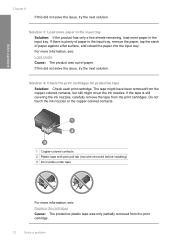
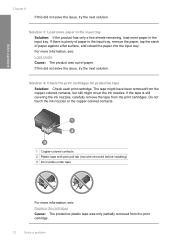
... solve the issue, try the next solution.
For more information, see :
Replace the cartridges
Cause: The protective plastic tape was out of paper against a flat surface,...remove the paper, tap the stack of paper. If there is still covering the ink nozzles, carefully remove the tape from the print cartridge.
72
Solve a problem
The tape might have been removed from the copper-colored...
User Guide - Page 85


... See the user guide that came with the HP All-in ink-backup mode with the most likely solution first. You might need to add more space on your computer's hard disk. For more information. for more information, see : Replace the cartridges Cause: The product was initiated.
Solve a problem
Cannot crop Try the...
User Guide - Page 87


... genuine HP print cartridges, go /anticounterfeit For more information, see : Replace the cartridges Cause: The product detected that you receive a lowink warning message, consider having a replacement cartridge available to help you purchased genuine HP print cartridges, go /anticounterfeit For more information, see : Replace the cartridges Cause: The original HP ink in another printer.
User Guide - Page 92
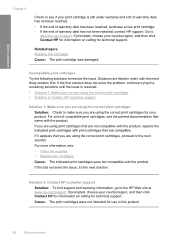
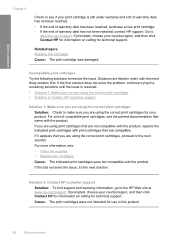
... has not been reached, contact HP support. If this product.
90
Solve a problem Solve a problem
Chapter 8
Check to see : • Order ink supplies • Replace the cartridges Cause: The indicated print cartridges were not compatible with the product. For more information, see if your product. If prompted, choose your country/region, and then click...
Windows Help - Page 4


...Get to know the HP All-in-One Printer parts...3 Control panel features...4 Control panel features (HP Deskjet F4424 All-in-One only 5
2 ...Deskjet F4424 All-in-One only) Copy text or mixed documents 33
7 Work with cartridges Check the estimated ink levels 37 Order ink supplies...38 Automatically clean print cartridges 39 Manually clean print cartridges 39 Replace the cartridges...40 Cartridge...
Windows Help - Page 40
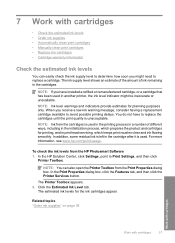
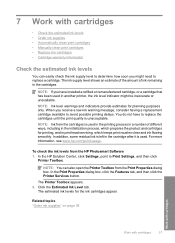
...8226; Manually clean print cartridges • Replace the cartridges • Cartridge warranty information
Check the estimated ink levels
You can also open the Printer Toolbox from the HP Photosmart Software 1. For more information, see www.hp.com/go/inkusage.
The Printer Toolbox appears. 2. NOTE: Ink level warnings and indicators provide estimates for the ink cartridges appear. When you...
Windows Help - Page 43
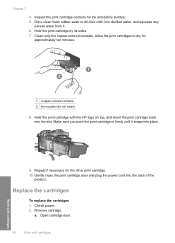
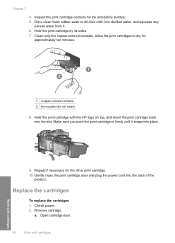
Hold the print cartridge with cartridges Replace the cartridges
To replace the cartridges 1. Hold the print cartridge by its sides. 7. Allow the print cartridges to dry for ink and debris buildup. 5.
Remove cartridge.
Inspect the print cartridge contacts for
approximately ten minutes.
1 Copper-colored contacts 2 Ink nozzles (do not clean)
8. Gently close the print cartridge door and ...
Windows Help - Page 59
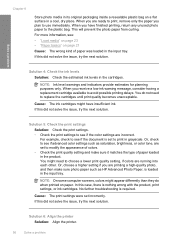
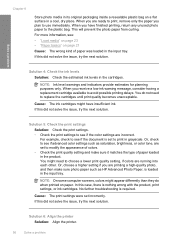
... the printer Solution: Align the printer.
56
Solve a problem Chapter 8
Store photo media in its original packaging inside a resealable plastic bag on paper. Cause: The ink cartridges might appear...you receive a low-ink warning message, consider having a replacement cartridge available to see if the document is nothing wrong with the product, print settings, or ink cartridges. When you are...
Windows Help - Page 61
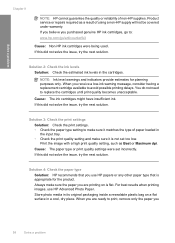
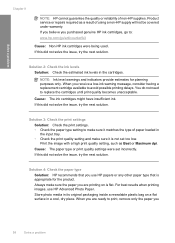
.... If this did not solve the issue, try the next solution.
Solution 4: Check the paper type
Solution: HP recommends that you purchased genuine HP ink cartridges, go to replace the cartridges until print quality becomes unacceptable.
Cause: The paper type or print quality settings were set too low. Solve a problem
Chapter 8
NOTE: HP cannot...
Similar Questions
How To Check The Ink Level In H P Printer/h P Deskjet 3052a
(Posted by asdfHQab 9 years ago)
How Can I Make My Printer Wireless Hp Deskjet F4400
(Posted by rsavbo 10 years ago)
How To Align Printer For Hp Deskjet F4400 Series
(Posted by novmisab 10 years ago)
How Many Type Of Cartridge I Can Use My Printer Is Hp Deskjet 1050
how many type of cartridge i can use, my printer is HP Deskjet 1050. Exp: 122, 301...
how many type of cartridge i can use, my printer is HP Deskjet 1050. Exp: 122, 301...
(Posted by ajishpk007 12 years ago)

