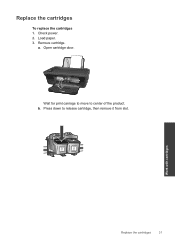HP Deskjet 3050 Support Question
Find answers below for this question about HP Deskjet 3050 - All-in-One Printer - J610.Need a HP Deskjet 3050 manual? We have 3 online manuals for this item!
Question posted by haleppin on October 29th, 2012
How Do I Know Which Ink Cartridge Needs Replacing?
Where do I find info on ink levels and which cartridge to replace? I soooo dislike this printer.
Current Answers
Related HP Deskjet 3050 Manual Pages
Similar Questions
How I Know Ink Level At 802 Small Tri-color Cartridge After Refilling
(Posted by saledunge 9 years ago)
How To Check Ink Levels In Hp 3050a
(Posted by mverdenico 9 years ago)
How Do I Know If I Need To Change The Black Or Color Cartridge To Replace On Hp
3050
3050
(Posted by shkhaskidr 10 years ago)
How To Reset Ink Levels On An Hp Deskjet 3050
(Posted by lemik 10 years ago)
How Do I Know 'which' Ink Cartridge Needs Replacing?
The inks are obviously running out....but no indicator for which one or all need to be replaced. See...
The inks are obviously running out....but no indicator for which one or all need to be replaced. See...
(Posted by xrayteda 11 years ago)