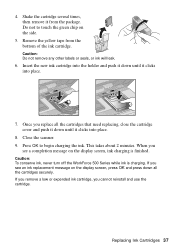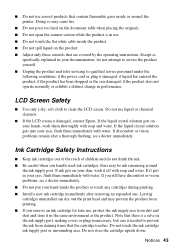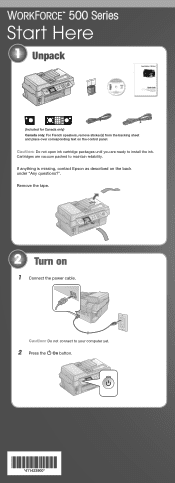Epson WorkForce 500 Support Question
Find answers below for this question about Epson WorkForce 500 - All-in-One Printer.Need a Epson WorkForce 500 manual? We have 3 online manuals for this item!
Question posted by debbifit4 on January 28th, 2014
How To Remove Ink Cartridge From Epson Workforce 500
Current Answers
Answer #1: Posted by BusterDoogen on January 28th, 2014 8:14 AM
- 1
Turn on your printer. Look at the small display screen that shows you which ink cartridges need replacing.
- 2
Press "Setup," then "Maintenance," then "OK" on the printer panel.
- 3
Select "Change Ink Cartridge" and hit "OK."
- 4
Lift the cover of the printer to expose the ink cartridges.
- 5
Wait for the inks to move over to the opening so you can remove them. Press down on the tabs holding the cartridge down and lift the cartridge straight up and out. Dispose of the empty cartridge at an office supply store that recycles used cartridges.
- 6
Unwrap your new ink cartridge, shake it several times to stir the ink, and remove the tape over the ink hole.
- 7
Place the new cartridge in the correct slot in the printer, which is color-coded. Press down carefully until the tab snaps down.
- 8
Close the printer cover and wait for the printer to "charge" the new ink. You can now start printing with your new inks.
I hope this is helpful to you!
Please respond to my effort to provide you with the best possible solution by using the "Acceptable Solution" and/or the "Helpful" buttons, when the answer has proven to be helpful. Please feel free to submit further info for your question, if a solution was not provided. I appreciate the opportunity to serve you!
Related Epson WorkForce 500 Manual Pages
Similar Questions
I put new Ink Cartridge in my workforce 500 print, but now it is not copy anything on the paper. Cou...
How do I put in a new ink cartridge?