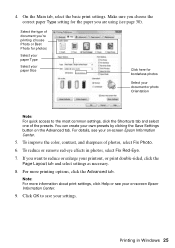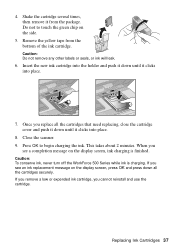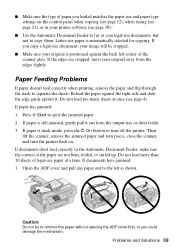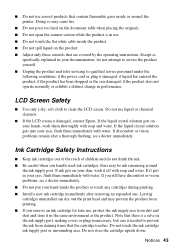Epson WorkForce 500 Support Question
Find answers below for this question about Epson WorkForce 500 - All-in-One Printer.Need a Epson WorkForce 500 manual? We have 3 online manuals for this item!
Question posted by adamsb77 on January 25th, 2016
I Put New Ink Cartridge In My Workforce 500 Print, But Now It Is Not Copy Anythi
I put new Ink Cartridge in my workforce 500 print, but now it is not copy anything on the paper. Could you please help me with this problem. Thanks
Current Answers
Answer #1: Posted by Odin on January 25th, 2016 7:31 AM
Hope this is useful. Please don't forget to click the Accept This Answer button if you do accept it. My aim is to provide reliable helpful answers, not just a lot of them. See https://www.helpowl.com/profile/Odin.
Related Epson WorkForce 500 Manual Pages
Similar Questions
Epson Workforce 500 Does Not Accept New Ink Cartridge
(Posted by AWPES6 10 years ago)
How To Remove Epson Workforce 500 Print Head
(Posted by nkTUG911 10 years ago)
Epson Workforce 610 New Ink Cartridges Won't Print
(Posted by apie0havill 10 years ago)
Why Is My Epson Workforce 500 Printing Lines
(Posted by Russaine 10 years ago)
How Do I Put In A New Ink Cartridge?
How do I put in a new ink cartridge?
How do I put in a new ink cartridge?
(Posted by Anonymous-93346 11 years ago)