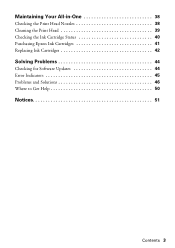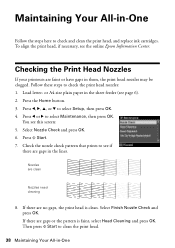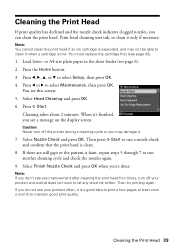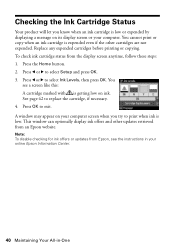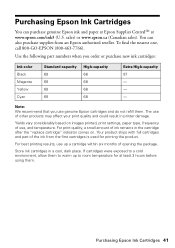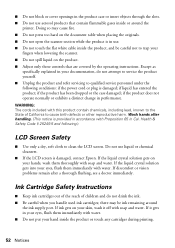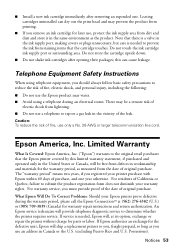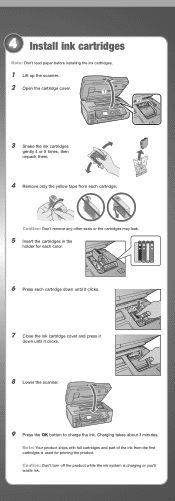Epson WorkForce 610 Support Question
Find answers below for this question about Epson WorkForce 610 - All-in-One Printer.Need a Epson WorkForce 610 manual? We have 4 online manuals for this item!
Question posted by Anonymous-93346 on January 9th, 2013
How Do I Put In A New Ink Cartridge?
Current Answers
Answer #1: Posted by tintinb on February 4th, 2013 12:18 PM
I have also provide a supporting image below for you to locate the exact location of the ink cartridge.
If you have more questions, please don't hesitate to ask here at HelpOwl. Experts here are always willing to answer your questions to the best of our knowledge and expertise.
Regards,
Tintin
Supporting Image
You can click the image below to enlargeRelated Epson WorkForce 610 Manual Pages
Similar Questions
How to install ink cartridges in Workforce 610? No cartrdgs in box at purchase.