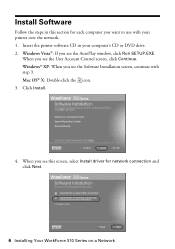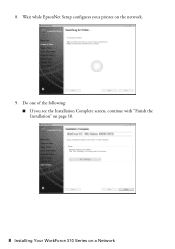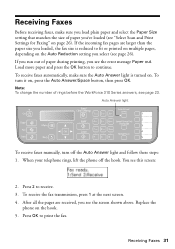Epson WorkForce 310 Support Question
Find answers below for this question about Epson WorkForce 310 - All-in-One Printer.Need a Epson WorkForce 310 manual? We have 3 online manuals for this item!
Question posted by lovyrxMoot on November 9th, 2013
How To Hook Up Epson Wireless Printer Workforce 310
The person who posted this question about this Epson product did not include a detailed explanation. Please use the "Request More Information" button to the right if more details would help you to answer this question.
Current Answers
Related Epson WorkForce 310 Manual Pages
Similar Questions
How To Install Wireless Epson Workforce 310
(Posted by Laxgiga 9 years ago)
Is The Epson Stylus N11 A Wireless Printer
(Posted by catirtaker 9 years ago)
How To Set Up Wireless Printer Workforce 310
(Posted by seawbbradb 10 years ago)
How Do I Turn My Wireless Printer Epson Workforce 310 Online
(Posted by cromdedd 10 years ago)
How To Set Wireless Epson Workforce 310 Printer
(Posted by manuoldfo 10 years ago)