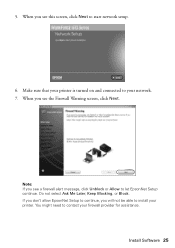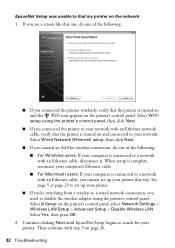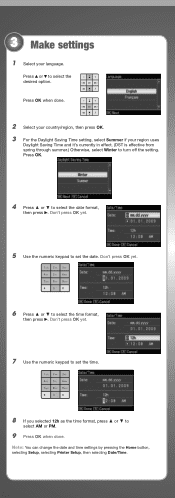Epson WorkForce 615 Support Question
Find answers below for this question about Epson WorkForce 615 - All-in-One Printer.Need a Epson WorkForce 615 manual? We have 3 online manuals for this item!
Question posted by jomloug on May 22nd, 2014
How To Turn On Bluetooth On Epson Printer Workforce 615
The person who posted this question about this Epson product did not include a detailed explanation. Please use the "Request More Information" button to the right if more details would help you to answer this question.
Current Answers
Answer #1: Posted by waelsaidani1 on May 22nd, 2014 4:53 AM
- Press windows .
- Select Devices and Printers.
- Select Add a printer.
- Select Add a local printer or Add a network, wireless or Bluetooth printer.
- Choose a printer port.
- Choose your manufacturer and printer from the list.
If your product does not appear in the printer list, selectWindows Update and follow the on-screen instructions.
Related Epson WorkForce 615 Manual Pages
Similar Questions
How To Turn On Bluetooth On Epson Printer Workforce 615 For A Mac
(Posted by pbalbpo 9 years ago)
Does The Workforce 615 Printer Have Airprint
(Posted by pralazyma 9 years ago)
How Do I Setup My Epson Workforce 615 Printer Via Bluetooth
(Posted by rdbbriss 9 years ago)
How To Paper Jam In Epson Printer Workforce 615
(Posted by repbo 9 years ago)
How To Turn Epson Workforce 615 Printer Bluetooth On
(Posted by mlsuria9 9 years ago)