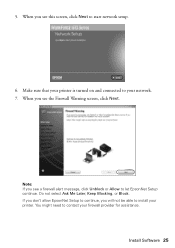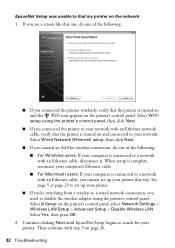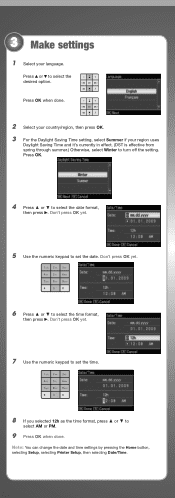Epson WorkForce 615 Support Question
Find answers below for this question about Epson WorkForce 615 - All-in-One Printer.Need a Epson WorkForce 615 manual? We have 3 online manuals for this item!
Question posted by mlsuria9 on May 3rd, 2014
How To Turn Epson Workforce 615 Printer Bluetooth On
The person who posted this question about this Epson product did not include a detailed explanation. Please use the "Request More Information" button to the right if more details would help you to answer this question.
Current Answers
Related Epson WorkForce 615 Manual Pages
Similar Questions
How Do You Install An Epson Workforce 615 Printer To A Mac Os X V 10.7
(Posted by rapjo 9 years ago)
Does The Workforce 615 Printer Have Airprint
(Posted by pralazyma 9 years ago)
How Do I Setup My Epson Workforce 615 Printer Via Bluetooth
(Posted by rdbbriss 9 years ago)
How To Reset A Workforce 615 Printer
(Posted by ThRobe 10 years ago)
How Do I Turn My Wireless Printer Epson Workforce 310 Online
(Posted by cromdedd 10 years ago)