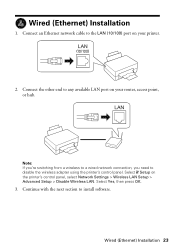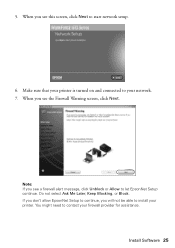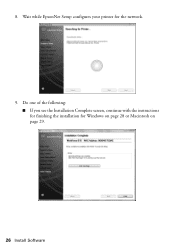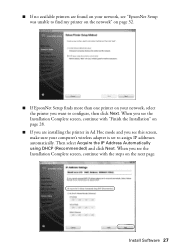Epson WorkForce 615 Support Question
Find answers below for this question about Epson WorkForce 615 - All-in-One Printer.Need a Epson WorkForce 615 manual? We have 3 online manuals for this item!
Question posted by pralazyma on July 15th, 2014
Does The Workforce 615 Printer Have Airprint
The person who posted this question about this Epson product did not include a detailed explanation. Please use the "Request More Information" button to the right if more details would help you to answer this question.
Current Answers
Answer #1: Posted by freginold on August 27th, 2014 7:36 AM
According to Apple's list of Airprint-compatible printers, the Workforce 615 is not Airprint-compatible. In order to print from an Apple device, you would need something that provides Airprint capability to the printer, such as the Lantronix xPrintServer. This print server gives your printer Airprint functionality so that you can print wirelessly to it from Apple devices.
Related Epson WorkForce 615 Manual Pages
Similar Questions
How Do I Setup My Epson Workforce 615 Printer Via Bluetooth
(Posted by rdbbriss 9 years ago)
How To Turn Epson Workforce 615 Printer Bluetooth On
(Posted by mlsuria9 10 years ago)
Epson Workforce 615 Printer Error Has Occurred Cannot Clear Flashing Lights
(Posted by tjkogrugbyj 10 years ago)
How To Reset A Workforce 615 Printer
(Posted by ThRobe 10 years ago)
How Do You Reset Epson Workforce 615 Printer
(Posted by dardakk 10 years ago)