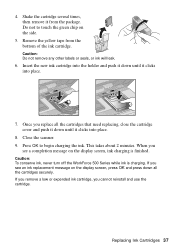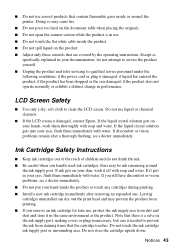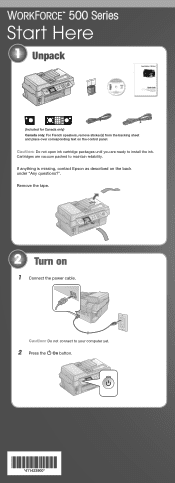Epson WorkForce 500 Support Question
Find answers below for this question about Epson WorkForce 500 - All-in-One Printer.Need a Epson WorkForce 500 manual? We have 3 online manuals for this item!
Question posted by torvkenne on April 1st, 2014
Epson Workforce 500 Error When Changing Ink Cartridge
The person who posted this question about this Epson product did not include a detailed explanation. Please use the "Request More Information" button to the right if more details would help you to answer this question.
Current Answers
Answer #1: Posted by stephanie0001 on April 1st, 2014 2:46 AM
If my answer has helped you, you can help me a lot by selecting the "Acceptable Solution" button.
A: Follow these steps to make sure the cartridges are correctly installed:
- Press the On button to turn on the WorkForce, or (if already on) press the Setup button.
- Select Maintenance and press OK.
- Select Change Ink Cartridge and press OK.
- Open the scanner.
- Open the cartridge cover.
- Press down all the ink cartridges until they click into place to make sure they are properly seated.
- Close the ink cartridge cover and press it until it clicks into place.
- Close the scanner.
- Press OK to begin charging the ink. This takes about 2 minutes.
You see a message on the display screen when ink charging is finished.
Caution:
Never turn off the WorkForce while charging or you'll waste ink.
If you remove an ink cartridge for later use, protect the ink supply area from dirt and dust and store it in the same environment as the WorkForce with the label facing upward. Note that there is a valve in the ink supply port, making covers or plugs unnecessary, but care is needed to prevent the ink from staining items that the cartridge touches. Do not touch the ink cartridge ink supply port or surrounding area, and do not store the cartridge upside down.
If you remove a low or expended ink cartridge, you cannot reinstall and use the cartridge.
Related Epson WorkForce 500 Manual Pages
Similar Questions
I Put New Ink Cartridge In My Workforce 500 Print, But Now It Is Not Copy Anythi
I put new Ink Cartridge in my workforce 500 print, but now it is not copy anything on the paper. Cou...
I put new Ink Cartridge in my workforce 500 print, but now it is not copy anything on the paper. Cou...
(Posted by adamsb77 8 years ago)
Epson Workforce 500 Ink Cartridge Won't Center Troubleshoot
(Posted by NANbarr 10 years ago)
How To Remove Ink Cartridge From Epson Workforce 500
(Posted by debbifit4 10 years ago)
Epson Workforce 610 Changed Ink Cartridges Won't Print
(Posted by brLilgin 10 years ago)
How To Change Ink Cartridge For Epson Workforce 610
(Posted by karhma 10 years ago)