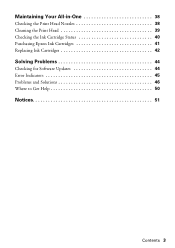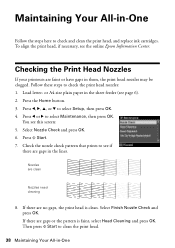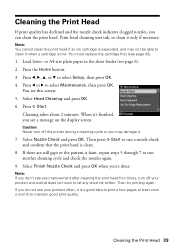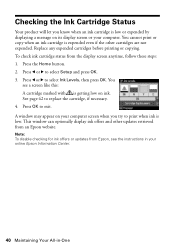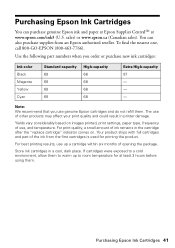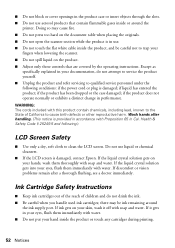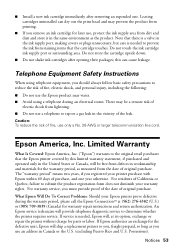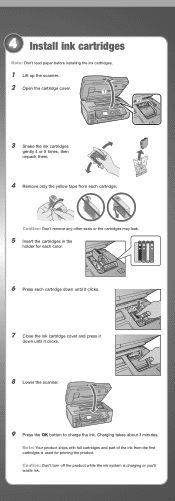Epson WorkForce 610 Support Question
Find answers below for this question about Epson WorkForce 610 - All-in-One Printer.Need a Epson WorkForce 610 manual? We have 4 online manuals for this item!
Question posted by brLilgin on September 25th, 2013
Epson Workforce 610 Changed Ink Cartridges Won't Print
The person who posted this question about this Epson product did not include a detailed explanation. Please use the "Request More Information" button to the right if more details would help you to answer this question.
Current Answers
Related Epson WorkForce 610 Manual Pages
Similar Questions
Workforce 1100 Does Not Print After Changing Ink Cartridges
(Posted by tdawnreds 9 years ago)
Epson Workforce 500 Error When Changing Ink Cartridge
(Posted by torvkenne 10 years ago)
Epson Workforce 610 New Ink Cartridges Won't Print
(Posted by apie0havill 10 years ago)
How To Change Ink Cartridge For Epson Workforce 610
(Posted by karhma 10 years ago)
How Do I Put In A New Ink Cartridge?
How do I put in a new ink cartridge?
How do I put in a new ink cartridge?
(Posted by Anonymous-93346 11 years ago)