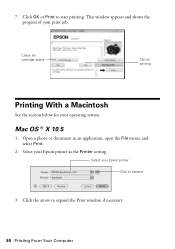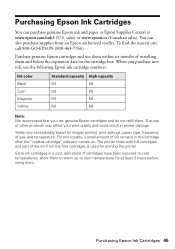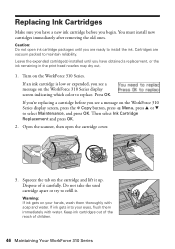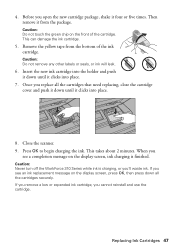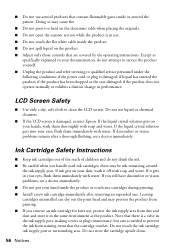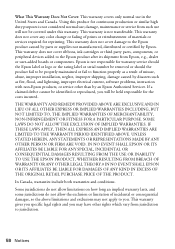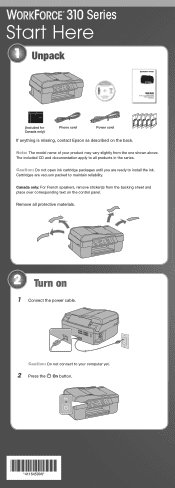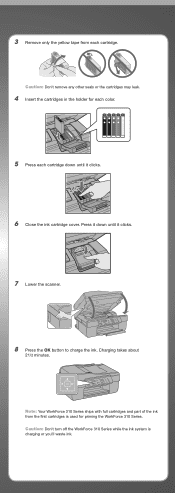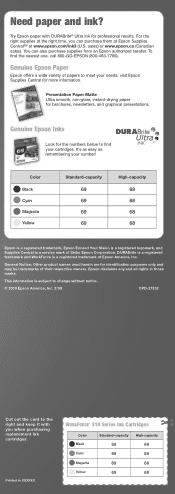Epson WorkForce 310 Support Question
Find answers below for this question about Epson WorkForce 310 - All-in-One Printer.Need a Epson WorkForce 310 manual? We have 3 online manuals for this item!
Question posted by Lyndtgk4 on May 18th, 2014
Epson Workforce 610 Does Not Recognize Ink Cartridge
The person who posted this question about this Epson product did not include a detailed explanation. Please use the "Request More Information" button to the right if more details would help you to answer this question.
Current Answers
Answer #1: Posted by waelsaidani1 on May 18th, 2014 4:23 AM
If you have just installed a new cartridge and you still see an ink related error, the cartridge may be incorrectly installed.
Follow the steps below to make sure the cartridges are correctly installed.
Note: We recommend that you use genuine Epson cartridges and do not refill them. The use of other products may affect your print quality and could result in printer damage.
If you need to check an ink cartridge, squeeze the tab on the cartridge and lift the cartridge straight up to remove it.
Caution: If you remove a low or expended ink cartridge, you cannot reinstall and use the cartridge.
Warning: If ink gets on your hands, wash them thoroughly with soap and water. If ink gets into your eyes, flush them immediately with water. Keep ink cartridges out of the reach of children.
Remove the yellow tape from the bottom of the cartridge, then reinsert it into the WorkForce. More information here: http://www.epson.com/cgi-bin/Store/support/supDetail.jsp?BV_UseBVCookie=yes&infoType=FAQ&oid=130786&prodoid=63084540&foid=142771
Follow the steps below to make sure the cartridges are correctly installed.
Note: We recommend that you use genuine Epson cartridges and do not refill them. The use of other products may affect your print quality and could result in printer damage.
- Make sure the WorkForce is turned on.
- Open the scanner.
- Make sure the yellow tape on the bottom of the ink cartridge was removed (it should have been removed when you first installed the ink cartridge).
If you need to check an ink cartridge, squeeze the tab on the cartridge and lift the cartridge straight up to remove it.
Caution: If you remove a low or expended ink cartridge, you cannot reinstall and use the cartridge.
Warning: If ink gets on your hands, wash them thoroughly with soap and water. If ink gets into your eyes, flush them immediately with water. Keep ink cartridges out of the reach of children.
Remove the yellow tape from the bottom of the cartridge, then reinsert it into the WorkForce. More information here: http://www.epson.com/cgi-bin/Store/support/supDetail.jsp?BV_UseBVCookie=yes&infoType=FAQ&oid=130786&prodoid=63084540&foid=142771
Related Epson WorkForce 310 Manual Pages
Similar Questions
Epson Workforce 310 Does Not Recognize Ink Cartridges
(Posted by jvacma 9 years ago)
Epson Stylus Nx510 Cannot Recognize Ink Cartridges
(Posted by calreem 9 years ago)
Epson Workforce 310 Won't Recognize Ink Cartridges
(Posted by emkidSHAD 9 years ago)
Epson 310 Will Not Recognize Ink Cartridges
(Posted by carveNa 10 years ago)
Epson Workforce 1100 Does Not Recognize Ink Cartridges
(Posted by ginomkensw 10 years ago)