Epson WorkForce 310 Support Question
Find answers below for this question about Epson WorkForce 310 - All-in-One Printer.Need a Epson WorkForce 310 manual? We have 3 online manuals for this item!
Question posted by carveNa on February 20th, 2014
Epson 310 Will Not Recognize Ink Cartridges
The person who posted this question about this Epson product did not include a detailed explanation. Please use the "Request More Information" button to the right if more details would help you to answer this question.
Current Answers
There are currently no answers that have been posted for this question.
Be the first to post an answer! Remember that you can earn up to 1,100 points for every answer you submit. The better the quality of your answer, the better chance it has to be accepted.
Be the first to post an answer! Remember that you can earn up to 1,100 points for every answer you submit. The better the quality of your answer, the better chance it has to be accepted.
Related Epson WorkForce 310 Manual Pages
Product Brochure - Page 2


...printers available for reasons including
images printed, print settings, temperature and humidity. WorkForce 310 Print | Copy | Scan | Fax | Network
Printing Technology
4-color (CMYK) drop-on-demand MicroPiezo® ink jet technology
Ink Palette
Cyan, Magenta, Yellow and Black
Ink Cartridge Configuration
5 individual ink cartridges
Ink...
Supports plain paper, Epson Bright White Paper, ...
Quick Guide - Page 3


Scanning a Document or Photo 39
Basic Scanning 39 Scanning Multiple Pages 41
Maintaining Your WorkForce 310 Series 42
Checking the Print Head Nozzles 42 Cleaning the Print Head 43 Checking the Ink Cartridge Status 44 Purchasing Epson Ink Cartridges 45 Replacing Ink Cartridges 46
Solving Problems 48
Checking for Software Updates 48 Error Indicators 49 Problems and Solutions 49 Where...
Quick Guide - Page 15
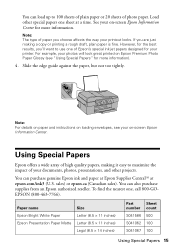
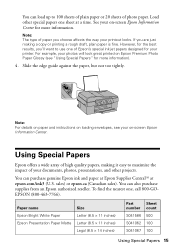
...you choose affects the way your printer. Note: For details on paper and instructions on -screen Epson Information Center for your printout looks. Paper name Epson Bright White Paper Epson Presentation Paper Matte
Size Letter (8.5...Special Papers 15
You can purchase genuine Epson ink and paper at Epson Supplies CentralSM at a time. See your on loading envelopes, see "Using Special ...
Quick Guide - Page 34
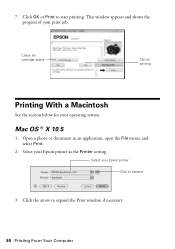
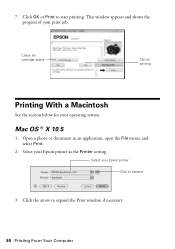
This window appears and shows the progress of your Epson printer Click to expand
3. Open a photo or document in an application, open the File menu, and select Print.
2.... or Print to expand the Print window, if necessary.
34 Printing From Your Computer Check ink cartridge status
Cancel printing
Printing With a Macintosh
See the section below for your Epson printer as the Printer setting.
Quick Guide - Page 42


... more of the ink cartridges.
If there are gaps or the pattern is clean and you can continue printing. Press u or d to check the print head nozzles. 1. Nozzles are gaps in the lines. If there are no gaps, the print head is faint, clean the print head. Maintaining Your WorkForce 310 Series
Follow the...
Quick Guide - Page 43


... press
the x Color button. You must replace the cartridge first (see any improvement after cleaning the print head four times, turn off your WorkForce 310 Series often, it is expended, and may need to... the print head if an ink cartridge is a good idea to print a few pages at least six hours to run a nozzle check and confirm that doesn't help, contact Epson as described on the display ...
Quick Guide - Page 44


... computer screen if you try to print when ink is low. This window can check the ink cartridge status anytime using the WorkForce 310 Series display screen. Note: To disable checking for ink offers or updates from an Epson website. Checking the Ink Cartridge Status
You can optionally display ink offers and other cartridges are not expended. Press the r Copy button...
Quick Guide - Page 45
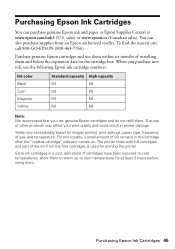
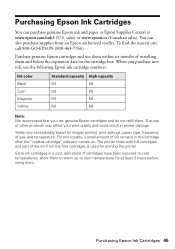
... To find the nearest one, call 800-GO-EPSON (800-463-7766). If cartridges have been exposed to room temperature for priming the printer. Store ink cartridges in the cartridge after the "replace cartridge" indicator comes on the cartridge box. Purchasing Epson Ink Cartridges 45 Purchase genuine Epson cartridges and use genuine Epson cartridges and do not refill them within six months of...
Quick Guide - Page 46
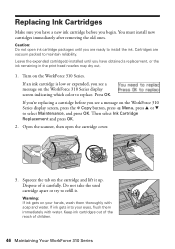
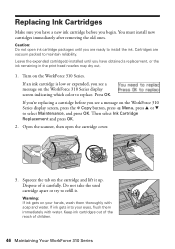
... the print head nozzles may dry out.
1. You must install new cartridges immediately after removing the old ones. Then select Ink Cartridge Replacement and press OK.
2. Open the scanner, then open ink cartridge packages until you have a new ink cartridge before you see a message on the WorkForce 310 Series display screen indicating which color to refill it.
Warning: If...
Quick Guide - Page 47
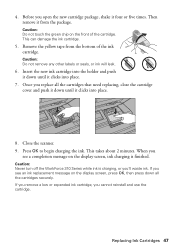
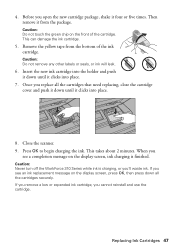
This takes about 2 minutes.
Replacing Ink Cartridges 47 Caution: Do not remove any other labels or seals, or ink will leak.
6. Press OK to begin charging the ink.
Close the scanner. 9. If you remove a low or expended ink cartridge, you 'll waste ink.
Caution: Never turn off the WorkForce 310 Series while ink is finished. Then remove it four or five...
Quick Guide - Page 49


... paper above the arrow mark inside (see page 54). Turn the WorkForce 310 Series off and then back on. Note: If the screen shows only the time, the WorkForce 310 Series is loaded printable side up . The printer's ink pads are saturated, the printer stops and Epson support is jammed inside the edge guide.
■ Make sure the...
Quick Guide - Page 51


...ink cartridges may need to clear the message.
3. Problems and Solutions 51 2. Contact your printouts or they are too faint, run a nozzle check (see page 42) to the phone jack. Faxing Problems
■ Make sure the recipient's fax machine is turned on and working. ■ Make sure the LINE port on the WorkForce 310...or use Epson papers (see page 15) and genuine Epson ink cartridges (see ...
Quick Guide - Page 56
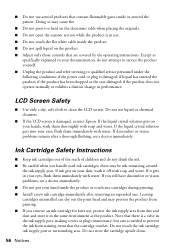
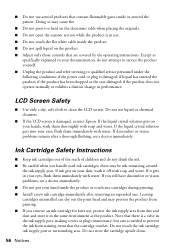
...; Do not touch the flat white cable inside the product or touch any cartridges during printing. ■ Install a new ink cartridge immediately after removing an expended one. Note that there is damaged, contact Epson. Doing so may be ink remaining around the printer. If the liquid crystal solution gets on the product. ■ Adjust only those...
Quick Guide - Page 57
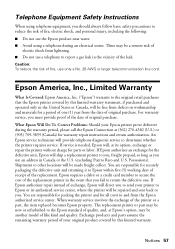
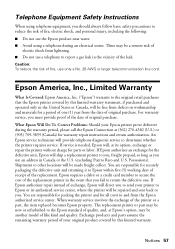
... a telephone to report a gas leak in the vicinity of one . For warranty service, you must provide proof of the date of the printer or a part, the item replaced becomes Epson property. Caution: To reduce the risk of fire, use an address in the United States or Canada, will be new or refurbished...
Quick Guide - Page 58
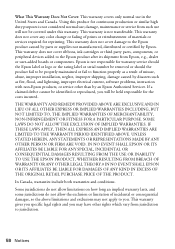
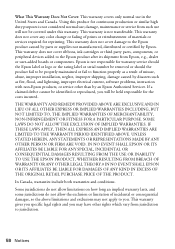
... IMPLIED WARRANTIES.
This warranty does not cover ribbons, ink cartridges or third party parts, components, or peripheral devices added to the Epson product after its shipment from jurisdiction to be held ... or consequential damages, so the above limitations and exclusions may have other than by Epson. Some jurisdictions do not allow limitations on how long an implied warranty lasts, and...
Quick Guide - Page 59
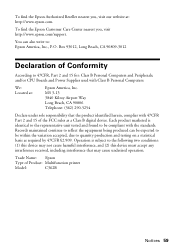
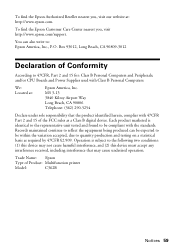
... device. Records maintained continue to reflect the equipment being produced can also write to: Epson America, Inc., P.O. Operation is identical to the representative unit tested and found to ...CPU Boards and Power Supplies used with 47CFR Part 2 and 15 of Product: Multifunction printer
Model:
C362B
Notices 59 Each product marketed is subject to be within the variation accepted...
Start Here - Page 1
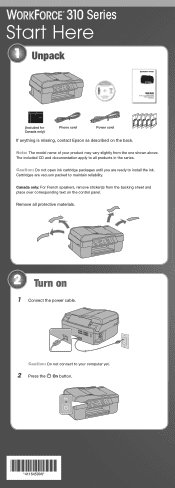
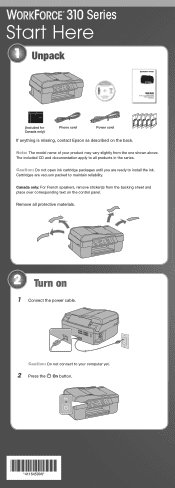
Cartridges are ready to maintain reliability.
Note: The model name of your computer yet. 2 Press the On button....the one shown above.
Caution: Do not open ink cartridge packages until you are vacuum packed to install the ink. Series
Start Here
1 Unpack
(Included for Canada only)
Phone cord
Power cord
If anything is missing, contact Epson as described on
1 Connect the power cable.
...
Start Here - Page 2


... settings by pressing the Copy button, pressing the Menu button, selecting Maintenance, then selecting Date/Time.
4 Install ink cartridges
Note: Don't load paper before installing the ink cartridges.
1 Lift up the scanner, then open the cartridge cover.
2 Shake the ink cartridges gently 4 or 5 times, then unpack them. 3 Make settings
Stop/ Clear Settings
B&W Color
Auto Answer/ Space
Speed...
Start Here - Page 3
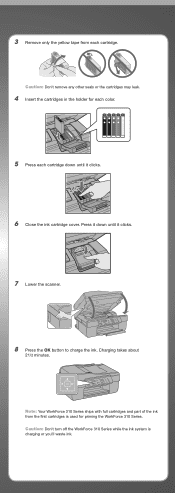
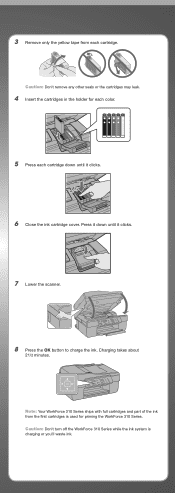
....
Note: Your WorkForce 310 Series ships with full cartridges and part of the ink from each cartridge.
Caution: Don't remove any other seals or the cartridges may leak.
4 Insert the cartridges in the holder for priming the WorkForce 310 Series. Press it down until it clicks.
6 Close the ink cartridge cover. Caution: Don't turn off the WorkForce 310 Series while the ink system is...
Start Here - Page 8
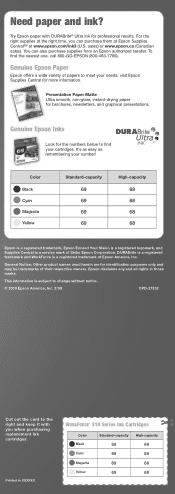
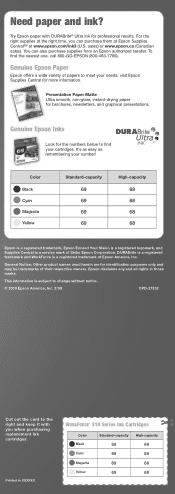
..., and Supplies Central is a registered trademark of their respective owners. General Notice: Other product names used herein are for professional results. Epson disclaims any and all rights in XXXXXX
WORKFORCE® 310 Series Ink Cartridges
Color Black Cyan Magenta Yellow
Standard-capacity
69 69 69 69
High-capacity
68 68 68 68 Need paper and...
Similar Questions
Epson Workforce 310 Does Not Recognize Ink Cartridges
(Posted by jvacma 9 years ago)
Epson Stylus Nx510 Cannot Recognize Ink Cartridges
(Posted by calreem 9 years ago)
Epson Workforce 310 Won't Recognize Ink Cartridges
(Posted by emkidSHAD 9 years ago)
Epson Workforce 610 Does Not Recognize Ink Cartridge
(Posted by Lyndtgk4 9 years ago)
Epson Workforce 1100 Does Not Recognize Ink Cartridges
(Posted by ginomkensw 10 years ago)

