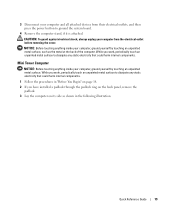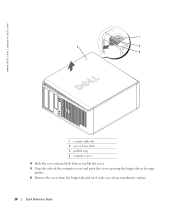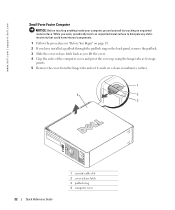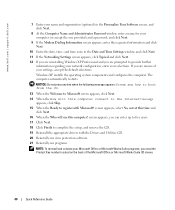Dell OptiPlex GX520 Support Question
Find answers below for this question about Dell OptiPlex GX520.Need a Dell OptiPlex GX520 manual? We have 1 online manual for this item!
Question posted by PALamid on December 31st, 2013
How To Remove The Front Cover Of A Optiplex Gx520
Current Answers
Answer #1: Posted by prateekk007 on January 1st, 2014 11:50 PM
Click on the link given below to download the user guide and to get the instructions for replacing the cover:
Please reply if you have further queries.
To know more about Dell Product Support, Drivers & Downloads, Order & Dispatch status -> choose your region US Customers; India Customers. For Here for Dell support videosThanks & Regards
Prateek K
Related Dell OptiPlex GX520 Manual Pages
Similar Questions
This is a mechanical problem -- I need to remove the hard drive, but something is preventing this.