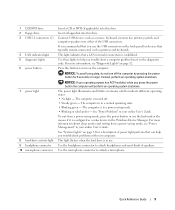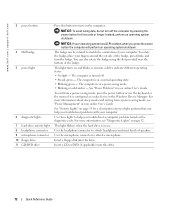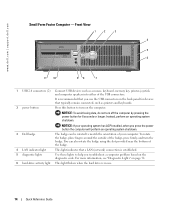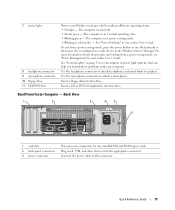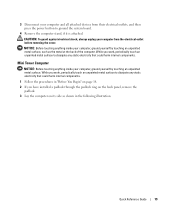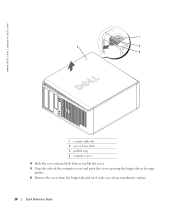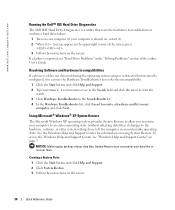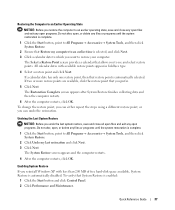Dell OptiPlex GX520 Support Question
Find answers below for this question about Dell OptiPlex GX520.Need a Dell OptiPlex GX520 manual? We have 1 online manual for this item!
Question posted by Jdhhoc on March 2nd, 2014
How To Remove Or Change A Hard Disk In Optiplex Gx520 Mini Tower
The person who posted this question about this Dell product did not include a detailed explanation. Please use the "Request More Information" button to the right if more details would help you to answer this question.
Current Answers
Related Dell OptiPlex GX520 Manual Pages
Similar Questions
How Do I Remove The Fan Housing On A Dell Optiplex Gx520 (mini Tower Version)?
(Posted by doodledandy 9 years ago)
How To Remove The Hard Drive Form A Dell Optiplex Gx 520
(Posted by jsmud 9 years ago)
How To Remove Hard Drive From Dell Optiplex Gx280 Mini Tower
(Posted by NS0DD 10 years ago)
To Know The Type Of Memory From The Optiplex 755 Mini Tower Chassis
How do I know the type of memory from the OptiPlex 755 Mini Tower chassis
How do I know the type of memory from the OptiPlex 755 Mini Tower chassis
(Posted by diaa5saffour 11 years ago)
Removing The Hard Drive From A Dell Optiplex Gx520
This is a mechanical problem -- I need to remove the hard drive, but something is preventing this.
This is a mechanical problem -- I need to remove the hard drive, but something is preventing this.
(Posted by hpayson 11 years ago)