Dell OptiPlex GX520 Support Question
Find answers below for this question about Dell OptiPlex GX520.Need a Dell OptiPlex GX520 manual? We have 1 online manual for this item!
Question posted by jsmud on July 6th, 2014
How To Remove The Hard Drive Form A Dell Optiplex Gx 520
The person who posted this question about this Dell product did not include a detailed explanation. Please use the "Request More Information" button to the right if more details would help you to answer this question.
Current Answers
There are currently no answers that have been posted for this question.
Be the first to post an answer! Remember that you can earn up to 1,100 points for every answer you submit. The better the quality of your answer, the better chance it has to be accepted.
Be the first to post an answer! Remember that you can earn up to 1,100 points for every answer you submit. The better the quality of your answer, the better chance it has to be accepted.
Related Dell OptiPlex GX520 Manual Pages
Quick Reference Guide - Page 2


.... Other trademarks and trade names may be used in any manner whatsoever without notice. © 2005-2006 Dell Inc.
Reproduction in this document is strictly forbidden.
Trademarks used in this text: Dell, OptiPlex, and the DELL logo are optional and may not ship with all computers. is subject to either potential damage to avoid...
Quick Reference Guide - Page 3


... Computer 22
Inside Your Computer 23 Mini Tower Computer 23 Desktop Computer 24 Small Form Factor Computer 25
Setting Up Your Computer 25
Solving Problems 28 Dell Diagnostics 28 System Lights 31
Diagnostic Lights 32 Beep Codes 35 Running the Dell™ IDE Hard Drive Diagnostics 36 Resolving Software and Hardware Incompatibilities 36 Using Microsoft®...
Quick Reference Guide - Page 5


...8226; Drivers for my computer • My computer documentation • My device documentation • Desktop System Software (DSS)
• Operating system updates and patches
• Warranty information • ...Drivers and Utilities CD and the Dell Support website at support.dell.com.
Dell™ Product Information Guide
• How to remove and replace parts • Specifications...
Quick Reference Guide - Page 6


... for your operating system and support for correct operation of your Dell computer. Upgrade information for components, such as memory, the hard drive, and the operating system
• Upgrades - DSS is necessary for Dell™ 3.5-inch USB floppy drives, Intel® Pentium® M processors, optical drives, and USB devices. This software automatically detects your computer and...
Quick Reference Guide - Page 7


... problem and click the arrow icon. 3 Click the topic that describes your problem. 4 Follow the instructions on your computer. Desktop chassis
• DCSM - Small form factor chassis
Quick Reference Guide
7
premiersupport.dell.com
The Dell Premier Support website is optional and may not ship with your computer. See your operating system, use the optional...
Quick Reference Guide - Page 9
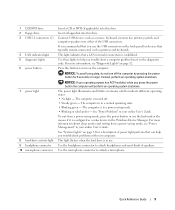
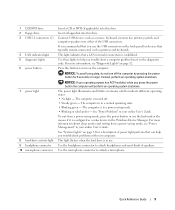
... speakers. Press this button to attach a microphone.
For more information, see "Power Management" in a normal operating state. • Blinking green -
This light flickers when the hard drive is in use the keyboard or the mouse if it is turned off the computer by pressing the power button for a description of power light...
Quick Reference Guide - Page 12
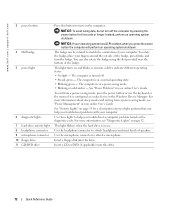
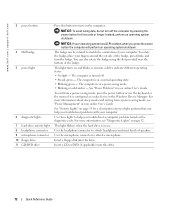
... orientation of the badge, press firmly, and turn off . • Steady green -
www.dell.com | support.dell.com
3 power button
4 Dell badge 5 power light
6 diagnostic lights 7 hard-drive activity light 8 headphone connector 9 microphone connector 10 floppy drive 11 CD/DVD drive
Press this drive.
12
Quick Reference Guide To exit from a power-saving mode, see "Diagnostic Lights" on...
Quick Reference Guide - Page 14
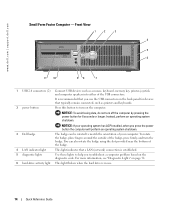
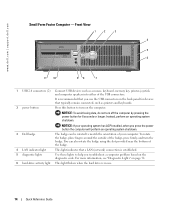
...hard drive is established.
5 diagnostic lights
Use these lights to match the orientation of the badge.
4 LAN indicator light
This light indicates that you press the power button the computer will perform an operating system shutdown.
3 Dell...98
7
1 USB 2.0 connectors (2) Connect USB devices such as printers and keyboards. www.dell.com | support.dell.com
Small Form Factor Computer -
Quick Reference Guide - Page 15
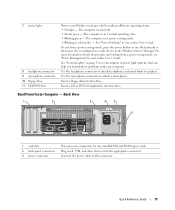
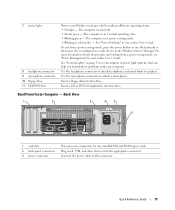
... Guide.
Small Form Factor Computer - Quick Reference Guide
15
Insert a floppy disk into this drive. Plug serial, USB, and other devices into this drive. For more ... for a description of speakers. 7 power light
8 headphone connector 9 microphone connector 10 floppy drive 11 CD/DVD drive
Turns on page 31 for any installed PCI and PCI Express cards.
Use the headphone connector ...
Quick Reference Guide - Page 18


www.dell.com | support.dell.com
Removing the Computer Cover
CAUTION: Before you begin any of cable, press in on the locking tabs ... . CAUTION: Before you shut down the operating system: a Save and close any open files and exit any open programs before removing the cover. CAUTION: To guard against electrical shock, always unplug your computer and then unplug it is complete.
2 Ensure that ...
Quick Reference Guide - Page 22
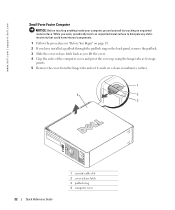
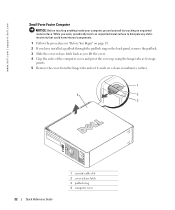
www.dell.com | support.dell.com
Small Form Factor Computer
NOTICE: Before touching anything inside your computer, ground yourself by touching an ... lift the cover. 4 Grip the sides of the computer cover and pivot the cover up using the hinge tabs as leverage
points. 5 Remove the cover from the hinge tabs and set it aside on a clean, nonabrasive surface.
1
4
2
3
22
Quick Reference Guide
1...
Quick Reference Guide - Page 24


www.dell.com | support.dell.com
Desktop Computer
2 1
3 4 5
7
6
1 drives bay (CD/DVD, floppy, or hard drive)
2 power supply 3 chassis intrusion switch 4 system board
5 two low-profile PCI card slots
Optionally, you can install a PCI riser card that converts one low-profile ...
Quick Reference Guide - Page 25
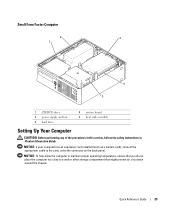
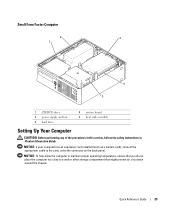
NOTICE: To help allow the computer to maintain proper operating temperature, ensure that might prevent air circulation around the chassis. Small Form Factor Computer
2
3
1
4 5
1 CD/DVD drive 2 power supply and fan 3 hard drive
4 system board 5 heat sink assembly
Setting Up Your Computer
CAUTION: Before performing any of the procedures in this section, follow the safety...
Quick Reference Guide - Page 29


... you want to wait until you see the Microsoft® Windows® desktop.
Then shut down your computer and try again. NOTE: The next steps change the boot sequence for your hard drive or from either your computer. 9 When the Dell Diagnostics Main Menu appears, select the test you want to the devices specified...
Quick Reference Guide - Page 33


...Dell, see your online User's Guide. Quick Reference Guide
33
A possible USB failure has occurred.
Reinstall all power and data cables and
occurred. Continue until you have two or more memory modules installed, remove...
• If the problem persists, contact Dell. A possible floppy or hard drive failure has Reseat all USB devices, check cable connections, and then restart ...
Quick Reference Guide - Page 34


...; If the problem persists, contact Dell.
diagnostic lights turn green briefly before
turning off to the system board from the hard drive, CD drive, and DVD drive.
• Check the computer message.... For information on contacting Dell, see your online User's Guide.
This pattern also displays when you have two or more memory modules installed, remove the modules, reinstall one ...
Quick Reference Guide - Page 36
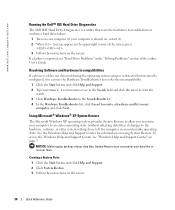
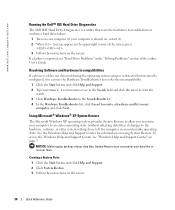
... Support. 2 Click System Restore. 3 Follow the instructions on the screen.
36
Quick Reference Guide
www.dell.com | support.dell.com
Running the Dell™ IDE Hard Drive Diagnostics
The Dell IDE Hard Drive Diagnostics is a utility that tests the hard drive to troubleshoot or confirm a hard drive failure.
1 Turn on your computer (if your data files or recover them.
NOTICE: Make regular...
Quick Reference Guide - Page 38
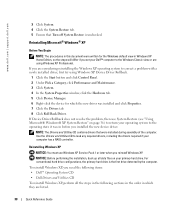
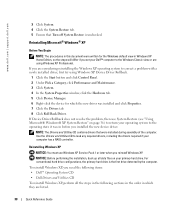
... unchecked. To reinstall Windows XP, you set your operating system to load any required drivers, including the drivers required if your primary hard drive. www.dell.com | support.dell.com
3 Click System. 4 Click the System Restore tab. 5 Ensure that were installed during assembly of the computer. Reinstalling Microsoft® Windows® XP
Before You...
Quick Reference Guide - Page 39


...Restart the computer. 4 Press immediately after the DELL™ logo appears.
If the operating system logo appears, wait until you see the Windows desktop, and then shut down the computer and ...Windows XP unless a Dell technical support representative instructs you reinstall Windows XP. NOTE: The time required to complete the setup depends on the size of the hard drive and the speed of...
Quick Reference Guide - Page 120
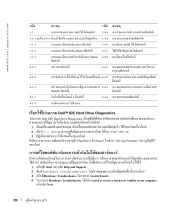
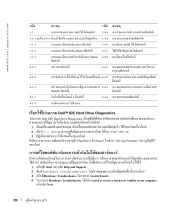
... F
FF
F
Master 4-2-2 ʽ
4-2-3
A20
4-4-1
F
4-2-4
FF F
˂ 4-4-2
F
F
4-3-1
F
FF
4-4-3
F
0FFFFh
4-3-3
F F2
4-4-4
4-3-4
F
F
Dell™ IDE Hard Drive Diagnostics
Dell IDE Hard Drive Diagnostics ˈ
F
FF
F
Fˆ
FF
1ʽ
F
2 F2 = Setup
3
(F F
F ʽ FF F F
)F
F F
F F
"Hard Drive Problems" F "Solving Problems" F F F
F FF
F FF F F
FF
FF
F FF...
Similar Questions
How To Remove Or Change A Hard Disk In Optiplex Gx520 Mini Tower
(Posted by Jdhhoc 10 years ago)
How To Remove Hard Drive From Optiplex 755 Small Form Factor
(Posted by ladybqatmus 10 years ago)
Removing The Hard Drive From A Dell Optiplex Gx520
This is a mechanical problem -- I need to remove the hard drive, but something is preventing this.
This is a mechanical problem -- I need to remove the hard drive, but something is preventing this.
(Posted by hpayson 11 years ago)

