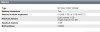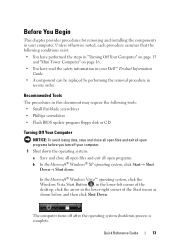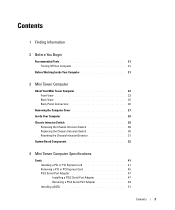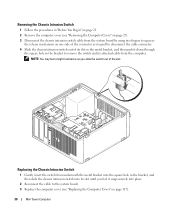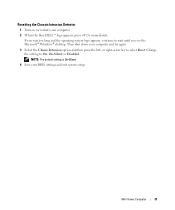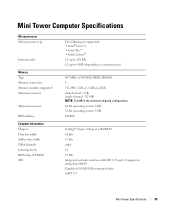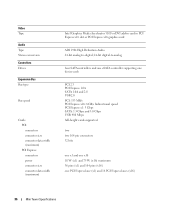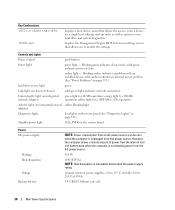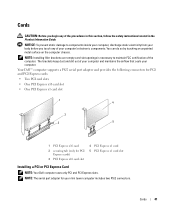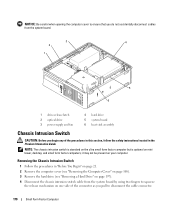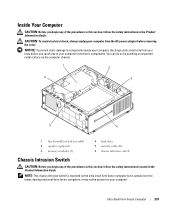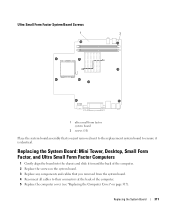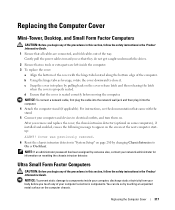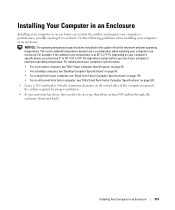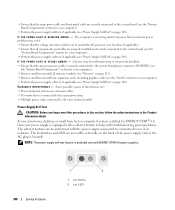Dell OptiPlex 755 Support Question
Find answers below for this question about Dell OptiPlex 755.Need a Dell OptiPlex 755 manual? We have 3 online manuals for this item!
Question posted by diaa5saffour on March 7th, 2013
To Know The Type Of Memory From The Optiplex 755 Mini Tower Chassis
Current Answers
Answer #1: Posted by prateekk007 on March 7th, 2013 5:36 AM
Please click on the link mentioned below that might help you. I have also attached an image for further help:
Please reply if you have any further questions.
For easy access to drivers, manuals and product updates, please visit our Support Site .
Supporting Image
You can click the image below to enlargeThanks & Regards
Prateek K
Related Dell OptiPlex 755 Manual Pages
Similar Questions
tower