Dell OptiPlex 745 Support Question
Find answers below for this question about Dell OptiPlex 745.Need a Dell OptiPlex 745 manual? We have 1 online manual for this item!
Question posted by jmbcw1 on November 1st, 2013
How To Replace Front Cover Optiplex 745
The person who posted this question about this Dell product did not include a detailed explanation. Please use the "Request More Information" button to the right if more details would help you to answer this question.
Current Answers
There are currently no answers that have been posted for this question.
Be the first to post an answer! Remember that you can earn up to 1,100 points for every answer you submit. The better the quality of your answer, the better chance it has to be accepted.
Be the first to post an answer! Remember that you can earn up to 1,100 points for every answer you submit. The better the quality of your answer, the better chance it has to be accepted.
Related Dell OptiPlex 745 Manual Pages
Quick Reference
Guide - Page 2


... Intel Corporation;
Dell Inc. If you purchased a Dell™ n Series computer, any proprietary interest in this text: Dell, the DELL logo, Inspiron, Dell Precision, Dimension, OptiPlex, Latitude, PowerEdge, PowerVault, PowerApp, and Dell OpenManage are registered trademarks of Dell Inc. Microsoft and Windows are not applicable.
Quick Reference
Guide - Page 3


...Cover 24 Before You Begin 25 Mini Tower Computer 26 Desktop Computer 27 Small Form Factor Computer 28 Ultra-Small Form Factor Computer 30
Inside Your Computer 32 Mini Tower Computer 32 Desktop... Form Factor Computer - Front View 21 Ultra-Small Form Factor Computer - Front View 13 Desktop Computer - Back-Panel Connectors 15 Small Form Factor Computer - Front View 17 Small Form ...
Quick Reference
Guide - Page 5


... on page 46), or access your documentation. Quick Reference Guide
5 Dell™ OptiPlex™ User's Guide
Microsoft Windows XP Help and Support Center 1 Click Start→...• My computer documentation • My device documentation • Desktop System Software (DSS)
• How to remove and replace parts • Specifications • How to configure system settings •...
Quick Reference
Guide - Page 6


... "Drivers and Utilities CD (ResourceCD)" on your operating system, use Windows XP • How to work with programs and files • How to personalize my desktop
6
Quick Reference Guide
Find It Here Dell™ Product Information Guide
Operating System CD NOTE: The Operating System CD may be optional and may not...
Quick Reference
Guide - Page 10
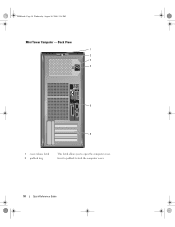
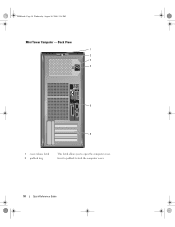
Back View
1 2 3 4
5
6
1 cover-release latch 2 padlock ring
This latch allows you to lock the computer cover.
10
Quick Reference Guide Insert a padlock to open the computer cover. book.book Page 10 Wednesday, August 16, 2006 3:18 PM
Mini Tower Computer -
Quick Reference
Guide - Page 12


... on the graphics card. On computers with a network connector card, use the y-cable that you purchased an optional graphics card, this light appear to be covered by a cap.
Connect your online User's Guide.
12
Quick Reference Guide NOTE: Do not plug a telephone cable into the blue connector.
If you are COM1...
Quick Reference
Guide - Page 13


NOTICE: To avoid losing data, do not turn the badge. book.book Page 13 Wednesday, August 16, 2006 3:18 PM
Desktop Computer -
To rotate, place fingers around the outside of the badge.
Quick Reference Guide
13 Front View
1
2
3
11 10
9 8 76 5 4
1 USB 2.0 connectors (2) Use the front ...
Quick Reference
Guide - Page 15


...2 back-panel connectors
Plug serial, USB, and other devices into the appropriate connectors (see "Desktop Computer -
To help avoid damaging a computer with a manual voltage selection switch, set to the... to lock the computer cover.
6 cover-release latch
Allows you to open the computer cover.
Back-Panel Connectors
1
2 34
9
8
5 6 7
Quick Reference Guide
15 Desktop Computer -
Quick Reference
Guide - Page 16


... connection to the network.
3 network adapter connector
To attach your computer to a network or broadband device, connect one end of the network cable to be covered by a cap. If you are COM1 for serial connector 1 and COM2 for serial connector 2. or a personal computer microphone for voice or musical input into a USB...
Quick Reference
Guide - Page 19


... AC power available in your location.
5 padlock ring
Insert a padlock to lock the computer cover.
6 cover release latch
Allows you to the 115-V position even though the AC power available in your ...To help avoid damaging a computer with a manual voltage selection switch, set to open the computer cover.
book.book Page 19 Wednesday, August 16, 2006 3:18 PM
1 card slots
Access connectors...
Quick Reference
Guide - Page 21


... the microphone connector to the serial port. The default designations are using a graphics card that you purchased an optional graphics card, this connector will be covered by a cap.
Do not remove the cap.
Quick Reference
Guide - Page 23


...Form Factor Computer - Back View
1
2
3
5
4
1 diagnostic lights
2 computer cover release knob 3 back-panel connectors
4 power connector 5 vents
See "Diagnostic Lights" on ...11 10 1 parallel connector
9
8
7
Connect a parallel device, such as a printer, to remove the cover. Quick Reference Guide
23
To ensure proper ventilation, do not block these cooling vents.
Insert the power cable....
Quick Reference
Guide - Page 24


... connector on " state. If you begin any of the network cable to attach an amplified speaker set.
The connector for your computer.
Removing the Computer Cover
CAUTION: Before you have a DVI-compatible monitor, plug the cable from the electrical outlet before removing the...
Quick Reference
Guide - Page 25


...telecommunication lines from the computer. 3 Disconnect your computer from the electrical outlet before removing the cover. Quick Reference Guide
25
CAUTION: Before you disconnect a cable, pull on its connector ... stand (for instructions, see the documentation that is not authorized by Dell is not covered by your computer and then unplug it from the network wall jack.
2 Disconnect any...
Quick Reference
Guide - Page 26


... Page 26 Wednesday, August 16, 2006 3:18 PM
5 Remove the computer cover: • Remove the mini tower computer cover (see "Mini Tower Computer" on page 26). • Remove the desktop computer cover (see "Desktop Computer" on page 27). • Remove the small form factor computer cover (see "Small Form Factor Computer" on page 28). • Remove...
Quick Reference
Guide - Page 27


...book.book Page 27 Wednesday, August 16, 2006 3:18 PM
1 2 3
1 security cable slot
2 cover release latch
3 padlock ring
Desktop Computer
CAUTION: Before you have installed a padlock through the padlock ring on page 25. 2 If you ... shock, always unplug your computer from the electrical outlet before removing the computer cover. 1 Follow the procedures in the Product Information Guide.
Quick Reference
Guide - Page 28


... guard against electrical shock, always unplug your computer from the hinge tabs and set it .
1 2 3
1 security cable slot
2 cover release latch
3 padlock ring
Small Form Factor Computer
CAUTION: Before you lift the cover.
4 Grip the sides of the procedures in this section, follow the safety instructions in the illustration.
book.book Page...
Quick Reference
Guide - Page 29


... heatsink has had sufficient time to cool before you have installed a padlock through the padlock ring on the back panel, remove the padlock.
3 Locate the cover release latch shown in "Before You Begin" on page 25.
2 If you touch it aside on a soft nonabrasive surface.
CAUTION: Graphic card heatsinks may become...
Quick Reference
Guide - Page 30


...
CAUTION: Before you work, periodically touch an unpainted metal surface to the left until it stops, and then lift the cable cover up and away.
3 Remove the computer cover: a Rotate the cover release knob in a clockwise direction, as shown in the illustration. CAUTION: To guard against electrical shock, always unplug your computer, ground...
Quick Reference
Guide - Page 59


..., 6
Index
59 book.book Page 59 Wednesday, August 16, 2006 3:18 PM
Index
B
beep codes, 52
C
CDs operating system, 6
conflicts software and hardware incompatibilities, 53
cover removing, 24
D
Dell Diagnostics, 46 Dell support site, 7 diagnostics
beep codes, 52 Dell Diagnostics, 46 documentation End User License
Agreement, 6 ergonomics, 6 online, 7 Product Information Guide...

