Dell OptiPlex 745 Support Question
Find answers below for this question about Dell OptiPlex 745.Need a Dell OptiPlex 745 manual? We have 1 online manual for this item!
Question posted by CJtmpuse on April 13th, 2014
How To Remove Fan Cover From Optiplex 745 Minitower
The person who posted this question about this Dell product did not include a detailed explanation. Please use the "Request More Information" button to the right if more details would help you to answer this question.
Current Answers
There are currently no answers that have been posted for this question.
Be the first to post an answer! Remember that you can earn up to 1,100 points for every answer you submit. The better the quality of your answer, the better chance it has to be accepted.
Be the first to post an answer! Remember that you can earn up to 1,100 points for every answer you submit. The better the quality of your answer, the better chance it has to be accepted.
Related Dell OptiPlex 745 Manual Pages
Quick Reference
Guide - Page 2


...: A CAUTION indicates a potential for property damage, personal injury, or death. Reproduction in any references in this text: Dell, the DELL logo, Inspiron, Dell Precision, Dimension, OptiPlex, Latitude, PowerEdge, PowerVault, PowerApp, and Dell OpenManage are not applicable. disclaims any proprietary interest in this document to avoid the problem. Models DCTR, DCNE, DCSM...
Quick Reference
Guide - Page 3


...-Small Form Factor Computer - Side View 22 Ultra-Small Form Factor Computer - Front View 13 Desktop Computer - Back View 14 Desktop Computer - Back-Panel Connectors 23
Removing the Computer Cover 24 Before You Begin 25 Mini Tower Computer 26 Desktop Computer 27 Small Form Factor Computer 28 Ultra-Small Form Factor Computer 30
Inside Your...
Quick Reference
Guide - Page 5


... My device documentation • Desktop System Software (DSS)
• How to remove and replace parts • ...Specifications • How to configure system settings • How to troubleshoot and solve problems
Find It Here
Drivers and Utilities CD (ResourceCD) NOTE: The Drivers and Utilities CD may not ship with your computer.
Dell™ OptiPlex...
Quick Reference
Guide - Page 10
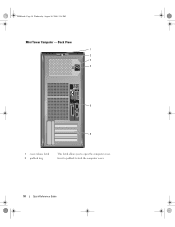
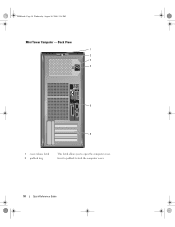
book.book Page 10 Wednesday, August 16, 2006 3:18 PM
Mini Tower Computer - Insert a padlock to open the computer cover. Back View
1 2 3 4
5
6
1 cover-release latch 2 padlock ring
This latch allows you to lock the computer cover.
10
Quick Reference Guide
Quick Reference
Guide - Page 12


... /microphone connector to attach most speakers with your network or broadband device. Do not remove the cap.
The default designations are using a graphics card that supports dual monitors, ... green line-out connector to attach a record/playback device such as a handheld device, to be covered by a cap. On computers with a network connector card, use Category 5 wiring and connectors for...
Quick Reference
Guide - Page 15


...connectors for the voltage that your monitor and attached devices are electrically rated to open the computer cover.
Back-Panel Connectors
1
2 34
9
8
5 6 7
Quick Reference Guide
15
NOTICE:...back-panel connectors
Plug serial, USB, and other devices into the appropriate connectors (see "Desktop Computer - To help avoid damaging a computer with a manual voltage selection switch, set...
Quick Reference
Guide - Page 16


...to the parallel connector.
If you purchased an optional graphics card, this light appear to be covered by a cap.
For more information, see your online User's Guide.
16
Quick Reference Guide ...USB connector. A high volume of a network cable to the connector on the card. Do not remove the cap. If you use the connector on the graphics card.
The computer is not detecting a ...
Quick Reference
Guide - Page 21


...for bootable USB devices (see your VGA-compatible monitor into the blue connector. Do not remove the cap. Quick Reference Guide
21 Ultra-Small Form Factor Computer -
Front View
1
...front USB connectors for devices that you purchased an optional graphics card, this connector will be covered by a cap. The default designations are using a graphics card that supports dual monitors, use...
Quick Reference
Guide - Page 23


...USB printer, plug it into a USB connector. Back View
1
2
3
5
4
1 diagnostic lights
2 computer cover release knob 3 back-panel connectors
4 power connector 5 vents
See "Diagnostic Lights" on page 23).
Rotate this ...
9
8
7
Connect a parallel device, such as a printer, to remove the cover. The connectors for a description of light codes that can help prevent your computer.
Quick Reference
Guide - Page 24


... have a DVI-compatible monitor, plug the cable from the electrical outlet before removing the cover.
24
Quick Reference Guide
Use the green line-out connector to the serial ...is recommended that you begin any of light codes that the network cable has been securely attached. Removing the Computer Cover
CAUTION: Before you use Category 3 wiring, force the network speed to 10 Mbps to a ...
Quick Reference
Guide - Page 25


...operating system, turn them evenly aligned to ground the system board. 4 If applicable, remove the computer stand (for instructions, see the documentation that the computer and any attached ...on a card. CAUTION: To guard against electrical shock, always unplug your computer. Also, before removing the cover. Hold a component such as a processor by its edges, not by your own personal safety....
Quick Reference
Guide - Page 26


... harm internal components. book.book Page 26 Wednesday, August 16, 2006 3:18 PM
5 Remove the computer cover: • Remove the mini tower computer cover (see "Mini Tower Computer" on page 26). • Remove the desktop computer cover (see "Desktop Computer" on page 27). • Remove the small form factor computer cover (see "Small Form Factor Computer" on page 28). •...
Quick Reference
Guide - Page 27


book.book Page 27 Wednesday, August 16, 2006 3:18 PM
1 2 3
1 security cable slot
2 cover release latch
3 padlock ring
Desktop Computer
CAUTION: Before you have installed a padlock through the padlock ring on the back panel, remove the padlock. Quick Reference Guide
27 CAUTION: To guard against electrical shock, always unplug your computer from the electrical...
Quick Reference
Guide - Page 28


... a soft nonabrasive surface. Then, slide the release latch back as you begin any of the computer cover and pivot the cover up using the hinge tabs as leverage points. 5 Remove the cover from the electrical outlet before removing the computer cover.
28
Quick Reference Guide book.book Page 28 Wednesday, August 16, 2006 3:18 PM
3 Locate...
Quick Reference
Guide - Page 29


... card heatsinks may become very hot during normal operation. Then, slide the release latch back as leverage points.
5 Remove the cover from the hinge tabs and set it .
1
3
2
1 security cable slot
2 cover release latch
3 computer cover
Quick Reference Guide
29
Ensure that a graphic card heatsink has had sufficient time to cool before you lift...
Quick Reference
Guide - Page 30


... instructions in the Product Information Guide. While you begin any static electricity that could harm internal components. 2 If applicable, remove the cable cover. a If a security device is installed in the security cable slot, remove the device.
1
1 release button
b Press on page 25. book.book Page 30 Wednesday, August 16, 2006 3:18 PM
Ultra...
Quick Reference
Guide - Page 34
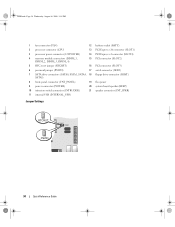
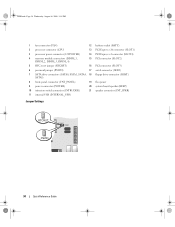
book.book Page 34 Wednesday, August 16, 2006 3:18 PM
1 fan connector (FAN)
12 battery socket (BATT)
2 processor connector (CPU)
13 PCI Express x16 connector (SLOT1)
3 processor power connector (12VPOWER)
14 PCI Express x1 connector (SLOT4)
4 memory module ...
Quick Reference
Guide - Page 37


... connector (SLOT3)
15 PCI connector (SLOT2) 16 serial connector (SER2) 17 floppy drive connector (DSKT) 18 flea power 19 system board speaker (BEEP) 20 fan connector (FAN)
Jumper PSWD
Setting
Description
Password features are disabled. RTCRST jumpered
The real-time clock has not been reset. Password features are enabled (default setting).
The...
Quick Reference
Guide - Page 58


...device drivers for the first time on the computer and allow it to boot to the Windows desktop. 2 Insert the Drivers and Utilities CD into the CD drive.
Using the Drivers and ...the Welcome Dell System Owner screen.
To complete the installation, respond to complete the setup, and remove the CD. 19 Reinstall the appropriate drivers with the Drivers and Utilities CD. 20 Reinstall your...
Quick Reference
Guide - Page 59


..., 6
Index
59 book.book Page 59 Wednesday, August 16, 2006 3:18 PM
Index
B
beep codes, 52
C
CDs operating system, 6
conflicts software and hardware incompatibilities, 53
cover removing, 24
D
Dell Diagnostics, 46 Dell support site, 7 diagnostics
beep codes, 52 Dell Diagnostics, 46 documentation End User License
Agreement, 6 ergonomics, 6 online, 7 Product Information Guide, 6 regulatory...
Similar Questions
Will Bios Upgrade Fix Rear Fan Failure Optiplex 745
(Posted by ericndps 10 years ago)

