Dell OptiPlex GX520 Support Question
Find answers below for this question about Dell OptiPlex GX520.Need a Dell OptiPlex GX520 manual? We have 1 online manual for this item!
Question posted by wiproharjeet on June 21st, 2012
Alert ! Incompatible Processor Detected
I have changed dell motherboard. But after that iam facing some issue of error message mention above. I have updraded bois also. still same issue please help to resolve this problem
Thanks in advance..
Current Answers
There are currently no answers that have been posted for this question.
Be the first to post an answer! Remember that you can earn up to 1,100 points for every answer you submit. The better the quality of your answer, the better chance it has to be accepted.
Be the first to post an answer! Remember that you can earn up to 1,100 points for every answer you submit. The better the quality of your answer, the better chance it has to be accepted.
Related Dell OptiPlex GX520 Manual Pages
Quick Reference Guide - Page 2


...this text: Dell, OptiPlex, and the DELL logo are optional..., personal injury, or death. Information in this document to refer to change without the written permission of Microsoft Corporation; Models DCTR, DCNE, DCSM
August...document to avoid the problem. Notes, Notices, and Cautions
NOTE: A NOTE indicates important information that helps you make better use of Dell Inc.; The Quick ...
Quick Reference Guide - Page 3


... Your Computer 23 Mini Tower Computer 23 Desktop Computer 24 Small Form Factor Computer 25
Setting Up Your Computer 25
Solving Problems 28 Dell Diagnostics 28 System Lights 31
Diagnostic Lights 32 Beep Codes 35 Running the Dell™ IDE Hard Drive Diagnostics 36 Resolving Software and Hardware Incompatibilities 36 Using Microsoft® Windows® XP...
Quick Reference Guide - Page 5


... Support Center:
1 Click the Start button and click Help and Support. 2 Click User's and system guides and click User's guides. Documentation and drivers are already installed on the Drivers and Utilities CD and the Dell Support website at support.dell.com. Desktop System Software (DSS)
Located on your computer.
Quick Reference Guide
5
What Are...
Quick Reference Guide - Page 6


...and software updates
• Desktop System Software (DSS) - courses, frequently asked questions
The Dell Support website provides several ... updates appropriate for Dell™ 3.5-inch USB floppy drives, Intel® Pentium® M processors, optical drives, and... support.dell.com
tips, articles from technicians, and online courses
• Upgrades - This software automatically detects your...
Quick Reference Guide - Page 7


... and chassis • DCTR - Desktop chassis
• DCSM -
Your ...Dell Premier Support Website - Find It Here
• Service call status and support history • Top technical issues...Help and Support Center 1 Click the Start button and click Help and Support. 2 Type a word or phrase that describes your problem and click the arrow icon. 3 Click the topic that describes your problem...
Quick Reference Guide - Page 11


... location.
4 power connector
Insert the power cable into this connector.
5 back-panel connectors Plug serial, USB, and other devices into either of the USB connectors. Desktop Computer -
It is recommended that you to open the computer cover.
2 padlock ring
Insert a padlock to lock the computer cover.
3 voltage selection switch Your computer...
Quick Reference Guide - Page 13


Also, ensure that your monitor and attached devices are electrically rated to operate with the AC power available in your location.
Desktop Computer -
To avoid damaging a computer with a manual voltage-selection switch. Quick Reference Guide
13
Back View
1
2
3
4
5
6
1 card slots
You can access connectors for any installed ...
Quick Reference Guide - Page 16


... operate with a manual voltage-selection switch. The computer is automatically disabled if the computer detects an installed card containing a parallel connector configured to open the computer cover. A good ... a 1-Gbps (or 1000-Mbps) network and the computer.
• Off - www.dell.com | support.dell.com
4 voltage selection switch Your computer is equipped with the AC power available in your ...
Quick Reference Guide - Page 21


... the hinge tabs and set it aside on a clean, nonabrasive surface.
1 4
2 3
1 security cable slot 2 cover release latch 3 padlock ring 4 computer cover
Quick Reference Guide
21 Desktop Computer
NOTICE: Before touching anything inside your computer, ground yourself by touching an unpainted metal surface.
Quick Reference Guide - Page 24


A total of three card slots are available: one lowprofile PCI slot to two full-height slots. www.dell.com | support.dell.com
Desktop Computer
2 1
3 4 5
7
6
1 drives bay (CD/DVD, floppy, or hard drive)
2 power supply 3 chassis intrusion switch 4 system board
5 two low-profile PCI card slots
Optionally, you can ...
Quick Reference Guide - Page 29


... computer's configuration information, and ensure that the device you see the Windows desktop.
NOTE: The next steps change the boot sequence for the CD/DVD drive option from the CD boot ...are listed, select the version appropriate for your computer. 9 When the Dell Diagnostics Main Menu appears, select the test you see a message stating that appears. 6 Type 1 to start -up, the computer...
Quick Reference Guide - Page 31


...problem is identified. For information on page 32 to see if
the specific problem is identified.
Check "Diagnostic Lights" on contacting Dell, see if the specific problem is identified.
Quick Reference Guide
31 Blinks green several A configuration error...the computer. Solid yellow
The Dell Diagnostics is running , allow the... the specific problem is operating normally.
Check...
Quick Reference Guide - Page 32
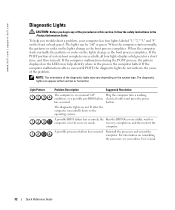
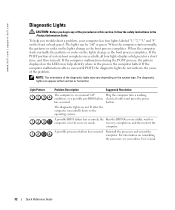
... process, the pattern displayed on the LEDs may vary depending on the lights change as the boot process completes. www.dell.com | support.dell.com
Diagnostic Lights
CAUTION: Before you troubleshoot a problem, your online User's Guide.
32
Quick Reference Guide Light Pattern
Problem Description
Suggested Resolution
The computer is in the Product Information Guide. button...
Quick Reference Guide - Page 33


....
• If you have identified a faulty module or reinstalled all modules without error.
• If available, install properly working memory of the same type into your computer.
• If the problem persists, contact Dell.
Light Pattern
Problem Description
Suggested Resolution
Memory modules are detected, but a memory failure has occurred.
• If you have one module...
Quick Reference Guide - Page 34


... and restart the computer. Memory modules are detected, but a memory configuration or compatibility error exists.
• Ensure that no special memory module/memory connector placement requirements exist.
• Verify that the memory modules that appears on contacting Dell, see your computer.
• If the problem persists, contact Dell.
Continue until you have one module, and...
Quick Reference Guide - Page 36
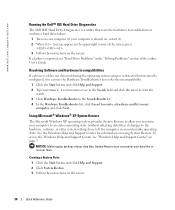
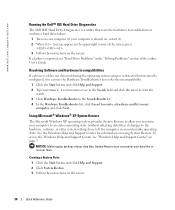
... to allow you can use the Hardware Troubleshooter to resolve the incompatibility.
1 Click the Start button and click Help and Support. 2 Type hardware troubleshooter in the Search...changes to the hardware, software, or other system settings have left the computer in the "Solving Problems" section of the online User's Guide. To access the Windows Help and Support Center, see "Hard Drive Problems...
Quick Reference Guide - Page 38
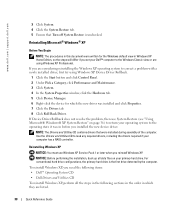
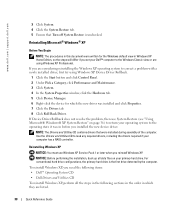
...detected by the computer.
www.dell.com | support.dell.com
3 Click System. 4 Click the System Restore tab. 5 Ensure that were installed during assembly of the computer. If Device Driver Rollback does not resolve the problem...XP, perform all data files on page 36) to return your Dell™ computer to correct a problem with a newly installed driver, first try using Windows XP Device ...
Quick Reference Guide - Page 39


If the operating system logo appears, wait until you see the Windows desktop, and then shut down the computer and try again.
5 Press the arrow ... drivers, virus protection program, and other software. Click Exit if Install Windows XP message appears. 3 Restart the computer. 4 Press immediately after the DELL™ logo appears. The Windows XP Setup screen appears, and the operating system ...
Quick Reference Guide - Page 41
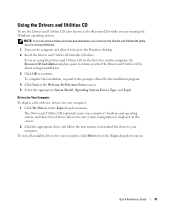
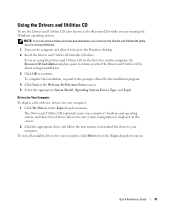
... the installation, respond to the prompts offered by the installation program.
4 Click Next at the Welcome Dell System Owner screen. 5 Select the appropriate System Model, Operating System, Device Type, and Topic. To... and Utilities CD is displayed on the computer and allow it to boot to the Windows desktop. 2 Insert the Drivers and Utilities CD into the CD drive. Using the Drivers and Utilities...
Quick Reference Guide - Page 43


... incompatibilities, 36
cover removing, 18
D
Dell Premier Support website, 7 support site, 6
Dell Diagnostics, 28 Desktop System Software. See
DSS diagnostics
beep codes, 35 Dell Diagnostics, 28 Drivers and Utilities CD, 5 documentation device, 5 Drivers and Utilities CD, 5 online, 6-7 User's Guide, 5
drivers list of, 41 reinstalling, 5
Drivers and Utilities CD, 5 DSS, 5-6
E
error messages...
Similar Questions
What Motherboard And Cpu Will Be The Best Fit For The Dell Desktop Optiplex 740
(Posted by rmalone3108 2 years ago)
What's The Max Memory I Can Install On Optiplex Gx520
(Posted by vjp67 10 years ago)
Removing The Hard Drive From A Dell Optiplex Gx520
This is a mechanical problem -- I need to remove the hard drive, but something is preventing this.
This is a mechanical problem -- I need to remove the hard drive, but something is preventing this.
(Posted by hpayson 11 years ago)

