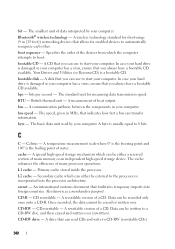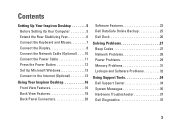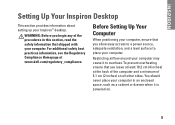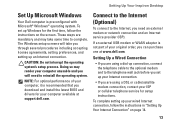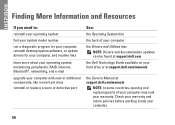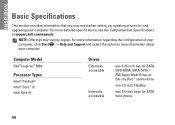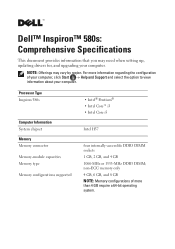Dell Inspiron 580S Support Question
Find answers below for this question about Dell Inspiron 580S.Need a Dell Inspiron 580S manual? We have 3 online manuals for this item!
Current Answers
Answer #1: Posted by RathishC on October 10th, 2013 10:33 PM
Please click on the link given below to download the driver’s for Inspiron 580 Desktop:
Once you click on the link, select the Operating System as installed on your computer to download and install the right drivers.
If you are using a Windows 7 system, you may refer to the online video in the link for steps on how to install the drivers in the correct order: http://dell.to/Gzx24P
Hope this helps.
Thanks & Regards
Rathish C
#iworkfordell
To know more about Dell Product Support, Drivers & Downloads, Order & Dispatch status -> choose your region US Customers; India Customers. For Dell support videos click Here.
Related Dell Inspiron 580S Manual Pages
Similar Questions
570 free
I want to upgrade it
I want to increase its speed
Inspiration 580 dek