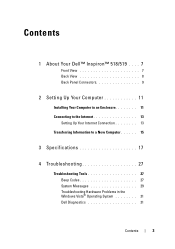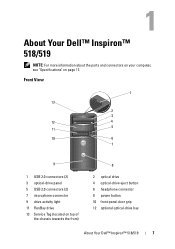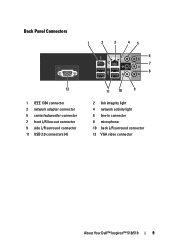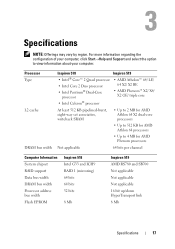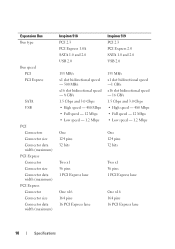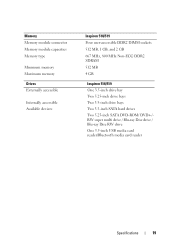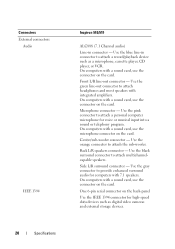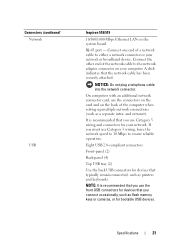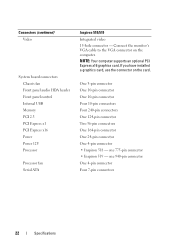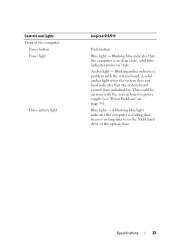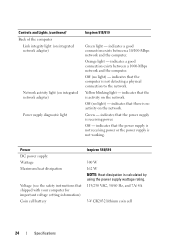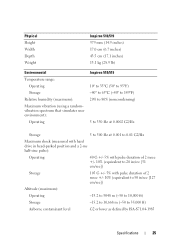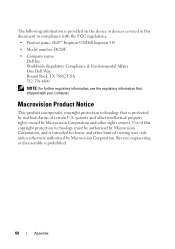Dell Inspiron 518 Support Question
Find answers below for this question about Dell Inspiron 518.Need a Dell Inspiron 518 manual? We have 2 online manuals for this item!
Question posted by Flavijvm on November 21st, 2013
Why Wont My Dell Desktop Inspiron 518 Turn On Blinking Amber
Current Answers
Answer #1: Posted by prateekk007 on November 21st, 2013 2:49 PM
Blinking amber indicates that the computer is receiving electrical power, and power supplied by the power supply is normal. A device might be malfunctioning is incorrectly installed. Please follow the steps mentioned below and see if that helps you:
- Perform flea power. Remove the power cable and any external peripherals like a printer, now hold the power button down for 15-20 seconds and then connect the power cable back in and start the computer. Check if it works.
- Remove and then reinstall the memory modules
- Remove and then reinstall any cards if installed on the system.
If you need help in removing/reinstalling the memory card please click on the link below and refer to page number 23:
Please revert with the results.
To know more about Dell Product Support, Drivers & Downloads, Order & Dispatch status -> choose your region US Customers; India Customers. For Here for Dell support videos.Thanks & Regards
Prateek K
Related Dell Inspiron 518 Manual Pages
Similar Questions
Its dimention 9200 ..just blink amber.plse help me