Dell Inspiron 518 Support Question
Find answers below for this question about Dell Inspiron 518.Need a Dell Inspiron 518 manual? We have 2 online manuals for this item!
Question posted by harrmimzie on January 18th, 2014
Dell Inspiron 518 Beeps 2 Times Power Light Blinks Amber And Wont Turn On
The person who posted this question about this Dell product did not include a detailed explanation. Please use the "Request More Information" button to the right if more details would help you to answer this question.
Current Answers
There are currently no answers that have been posted for this question.
Be the first to post an answer! Remember that you can earn up to 1,100 points for every answer you submit. The better the quality of your answer, the better chance it has to be accepted.
Be the first to post an answer! Remember that you can earn up to 1,100 points for every answer you submit. The better the quality of your answer, the better chance it has to be accepted.
Related Dell Inspiron 518 Manual Pages
Dell™ Technology Guide - Page 19


... Factory Image Restore 267
Windows Vista: Dell Factory Image Restore . . . . 268
Using the Operating System Media 269 Before you Begin 269 Reinstalling Windows XP or Windows Vista . . . . 269
20 Troubleshooting 271
Troubleshooting Tools 272 Power Lights for Desktop Computers 273 Diagnostic Lights for Desktop Computers . . . . . 274 Diagnostic Lights for Laptop Computers 275 System Messages...
Dell™ Technology Guide - Page 20


Dell Support Center 285
Solving Problems 287 Battery Problems 287 Drive Problems 287 Optical Drive Problems 288 E-Mail, Modem, and Internet Problems . . . . . 289 Error Messages 290 IEEE 1394 Device Problems 291 Keyboard Problems for External Keyboards . . . 292 Lockups and Software Problems 292 Memory Problems 294 Mouse Problems 295 Network Problems 296 Power...302 Power Lights 304
Dell ...
Dell™ Technology Guide - Page 142


...adapter to connect your computer to an electrical outlet in maximum performance mode (see "Dell™ ControlPoint Power Manager" on how often the battery is used . You may need to purchase ...Preserving the Life of a Battery
The operating time of your laptop computer, see Maintaining
Your Computer for the First Time
Power Meter icon
The first time you use your computer, use your computer ...
Dell™ Technology Guide - Page 146


... start charging if the light flashes alternately green and orange (light colors may vary depending on your battery). Charge time is too hot to 100 percent in approximately 2 hours. A battery discharges during prolonged storage. The battery is longer with the computer turned on the taskbar. You can access the Dell ControlPoint Power Manager for an extended...
Dell™ Technology Guide - Page 272


... lights. These lights start and turn off or light in a certain sequence to indicate status and problems.
See your computer.
272
Troubleshooting
Your desktop or laptop computer may need to be used to run a more complete system test to indicate different power states, such as power, no power, or standby. Use the Hardware Troubleshooter to resolve the problem. Dell...
Dell™ Technology Guide - Page 273


... turned off or is in this support utility for Desktop Computers
CAUTION: Before you begin any of the procedures in standby mode. Power Lights for self-support information, software updates, and health scans of your computing environment.
Press a key on the back of the computer illuminates and blinks or remains solid to resume normal operation.
Dell...
Dell™ Technology Guide - Page 277


... Problems" on page 287. STRIKE F1 TO RETRY BOOT, F2 FOR SETUP UTILITY. Run the Dell Diagnostics (see "Entering the System Setup Program" on page 308). POWER WARNING MESSAGES HAVE BEEN DISABLED. R T C M O D E F I V E -
See "Drive Problems" on page 292. R E A D F A I L U R E O N S E C O N ... drive is correct (see "Running the Dell Diagnostics" on page 281).
TIME-OF-DAY CLOCK STOPPED - ( V...
Dell™ Technology Guide - Page 296


....dell.com/regulatory_compliance.
See "Windows Hardware Troubleshooter" on page 273 or "Diagnostic Lights for Laptop
296
Troubleshooting See "Power Lights ... B L E C O N N E C T O R - Power Problems
CAUTION: Before you begin any of the computer and the network jack. See "Installing Drivers for Desktop Computers" on page 280. Replace the network cable. See "Windows Hardware Troubleshooter...
Dell™ Technology Guide - Page 302


...is Blank
NOTE: For troubleshooting procedures, see the Regulatory Compliance Homepage at www.dell.com/regulatory_compliance. Ensure that the monitor is turned
on. • If the power light is working by testing it with another device, such as shown on the... THE MONITOR POWER LIGHT -
• If the power light is lit or blinking, the monitor has power. • If the power light is not ...
Dell™ Technology Guide - Page 304


Contact Dell (see "Power Lights for your computer).
• If the power light is blinking amber, the computer is in this section, follow the safety instructions shipped with your computer.
The power button light located on the front of the computer illuminates and blinks or remains solid to indicate different states:
• If the power light is blue and the computer is not...
Dell™ Technology Guide - Page 305


..., and mouse extension cables
- Too many devices on a power strip
-
Ensure that the processor power cable is steady amber, a device may be customized for your computer.)
• If the power light is securely connected to the same electrical outlet
Dell Technical Update Service
The Dell Technical Update service provides proactive e-mail notification of interference are:
-
- To...
Quick Reference
Guide - Page 3
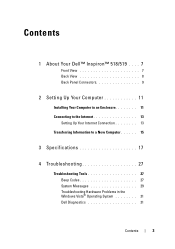
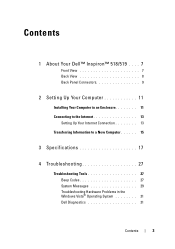
Contents
1 About Your Dell™ Inspiron™ 518/519 . . . . 7
Front View 7 Back View 8 Back Panel Connectors 9
2 Setting Up Your Computer 11
Installing Your Computer in an Enclosure 11 Connecting to the Internet 13
Setting Up Your Internet Connection 13 Transferring Information to a New Computer 15
3 Specifications 17
4 Troubleshooting 27
Troubleshooting Tools 27 Beep Codes 27...
Quick Reference
Guide - Page 7
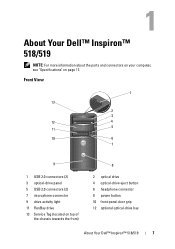
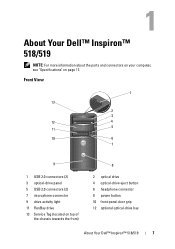
...connector 9 drive activity light 11 FlexBay drive 13 Service Tag (located on page 17. About Your Dell™ Inspiron™ 518/519
NOTE: For more... information about the ports and connectors on your computer, see "Specifications" on top of
the chassis towards the front)
8
2 optical drive 4 optical-drive eject button 6 headphone connector 8 power...
Quick Reference
Guide - Page 8


Back View
1 2 3
4
5
1 power connector 3 power supply light 5 expansion card slots (4) 7 security cable slot
7
6
2 voltage selector switch 4 back panel connectors 6 padlock rings
8
About Your Dell™ Inspiron™ 518/519
Quick Reference
Guide - Page 9
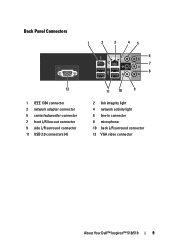
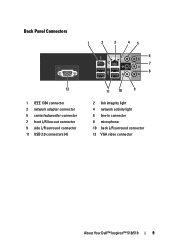
...
1
2
3
45
6 7 8
12
1 IEEE 1394 connector 3 network adapter connector 5 center/subwoofer connector 7 front L/R line-out connector 9 side L/R surround connector 11 USB 2.0 connectors (4)
11 10
9
2 link integrity light 4 network activity light 6 line-in connector 8 microphone 10 back L/R surround connector 12 VGA video connector
About Your Dell™ Inspiron™ 518/519
9
Quick Reference
Guide - Page 23
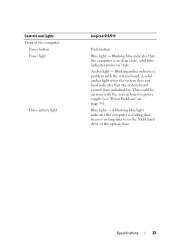
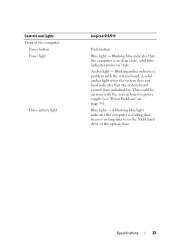
... indicates the computer is in sleep state; Blinking amber indicates a problem with the system board or power supply (see "Power Problems" on state. Blue light - This could be an issue with the system board. Controls and Lights Front of the computer
Power button Power light
Drive activity light
Inspiron 518/519
Push button
Blue light - Blinking blue indicates that the system board cannot...
Quick Reference
Guide - Page 24
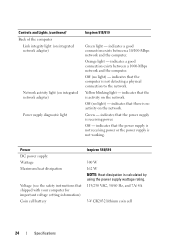
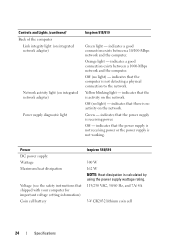
...to the network. indicates that the computer is not working. Off (no light) -
indicates that there is activity on integrated network adapter)
Power supply diagnostic light
Inspiron 518/519
Green light -
indicates a good connection exists between a 1000-Mbps network and the computer. Orange light - Yellow blinking light - indicates that the is no activity on the network. Green...
Quick Reference
Guide - Page 35


... "Beep Codes" on . IF THE POWER LIGHT IS STEADY BLUE OR WHITE AND THE COMPUTER IS NOT RESPONDING - • Ensure that the power strip is turned on page 27. The computer is in this section, follow the safety instructions that the electrical outlet is working by testing it with your computer. Press a key on the Dell...
Quick Reference
Guide - Page 60
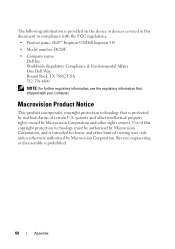
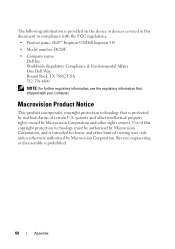
Macrovision Product Notice
This product incorporates copyright protection technology that shipped with the FCC regulations:
• Product name: Dell™ Inspiron 518/Dell Inspiron 519
• Model number: DCMF
• Company name: Dell Inc. Reverse engineering or disassembly is prohibited.
60
Appendix Use of certain U.S.
patents and other intellectual property rights owned by...
Quick Reference
Guide - Page 62


...
Operating System CD, 49
P
phone numbers, 57 power
problems, 35 power light
62
Index
conditions, 35
printer connecting, 13 setting up, 13
problems beep codes, 27 blue screen, 38 computer crashes, 37-38 computer stops responding, 37 conflicts, 31 Dell Diagnostics, 31 general, 37 memory, 36 power, 35 power light conditions, 35 program crashes, 38 program stops responding...
Similar Questions
Dell Inspiron 518 Beeps 6 Times When I Install Video Card
(Posted by dergma 9 years ago)
Dell Optiplex 790 Power Light Blinks Orange Wont Cut On
(Posted by Amirkal 9 years ago)
Dell Inspiron One 2305 Does Not Power On Only Power Light Blinks
(Posted by emomacs7 10 years ago)
Dell Inspiron 518 Wont Turn On. Could It Be The Battery
(Posted by FAbw 10 years ago)
Why Wont My Dell Desktop Inspiron 518 Turn On Blinking Amber
(Posted by Flavijvm 10 years ago)

