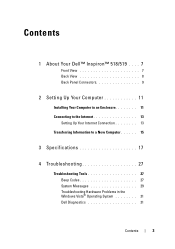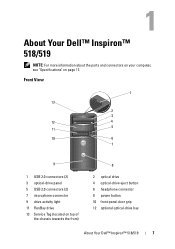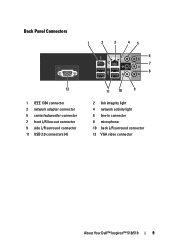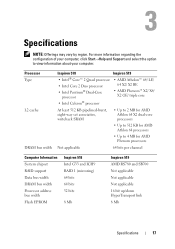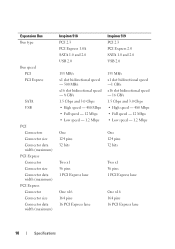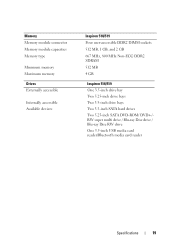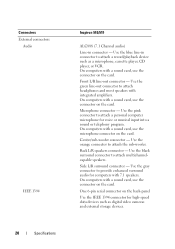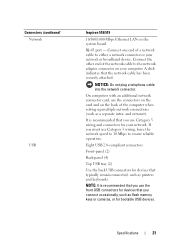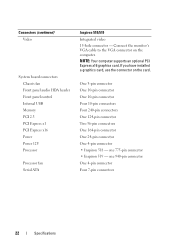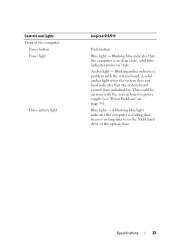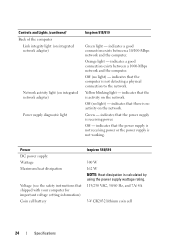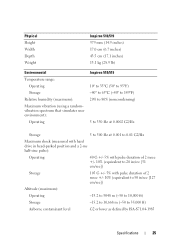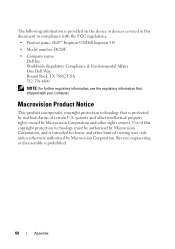Dell Inspiron 518 Support Question
Find answers below for this question about Dell Inspiron 518.Need a Dell Inspiron 518 manual? We have 2 online manuals for this item!
Question posted by la109fran on April 16th, 2014
Dell Inspiron 518 Does Not Turn On After Power Outage
Current Answers
Answer #1: Posted by freginold on May 16th, 2014 3:43 AM
Power supplies are generally less expensive than some other parts. If you're not getting any power at all, the power supply is a likely culprit. It's a much cheaper option to try than the motherboard.
The motherboard is expensive to replace, so if you think the motherboard is the problem (if you've tried the power supply or ruled it out as the problem) it might be cheaper to get a new computer than have the motherboard repaired or replaced.
Related Dell Inspiron 518 Manual Pages
Similar Questions
The computer was running fine until a power outage happened during use. The green light is on on the...
My computer was on when a power outage occurred. Now it has a steady orange light and will not power...