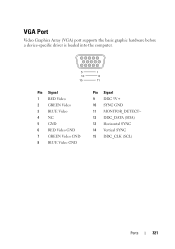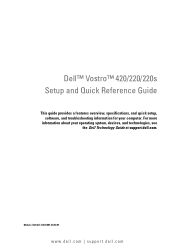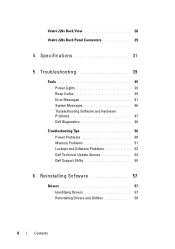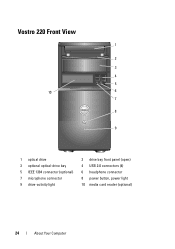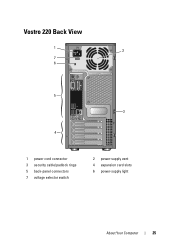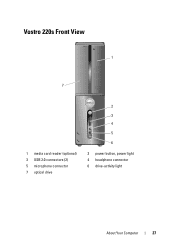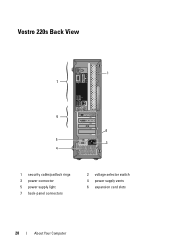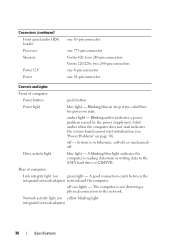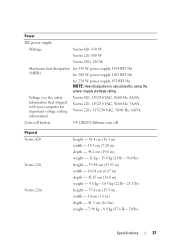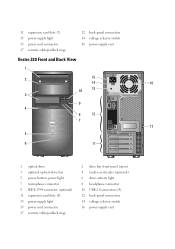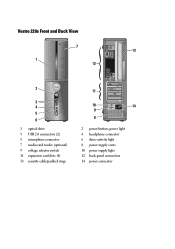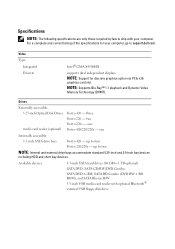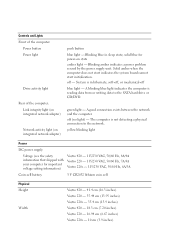Dell Vostro 220s Support Question
Find answers below for this question about Dell Vostro 220s.Need a Dell Vostro 220s manual? We have 3 online manuals for this item!
Question posted by zzoejane on October 31st, 2015
Dell Vostro 220 Will Not Power On After Power Outage. Green Light Is On In Back
The computer was running fine until a power outage happened during use. The green light is on on the back of tower, also the blue and amber lights, are stable, just not powering on, does nothing. I unplugged the power cord tried holding the power button in for 10 seconds, still nothing, it's like it is dead completely, except that is was running fine and the lights are all on. I even removed the battery while I was doing all the other trouble shooting tips. Any help will be greatly appreciated. I realize it is an older computer, but as stated was running great till the power outage. Thank you
Current Answers
Answer #1: Posted by hzplj9 on October 31st, 2015 2:31 PM
The fact you have a green light says the power is getting to the unit. Possibility of a disk corruption causing the system to not boot. I would suggest removing internal items from the system and retrying to see if the M/B actually starts up and gives some sort of display. If that proves inconclusive then suspect the power supply and if you have a multimeter you can check individual voltages at the outlet connector with it connected, that will aid diagnosis.
This link to Dell may offer help:
Related Dell Vostro 220s Manual Pages
Similar Questions
How To Access The Front Power Button In Dell Precision 690 And Replace It?
The power button in my Dell Precision 690 workstation has fallen off the front panel and cannot be a...
The power button in my Dell Precision 690 workstation has fallen off the front panel and cannot be a...
(Posted by akm924 9 years ago)
Dell Vostro 220s Power Button Solid Amber And Will Not Boot
(Posted by afzatotoli 9 years ago)
Dell Vostro 220 Will Not Turn On Light Is Blue On The Front Panel
(Posted by Mommmagen 9 years ago)
Where Is The Power Button?
manual says power button is on the front right side of the front facia. It is not there. I assumed i...
manual says power button is on the front right side of the front facia. It is not there. I assumed i...
(Posted by simoesusa 12 years ago)