Dell Vostro 220s Support Question
Find answers below for this question about Dell Vostro 220s.Need a Dell Vostro 220s manual? We have 3 online manuals for this item!
Question posted by ladyvanme on May 15th, 2014
Dell Vostro 220s Power Light Orange Wont Start
The person who posted this question about this Dell product did not include a detailed explanation. Please use the "Request More Information" button to the right if more details would help you to answer this question.
Current Answers
There are currently no answers that have been posted for this question.
Be the first to post an answer! Remember that you can earn up to 1,100 points for every answer you submit. The better the quality of your answer, the better chance it has to be accepted.
Be the first to post an answer! Remember that you can earn up to 1,100 points for every answer you submit. The better the quality of your answer, the better chance it has to be accepted.
Related Dell Vostro 220s Manual Pages
Dell™ Technology Guide - Page 19


... Factory Image Restore 267
Windows Vista: Dell Factory Image Restore . . . . 268
Using the Operating System Media 269 Before you Begin 269 Reinstalling Windows XP or Windows Vista . . . . 269
20 Troubleshooting 271
Troubleshooting Tools 272 Power Lights for Desktop Computers 273 Diagnostic Lights for Desktop Computers . . . . . 274 Diagnostic Lights for Laptop Computers 275 System Messages...
Dell™ Technology Guide - Page 20


... Printer Problems 298 Scanner Problems 299 Sound and Speaker Problems 299 Touch Pad or Mouse Problems for Laptop Computers 301 Video and Monitor Problems 302 Power Lights 304
Dell Technical Update Service 305
21 System Setup 307
Viewing System Settings With the System Setup Program 307
Entering the System Setup Program 308 Working...
Dell™ Technology Guide - Page 272


... power states, such as power, no power, or standby. Your desktop or laptop computer may need to be used to run a more complete system test to evaluate your computer.
272
Troubleshooting
Dell Diagnostics can also indicate internal power problems.
See your Service Manual for information about diagnostic lights. These lights start and turn off or light in conjunction with the power lights...
Dell™ Technology Guide - Page 273


... press the power button to indicate different states:
• If the power light is blue and the computer is not receiving power.
- If the computer is plugged into a power strip, ensure that the power strip is in this support utility for Desktop Computers
CAUTION: Before you begin any of your computing environment. power button
The power button light located on...
Dell™ Technology Guide - Page 274


... exist.
-
Remove and then reinstall the memory modules (see the Service Manual for Desktop Computers
Some desktop computers have lights labeled with another device, such as a lamp.
- Multiple power strips connected to the system board (see the documentation shipped with your computer).
• If the power light is securely connected to the same electrical outlet
Diagnostic...
Dell™ Technology Guide - Page 282


... wait until you want to start the Dell Diagnostics from the Drivers and Utilities media. NOTE: If you see the Microsoft® Windows® desktop; If the Pre-boot System Assessment completes successfully, the following message appears: "Booting Dell Diagnostic Utility Partition.
OR • After the computer has been powered down the error code(s) and...
Dell™ Technology Guide - Page 293


... 10 seconds (until the computer turns off), and then restart your computer. See "Power Lights for Desktop Computers" on page 273 or "Diagnostic Lights for Desktop Computers" on page 274 or "Diagnostic Lights for at least 8 to non-Windows Vista operating system environments.
1 Click Start → Control Panel→ Programs→ Programs and Features→ Use an...
Dell™ Technology Guide - Page 296


... Homepage at www.dell.com/regulatory_compliance. R U N T H E H A R D W A R E TR O U B L E S H O O T E R - See "Windows Hardware Troubleshooter" on page 280. Network Problems
CAUTION: Before you begin any of the procedures in this section, follow the safety instructions shipped with your computer.
Replace the network cable.
See "Power Lights for Desktop Computers" on page...
Setup and Quick Reference Guide - Page 4
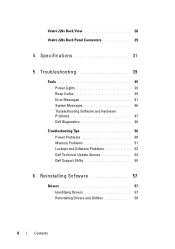
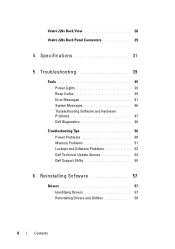
Vostro 220s Back View 28
Vostro 220s Back Panel Connectors 29
4 Specifications 31
5 Troubleshooting 39
Tools 39 Power Lights 39 Beep Codes 39 Error Messages 41 System Messages 46 Troubleshooting Software and Hardware Problems 47 Dell Diagnostics 48
Troubleshooting Tips 50 Power Problems 50 Memory Problems 51 Lockups and Software Problems 52 Dell Technical Update Service 54 Dell ...
Setup and Quick Reference Guide - Page 24
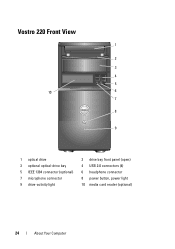
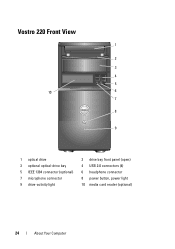
Vostro 220 Front View
1
2
3
4
5
10
6
7
8
9
1 optical drive 3 optional optical-drive bay 5 IEEE 1394 connector (optional) 7 microphone connector 9 drive-activity light
2 drive bay front panel (open) 4 USB 2.0 connectors (4) 6 headphone connector 8 power button, power light 10 media card reader (optional)
24
About Your Computer
Setup and Quick Reference Guide - Page 25
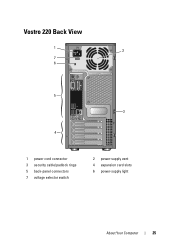
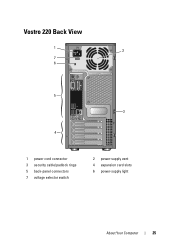
Vostro 220 Back View
1 2
7 6
5 3
4
1 power cord connector 3 security cable/padlock rings 5 back-panel connectors 7 voltage selector switch
2 power-supply vent 4 expansion card slots 6 power-supply light
About Your Computer
25
Setup and Quick Reference Guide - Page 27
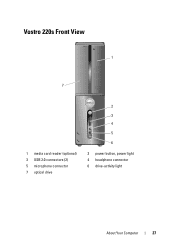
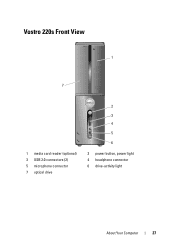
Vostro 220s Front View
1
7
1 media card reader (optional) 3 USB 2.0 connectors (2) 5 microphone connector 7 optical drive
2 3 4 5 6
2 power button, power light 4 headphone connector 6 drive-activity light
About Your Computer
27
Setup and Quick Reference Guide - Page 28
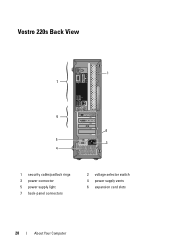
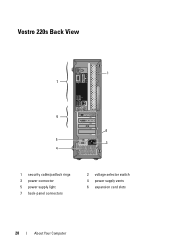
Vostro 220s Back View
1 7
6
2 5
3 4
1 security cable/padlock rings 3 power connector 5 power supply light 7 back-panel connectors
2 voltage selector switch 4 power supply vents 6 expansion card slots
28
About Your Computer
Setup and Quick Reference Guide - Page 36
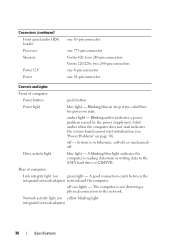
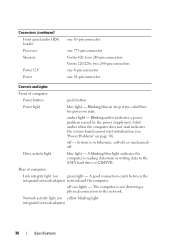
... Vostro 420: four 240-pin connectors Vostro 220/220s: two 240-pin connectors one 4-pin connector one 24-pin connector
Controls and Lights
Front of computer:
Link integrity light (on green light - Solid amber when the computer does not start indicates the system board cannot start initialization (see "Power Problems" on state
amber light - Network activity light (on yellow blinking light...
Setup and Quick Reference Guide - Page 39
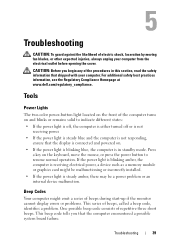
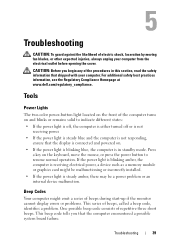
...Power Lights
The two-color power-button light located on the front of the computer turns on . • If the power light is blinking blue, the computer is receiving electrical power, a device such as a memory module or graphics card might emit a series of beeps during start...www.dell.com/regulatory_compliance. One possible beep code consists of repetitive three short beeps. If the power light is...
Setup and Quick Reference Guide - Page 50


... when troubleshooting your computer:
• If you added or removed a part before the problem started, review the installation procedures and ensure that the part is working by testing it with your Service Manual at www.dell.com/regulatory_compliance. IF T H E POWER LIGHT IS O F F - This message may help support personnel to verify that the computer turns...
Setup and Features Information Tech Sheet - Page 1


Dell™ Vostro™ 420/220/220s Setup and Features Information
Vostro 420 Front and Back View
1
15
2
14
16
13
3 10
4
9
12
8 7
17
5 11
6
1 optical drive 3 optional optical-drive bays (2) 5 power button, power light 7 microphone connector 9 IEEE 1394 connector (optional)
2 drive bay front panel (open) 4 media card reader (optional) 6 drive-activity light 8 headphone connector...
Setup and Features Information Tech Sheet - Page 2
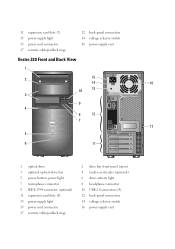
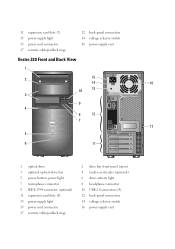
...
12 back-panel connectors 14 voltage selector switch 16 power-supply vent
Vostro 220 Front and Back View
1
2
15
14
16
10
13
3
9 4
8
12
7
17
5
6
11
1 optical drive 3 optional optical-drive bay 5 power button, power light 7 microphone connector 9 IEEE 1394 connector (optional) 11 expansion card slots (8) 13 power-supply light 15 power cord connector 17 security cable/padlock rings...
Setup and Features Information Tech Sheet - Page 3
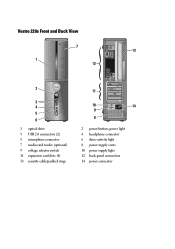
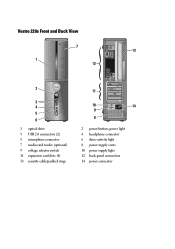
Vostro 220s Front and Back View
7 13
1 12
2
3 4 5 6
1 optical drive 3 USB 2.0 connectors (2) 5 microphone connector 7 media card reader (optional) 9 voltage selector switch 11 expansion card slots (4) 13 security cable/padlock rings
11
10
14
9
8
2 power button, power light 4 headphone connector 6 drive-activity light 8 power supply vents 10 power supply light 12 back-panel connectors 14 ...
Setup and Features Information Tech Sheet - Page 8
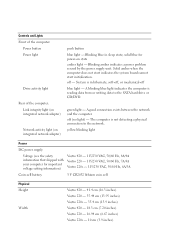
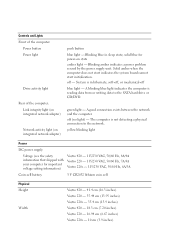
... 420 - 18.3 cm (7.20 inches) Vostro 220 - 16.94 cm (6.67 inches) Vostro 220s - 10 cm (3.9 inches) Blinking amber indicates a power problem sensed by the power supply unit. System is in sleep state; off - Solid amber when the computer does not start indicates the system board cannot start initialization.
green light - yellow blinking light
Power
DC power supply:
Voltage (see the safety...
Similar Questions
Dell Vostro 220s Power Button Solid Amber And Will Not Boot
(Posted by afzatotoli 9 years ago)
Dell Optiplex 755 Wont Start, Just Flashing Power Light Orange Motherboard Led
(Posted by jahlol 10 years ago)
About Dell Vostro 220s Desktop
i have dell vostro 220s desktop, it was working properly but then suddenly next time when i put on t...
i have dell vostro 220s desktop, it was working properly but then suddenly next time when i put on t...
(Posted by slsaju 13 years ago)

