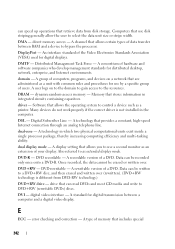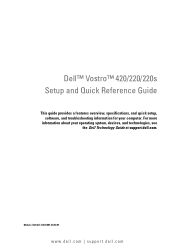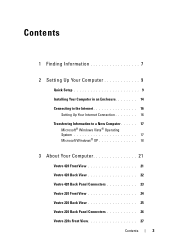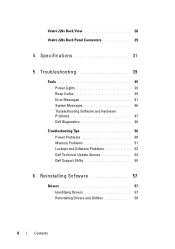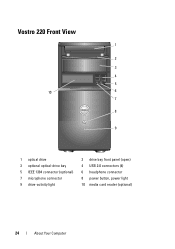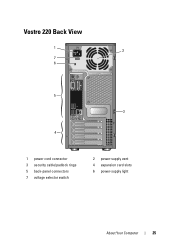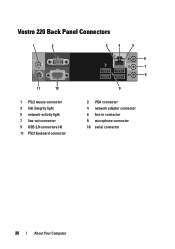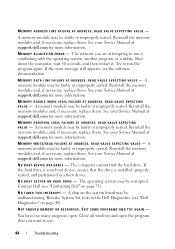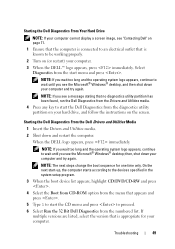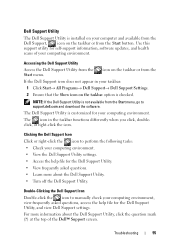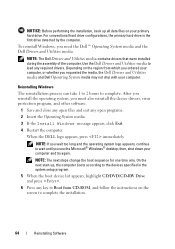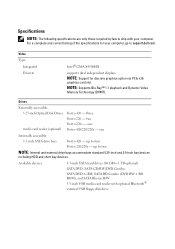Dell Vostro 220s Support Question
Find answers below for this question about Dell Vostro 220s.Need a Dell Vostro 220s manual? We have 3 online manuals for this item!
Question posted by slsaju on March 10th, 2011
About Dell Vostro 220s Desktop
i have dell vostro 220s desktop, it was working properly but then suddenly next time when i put on the computer it is not starting. save mood is also not starting, it just restart again and again, when i try to boot or formate it cannot. i have tryed to install gateway drive, but than it is saying error: no hard disk found. Now how do i repair my desktop.
Current Answers
Related Dell Vostro 220s Manual Pages
Similar Questions
Dell Vostro 220s Shut Down Problem
I recently put my Vostro 220s motherboard into a new custom case. My problem is the computer will po...
I recently put my Vostro 220s motherboard into a new custom case. My problem is the computer will po...
(Posted by mikestrachan1 8 years ago)
Enabling A Third Monitor Using Onboard Graphics Card On A Dell Vostro 220
How do you enable a third monitor using onboard graphics card on a Dell Vostro 220?
How do you enable a third monitor using onboard graphics card on a Dell Vostro 220?
(Posted by v00doo1 11 years ago)