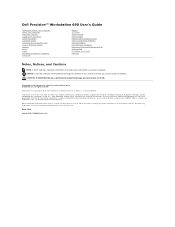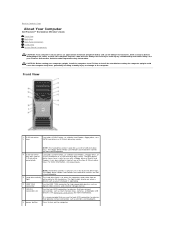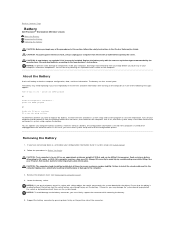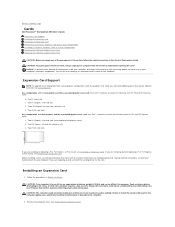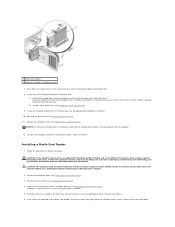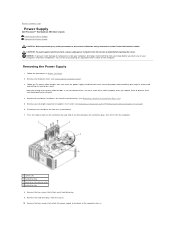Dell Precision 690 Support Question
Find answers below for this question about Dell Precision 690.Need a Dell Precision 690 manual? We have 2 online manuals for this item!
Question posted by akm924 on April 3rd, 2015
How To Access The Front Power Button In Dell Precision 690 And Replace It?
The power button in my Dell Precision 690 workstation has fallen off the front panel and cannot be accessed to switch the computer on. Do I need to remove the front aluminium cover to gain access to the button and if so, how can I remove the front panel, please? Is there any other way to get to it? If I have to replace the button, what would be the part number and where in UK can I buy it from?Thank you.
Current Answers
Answer #1: Posted by freginold on April 11th, 2015 6:43 AM
It looks like you can take the side computer cover off and get to the power button from the back that way. See the user manual, under the section "Removing the computer cover" for instructions.
If you need a copy of the manual, you can download it here:
http://downloads.dell.com/Manuals/all-products/esuprt_desktop/esuprt_dell_precision_workstation/precision-690_user%27s%20guide_en-us.pdf
If you need a copy of the manual, you can download it here:
http://downloads.dell.com/Manuals/all-products/esuprt_desktop/esuprt_dell_precision_workstation/precision-690_user%27s%20guide_en-us.pdf
Related Dell Precision 690 Manual Pages
Similar Questions
How To Remove The Motherboard For Dell Precision 670 Workstation
(Posted by kist 9 years ago)
How To Remove The Power Button Of A Dell Precision 690
(Posted by bossjide 10 years ago)
Replace Power Button
power button fell out of its front panel housing and can not turn computer on. how do yu remove the ...
power button fell out of its front panel housing and can not turn computer on. how do yu remove the ...
(Posted by jo64150 11 years ago)
Does This (dell Precision 530 Workstation) Support Ide Or Eide Hard Drives
does this support IDE or EIDE hard drives
does this support IDE or EIDE hard drives
(Posted by blazintommyd 12 years ago)