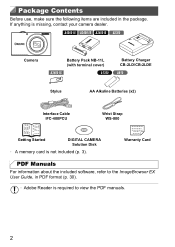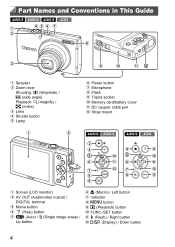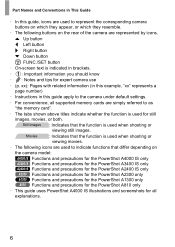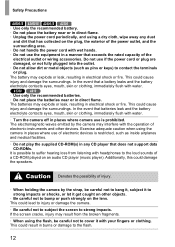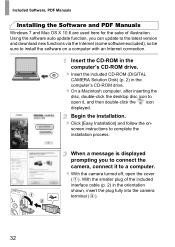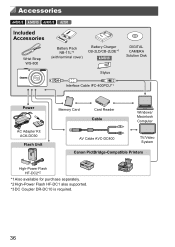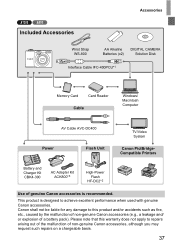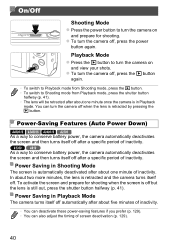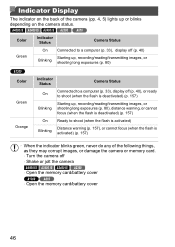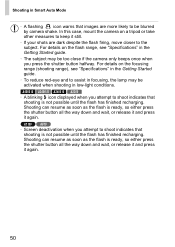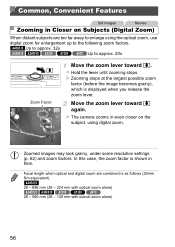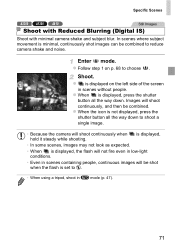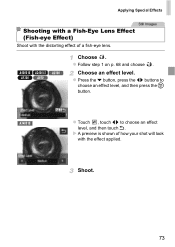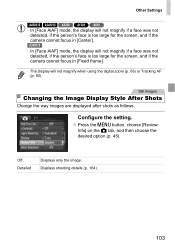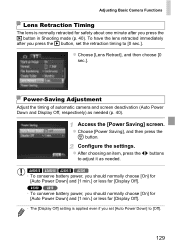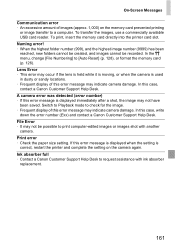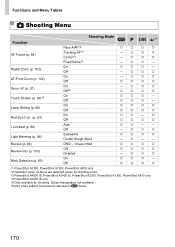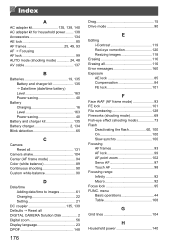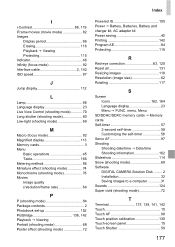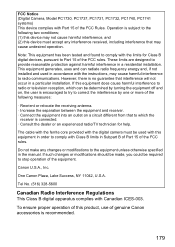Canon PowerShot A2300 Support Question
Find answers below for this question about Canon PowerShot A2300.Need a Canon PowerShot A2300 manual? We have 1 online manual for this item!
Question posted by abhel37magana on April 7th, 2013
How To Re Start Lens Error?
The person who posted this question about this Canon product did not include a detailed explanation. Please use the "Request More Information" button to the right if more details would help you to answer this question.
Current Answers
Related Canon PowerShot A2300 Manual Pages
Similar Questions
When I Switch On. The Display Says 'lens Error, Restart Camera'
When I switch on, the display says "lens error, restart camera", then it swtitches off.
When I switch on, the display says "lens error, restart camera", then it swtitches off.
(Posted by ericgillett 9 years ago)
Lens Error, Restart Camera, Hot?
brand new camera, I was just using it yesterday. Today I charged the battery. After putting battery ...
brand new camera, I was just using it yesterday. Today I charged the battery. After putting battery ...
(Posted by jennylgarcia74 11 years ago)
Lens Error, Restart Camera
how to deal with the problem, lens error, restart camera
how to deal with the problem, lens error, restart camera
(Posted by royyjay64 11 years ago)