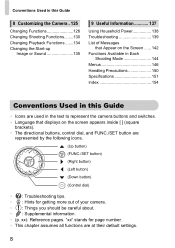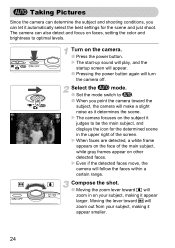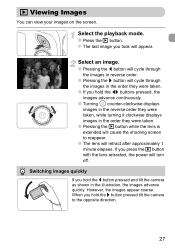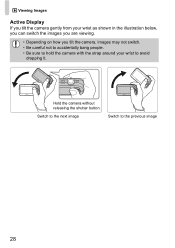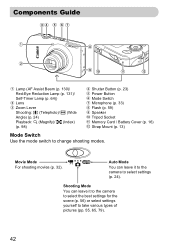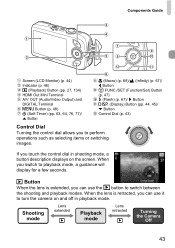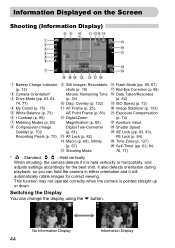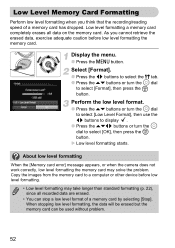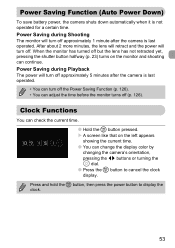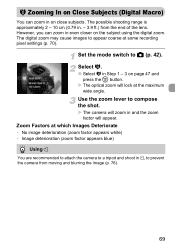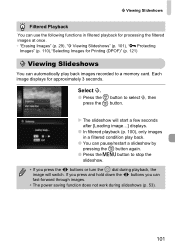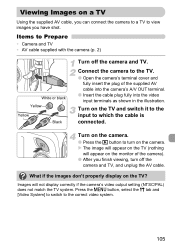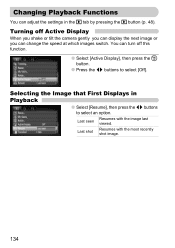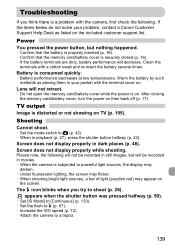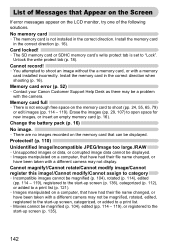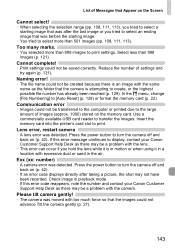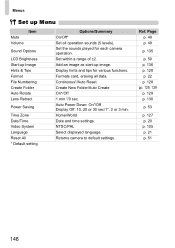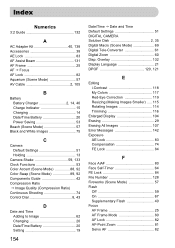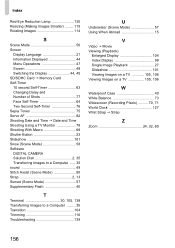Canon SD960IS Support Question
Find answers below for this question about Canon SD960IS - PowerShot IS Digital ELPH Camera.Need a Canon SD960IS manual? We have 1 online manual for this item!
Question posted by ericgillett on June 21st, 2014
When I Switch On. The Display Says 'lens Error, Restart Camera'
When I switch on, the display says "lens error, restart camera", then it swtitches off.
Current Answers
Answer #1: Posted by Odin on June 21st, 2014 7:48 AM
Per Canon, you may not need prefessional assistance. Remove the main battery and replace it with a fully charged one and turn the camera back on. If this doesn't work, follow this link: http://www.usa.canon.com/cusa/support/consumer/digital_cameras/powershot_g_series/powershot_g15/form_display/support_by_kb_email
Hope this is useful. Please don't forget to click the Accept This Answer button if you do accept it. My aim is to provide reliable helpful answers, not just a lot of them. See https://www.helpowl.com/profile/Odin.
Answer #2: Posted by TechSupport101 on June 21st, 2014 6:01 AM
Hi. This is normally a service-call issue as it involves lens mechanism issues (like misalignment). Obtain further assistance from here http://www.usa.canon.com/cusa/consumer/standard_display/contact_us_consumer
Related Canon SD960IS Manual Pages
Similar Questions
Lens Stays Open And Display Shows Lens Error Restart Camera
(Posted by dbell36 9 years ago)
Canon Powershotelph 100 Hs Camera Lens Wont Close And Says Lens Error Restart
camera
camera
(Posted by narleesuh 10 years ago)
When I Turn It On It Says Lens Error, Restart Camera
(Posted by susanhellebuyck09 10 years ago)
Lens Error, Restart Camera, Hot?
brand new camera, I was just using it yesterday. Today I charged the battery. After putting battery ...
brand new camera, I was just using it yesterday. Today I charged the battery. After putting battery ...
(Posted by jennylgarcia74 11 years ago)
Lens Error, Restart Camera
how to deal with the problem, lens error, restart camera
how to deal with the problem, lens error, restart camera
(Posted by royyjay64 11 years ago)