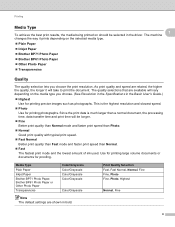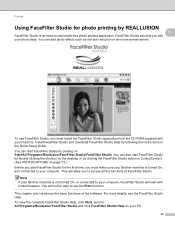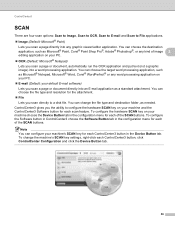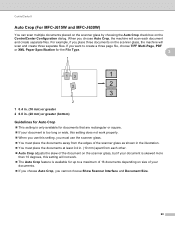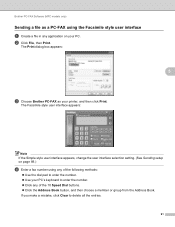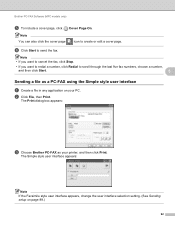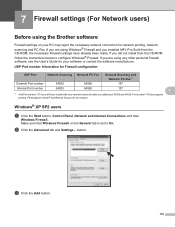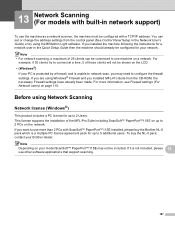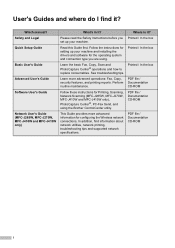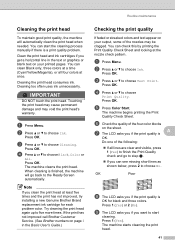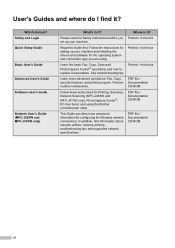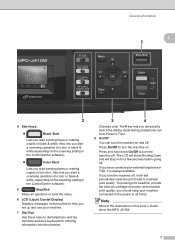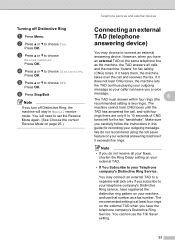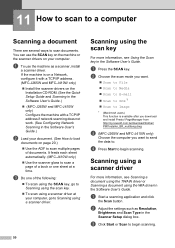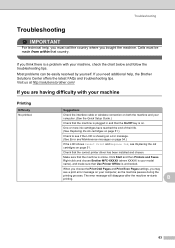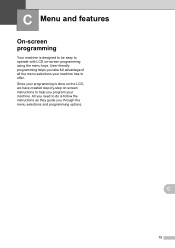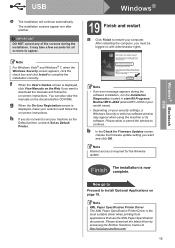Brother International MFC-J220 Support Question
Find answers below for this question about Brother International MFC-J220.Need a Brother International MFC-J220 manual? We have 8 online manuals for this item!
Question posted by ulysses667 on February 10th, 2016
Help Needed Brother Jc 220
Current Answers
Answer #1: Posted by BusterDoogen on February 10th, 2016 7:27 PM
This will reset the purge count value. Then the printer will restart, hopefully without the annoying cannot clean message.
I hope this is helpful to you!
Please respond to my effort to provide you with the best possible solution by using the "Acceptable Solution" and/or the "Helpful" buttons when the answer has proven to be helpful. Please feel free to submit further info for your question, if a solution was not provided. I appreciate the opportunity to serve you!
Related Brother International MFC-J220 Manual Pages
Similar Questions
My brother MFC-J220 printer always show error "Paper Jam" even without a paper inside the tray, when...
unable to clean50,, i try the sugestion of others but error is the same machine error 50.. if i try ...
boother printer mfc j220 ink absorberful eror 46
out 8x10 sheets.