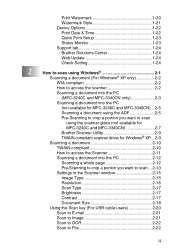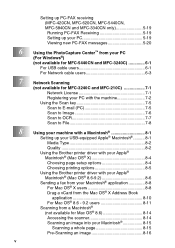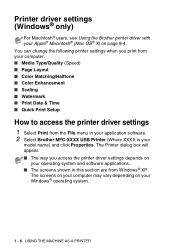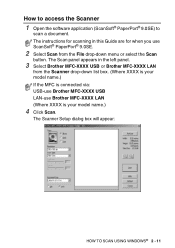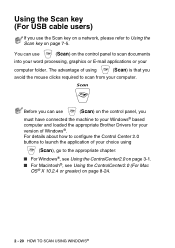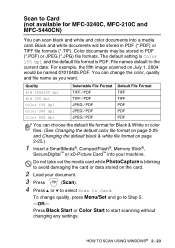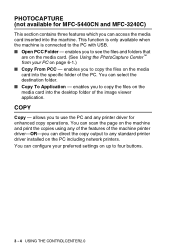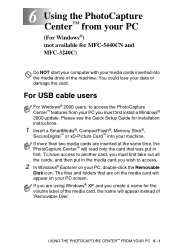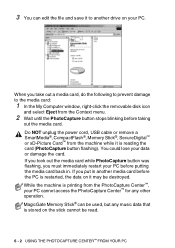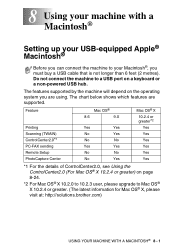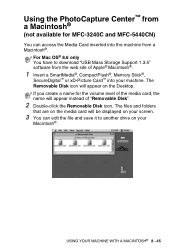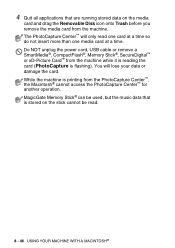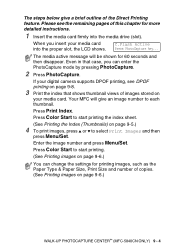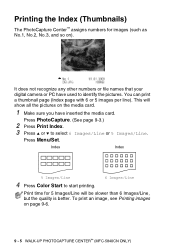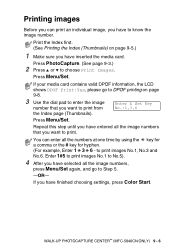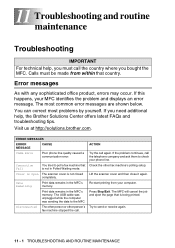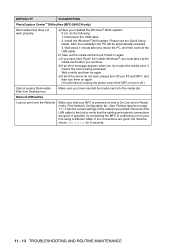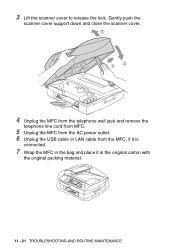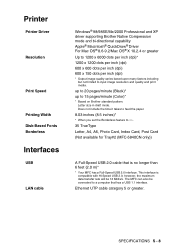Brother International MFC 5440CN Support Question
Find answers below for this question about Brother International MFC 5440CN - Color Inkjet - All-in-One.Need a Brother International MFC 5440CN manual? We have 2 online manuals for this item!
Question posted by wendybas on November 2nd, 2011
Where Does Usb Cable Insert Into Mfc?? Can't Find Port?
The person who posted this question about this Brother International product did not include a detailed explanation. Please use the "Request More Information" button to the right if more details would help you to answer this question.
Current Answers
Related Brother International MFC 5440CN Manual Pages
Similar Questions
I Have The Mfc-5440cn
I have the MFC-5440CN with the error "Unable to Init." How can I fix the error tryed and reset the p...
I have the MFC-5440CN with the error "Unable to Init." How can I fix the error tryed and reset the p...
(Posted by famhahl 9 years ago)
Brother Mfc 5440-cn Just Blinks
I am trying to hook up my Brother MFC 5440cn printer and when I plug it in the display flashes betwe...
I am trying to hook up my Brother MFC 5440cn printer and when I plug it in the display flashes betwe...
(Posted by mstein79447 10 years ago)
Mfc-7360n Will It Work With A 25 Ft Usb Cable? I Need 23 Ft Minimum To Connect I
also are the ends of cable called A (male ) to B (male) as im not sure what to order for the ends of...
also are the ends of cable called A (male ) to B (male) as im not sure what to order for the ends of...
(Posted by dresopenko 11 years ago)
Software Für Den Brother Mfc 5440cn
Hallo, mir fehlt die Software und Treiber vom Brother MFC 5440cn. für Windows 7. Meine original...
Hallo, mir fehlt die Software und Treiber vom Brother MFC 5440cn. für Windows 7. Meine original...
(Posted by rfromm2000 11 years ago)