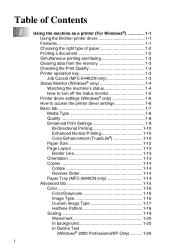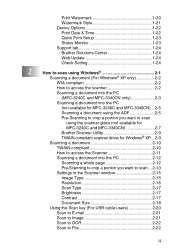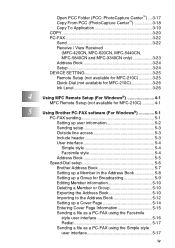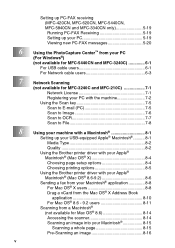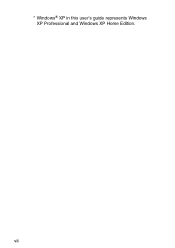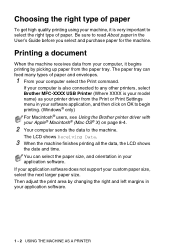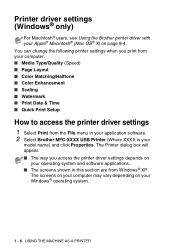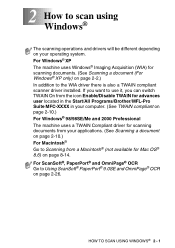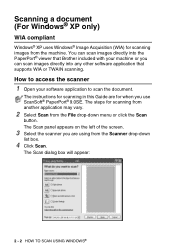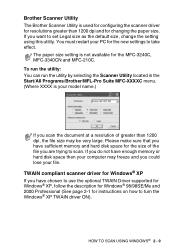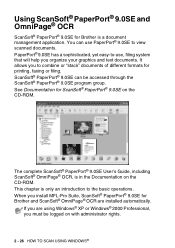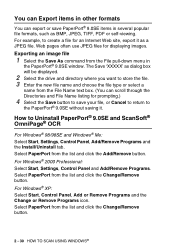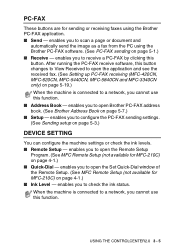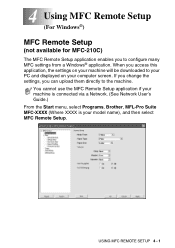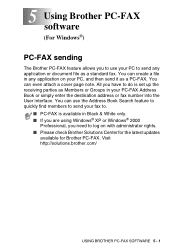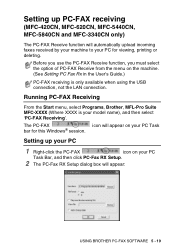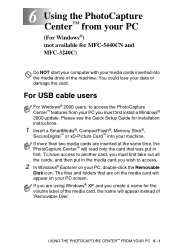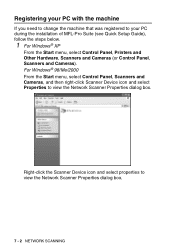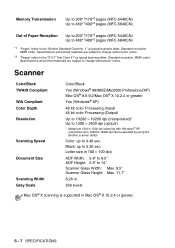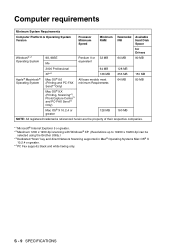Brother International MFC 5440CN Support Question
Find answers below for this question about Brother International MFC 5440CN - Color Inkjet - All-in-One.Need a Brother International MFC 5440CN manual? We have 2 online manuals for this item!
Question posted by rfromm2000 on April 22nd, 2012
Software Für Den Brother Mfc 5440cn
Hallo, mir fehlt die Software und Treiber vom Brother MFC 5440cn. für Windows 7. Meine originale CD ist mir zerbrochen die für Windows XP geeignet war. Sämtliche Versuche mir die Treiber übers Internet herunterzuladen schlugen fehl. Nur der Drucker lief, aber nicht der Scanner. Können Sie mir helfen?
MfG
Reiner Fromm
Current Answers
Related Brother International MFC 5440CN Manual Pages
Similar Questions
Cant Find Mfc 495cw Driver For Windows Xp
(Posted by jjbar 9 years ago)
How To Replace Brother Mfc 5440cn Replace Ink Absorber Box
(Posted by Ruddnlez 10 years ago)
Why Is Brother Mfc-8480dn Printer Offline Window Xp?
(Posted by goycchr 10 years ago)
Brother Mfc 5440-cn Just Blinks
I am trying to hook up my Brother MFC 5440cn printer and when I plug it in the display flashes betwe...
I am trying to hook up my Brother MFC 5440cn printer and when I plug it in the display flashes betwe...
(Posted by mstein79447 10 years ago)
How To Get To The Error Screen On The Brother Mfc 5440cn
i have tried to pruge the counter.i have gotten to the maintanence screen.i have tired to clean inkh...
i have tried to pruge the counter.i have gotten to the maintanence screen.i have tired to clean inkh...
(Posted by tsm1216 11 years ago)